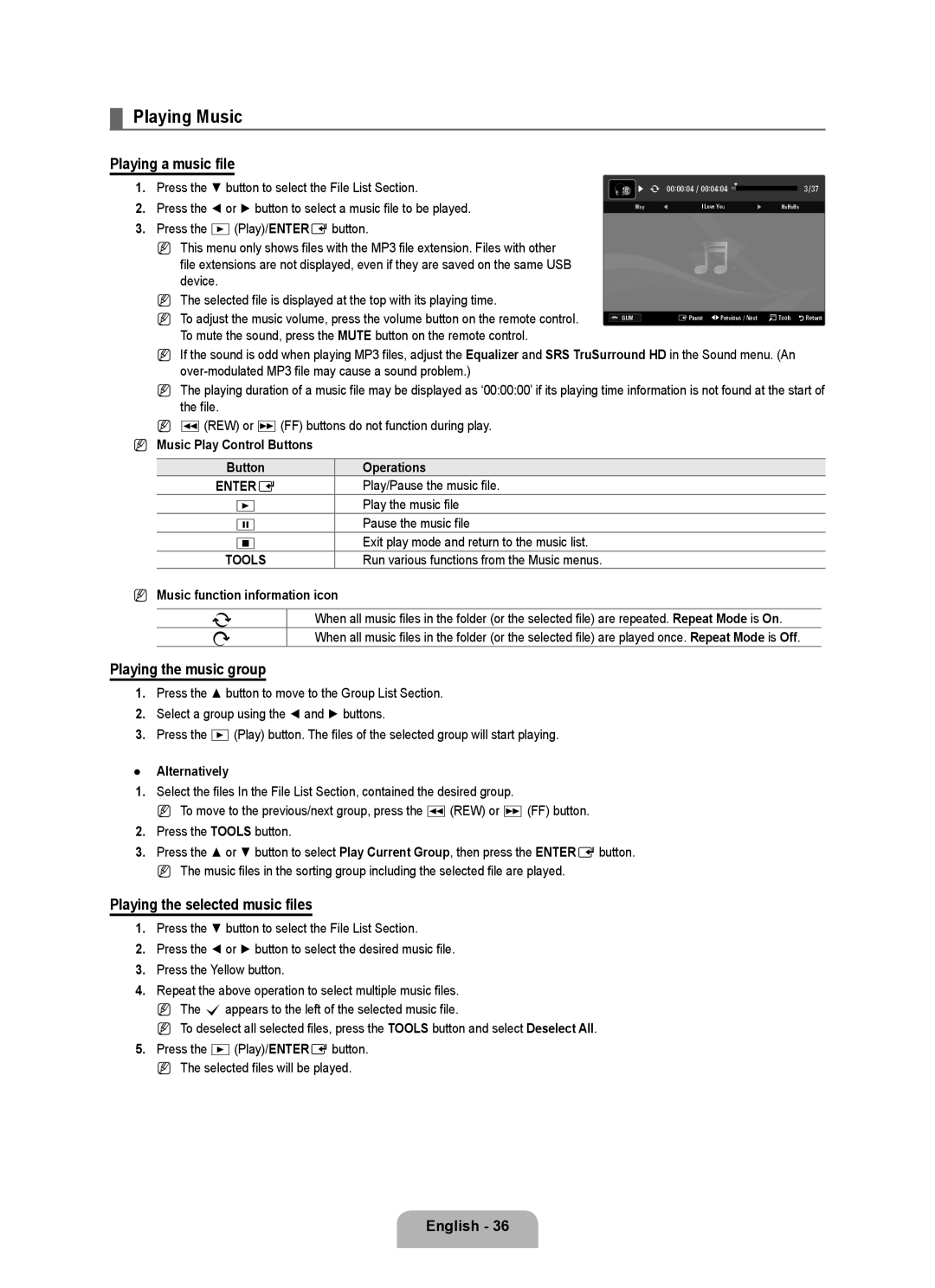UE46B6000VPXXC, UE32B6000VWXXC, UE32B6000VWXBT, UE46B6000VWXBT, UE46B6000VPXXN specifications
The Samsung UE32B6000 series is a line of high-definition LCD televisions that showcase a blend of design, technology, and quality, set to enhance the viewing experience. These models, including UE32B6000VWXXH, UE32B6000VPXZG, UE37B6000VWXXH, UE32B6050VWXXE, and UE32B6000VWXCS, exhibit Samsung's commitment to merging aesthetics with performance, making them a top choice for consumers seeking both style and functionality.One of the standout features of the UE32B6000 series is its slim and sleek design, offering an ultra-narrow bezel that maximizes screen real estate while minimizing the television's footprint. This makes it not only an entertainment hub but also a stylish addition to any living room or bedroom.
The screens in this series utilize Full HD resolution, providing crisp and vibrant visuals with a resolution of 1920x1080 pixels. Coupled with Samsung's advanced picture quality technologies, such as Wide Color Enhancer, these televisions deliver richer colors and more lifelike images. The Ultra Clear Panel technology also significantly reduces reflections, ensuring that viewers enjoy their content without distractions from ambient light.
In terms of audio, the UE32B6000 series features powerful sound systems that complement the stunning visuals. With Dolby Digital Plus technology, viewers can expect an immersive audio experience that enhances the overall quality of entertainment, whether it be movies, music, or gaming.
Connectivity is another key aspect of these models, offering multiple HDMI ports, USB connections, and composite inputs. This makes it easy for users to connect various devices, such as gaming consoles, Blu-ray players, and external storage drives, turning the television into a versatile multimedia hub.
Energy efficiency is also an important characteristic of the UE32B6000 series. These models are designed to consume less power while maintaining optimal performance, allowing users to enjoy their content without worrying about energy costs.
In summary, the Samsung UE32B6000 series, encompassing models UE32B6000VWXXH, UE32B6000VPXZG, UE37B6000VWXXH, UE32B6050VWXXE, and UE32B6000VWXCS, combines cutting-edge technology with sleek design and impressive features. With full HD resolution, stunning color reproduction, powerful audio, versatile connectivity options, and energy efficiency, these televisions are designed to elevate the home viewing experience and meet the entertainment needs of modern consumers.