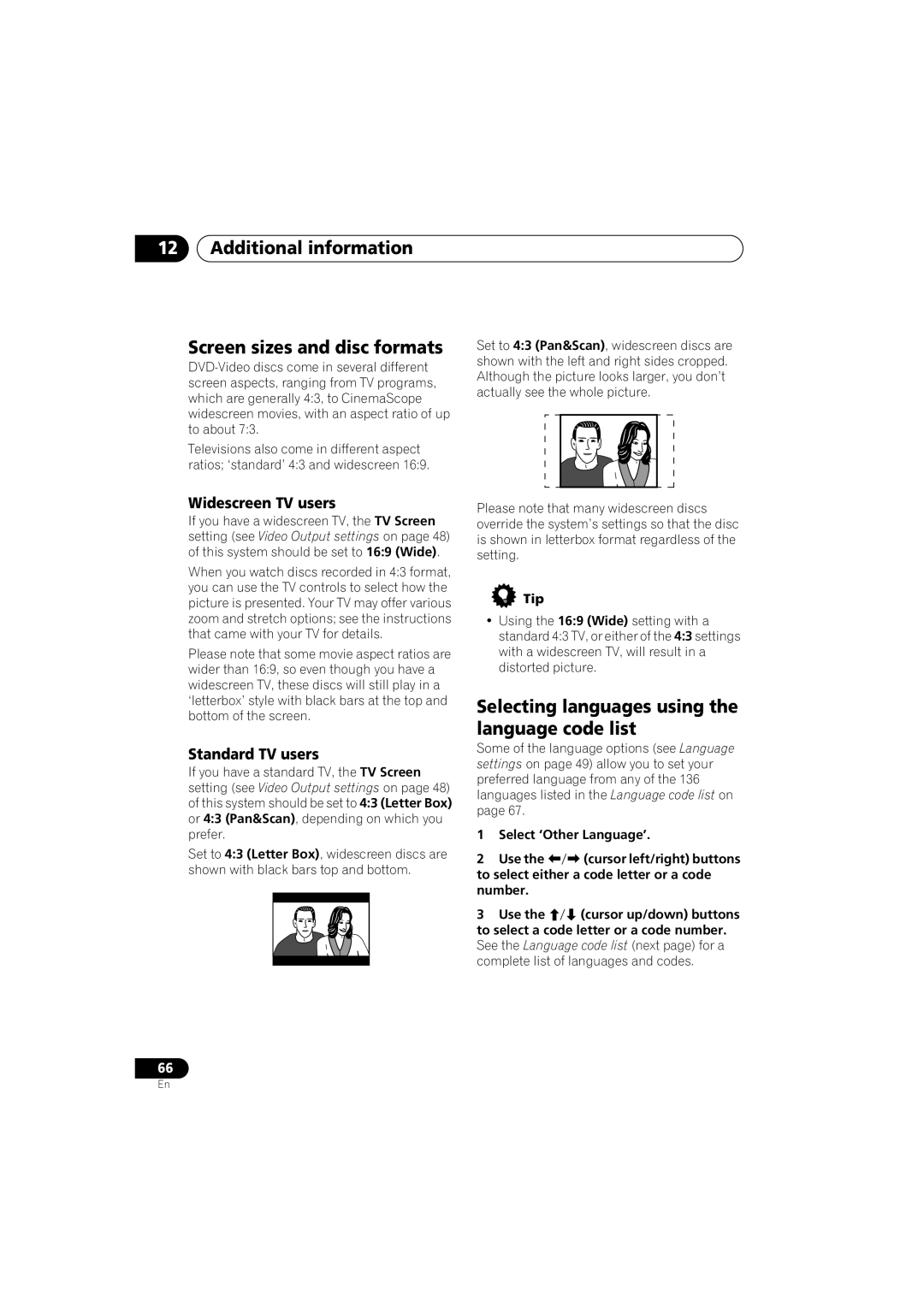12Additional information
Screen sizes and disc formats
Televisions also come in different aspect ratios; ‘standard’ 4:3 and widescreen 16:9.
Widescreen TV users
If you have a widescreen TV, the TV Screen setting (see Video Output settings on page 48) of this system should be set to 16:9 (Wide).
When you watch discs recorded in 4:3 format, you can use the TV controls to select how the picture is presented. Your TV may offer various zoom and stretch options; see the instructions that came with your TV for details.
Please note that some movie aspect ratios are wider than 16:9, so even though you have a widescreen TV, these discs will still play in a ‘letterbox’ style with black bars at the top and bottom of the screen.
Standard TV users
If you have a standard TV, the TV Screen setting (see Video Output settings on page 48) of this system should be set to 4:3 (Letter Box) or 4:3 (Pan&Scan), depending on which you prefer.
Set to 4:3 (Letter Box), widescreen discs are shown with black bars top and bottom.
Set to 4:3 (Pan&Scan), widescreen discs are shown with the left and right sides cropped. Although the picture looks larger, you don’t actually see the whole picture.
Please note that many widescreen discs override the system’s settings so that the disc is shown in letterbox format regardless of the setting.
Tip
•Using the 16:9 (Wide) setting with a standard 4:3 TV, or either of the 4:3 settings with a widescreen TV, will result in a distorted picture.
Selecting languages using the language code list
Some of the language options (see Language settings on page 49) allow you to set your preferred language from any of the 136 languages listed in the Language code list on page 67.
1 | Select ‘Other Language’. | |
2 | Use the | (cursor left/right) buttons |
to select either a code letter or a code | ||
number. |
| |
3 | Use the | (cursor up/down) buttons |
to select a code letter or a code number.
See the Language code list (next page) for a complete list of languages and codes.
66
En