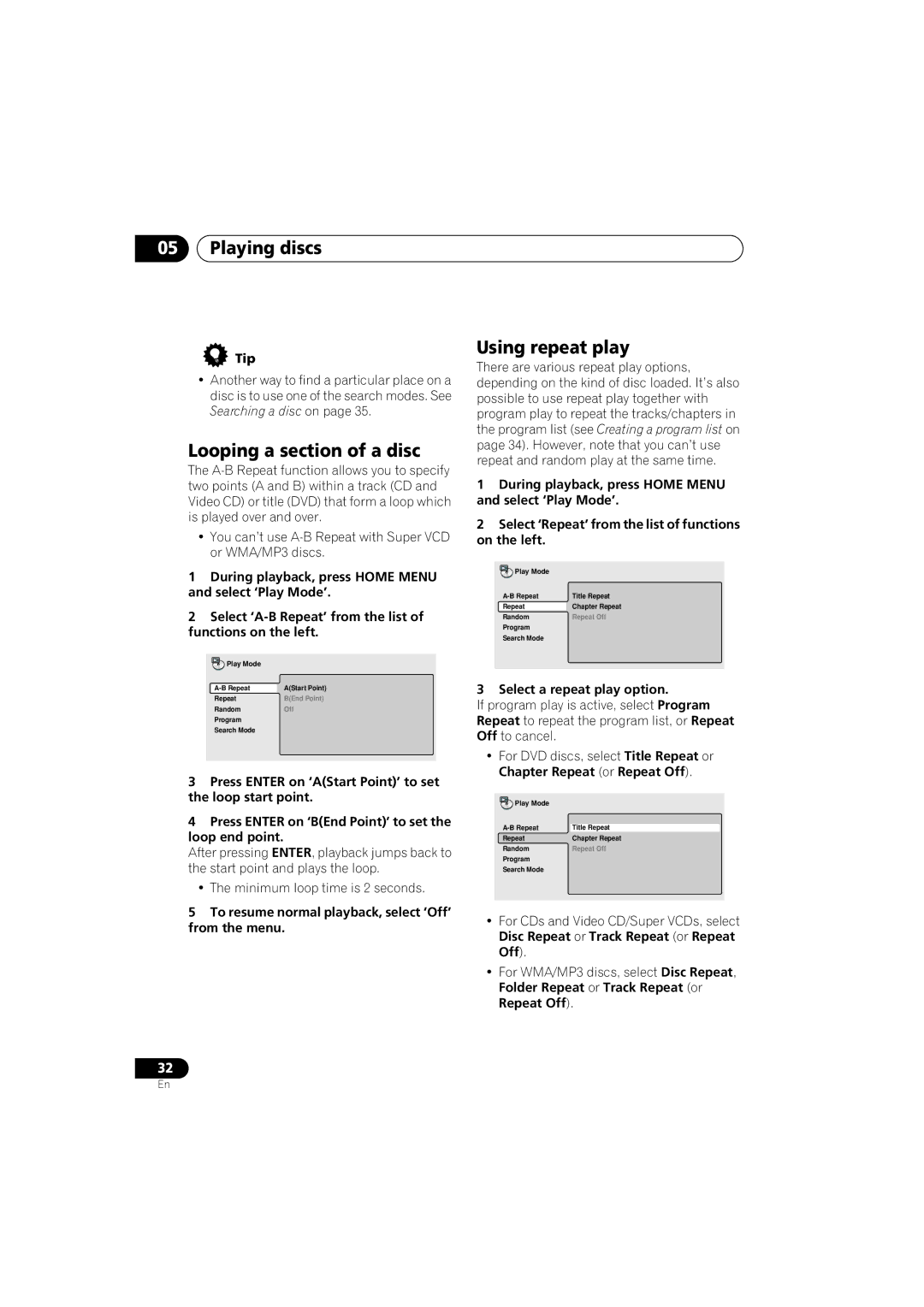05Playing discs
Tip
•Another way to find a particular place on a disc is to use one of the search modes. See Searching a disc on page 35.
Looping a section of a disc
The
•You can’t use
1During playback, press HOME MENU and select ‘Play Mode’.
2Select
Play Mode |
|
A(Start Point) | |
Repeat | B(End Point) |
Random | Off |
Program |
|
Search Mode |
|
3Press ENTER on ‘A(Start Point)’ to set the loop start point.
4Press ENTER on ‘B(End Point)’ to set the loop end point.
After pressing ENTER, playback jumps back to the start point and plays the loop.
•The minimum loop time is 2 seconds.
5To resume normal playback, select ‘Off’ from the menu.
Using repeat play
There are various repeat play options, depending on the kind of disc loaded. It’s also possible to use repeat play together with program play to repeat the tracks/chapters in the program list (see Creating a program list on page 34). However, note that you can’t use repeat and random play at the same time.
1During playback, press HOME MENU and select ‘Play Mode’.
2Select ‘Repeat’ from the list of functions on the left.
Play Mode |
|
Title Repeat | |
Repeat | Chapter Repeat |
Random | Repeat Off |
Program |
|
Search Mode |
|
3 Select a repeat play option.
If program play is active, select Program Repeat to repeat the program list, or Repeat Off to cancel.
•For DVD discs, select Title Repeat or Chapter Repeat (or Repeat Off).
Play Mode |
|
Title Repeat | |
Repeat | Chapter Repeat |
Random | Repeat Off |
Program |
|
Search Mode |
|
•For CDs and Video CD/Super VCDs, select Disc Repeat or Track Repeat (or Repeat Off).
•For WMA/MP3 discs, select Disc Repeat, Folder Repeat or Track Repeat (or Repeat Off).
32
En