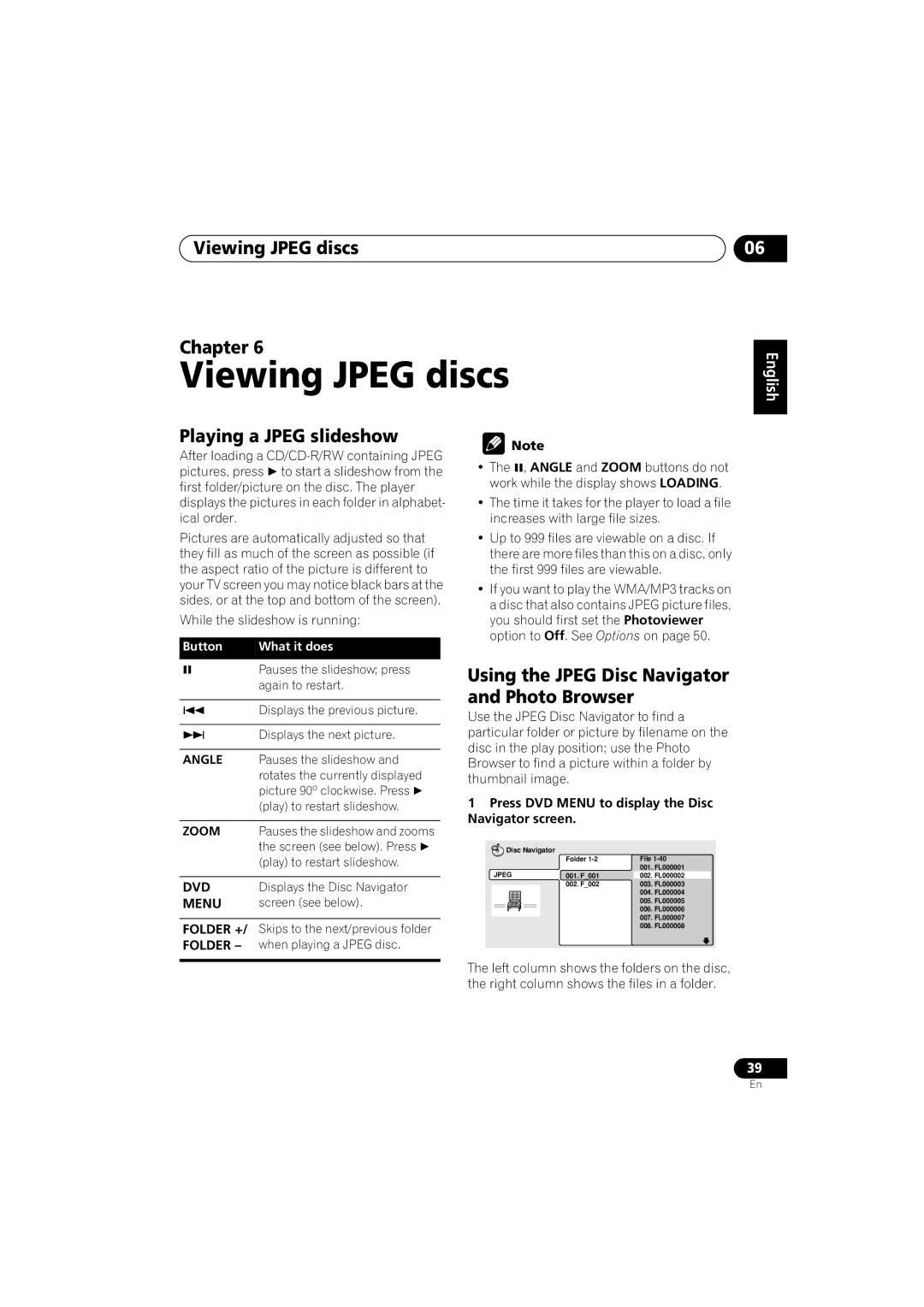Viewing JPEG discs
Chapter 6
Viewing JPEG discs
06
English
Playing a JPEG slideshow
After loading a
Pictures are automatically adjusted so that they fill as much of the screen as possible (if the aspect ratio of the picture is different to your TV screen you may notice black bars at the sides, or at the top and bottom of the screen).
While the slideshow is running:
Button | What it does |
| Pauses the slideshow; press |
| again to restart. |
|
|
| Displays the previous picture. |
|
|
| Displays the next picture. |
|
|
ANGLE | Pauses the slideshow and |
| rotates the currently displayed |
| picture 90º clockwise. Press |
| (play) to restart slideshow. |
|
|
ZOOM | Pauses the slideshow and zooms |
| the screen (see below). Press |
| (play) to restart slideshow. |
|
|
DVD | Displays the Disc Navigator |
MENU | screen (see below). |
FOLDER +/ Skips to the next/previous folder FOLDER – when playing a JPEG disc.
![]() Note
Note
• The , ANGLE and ZOOM buttons do not work while the display shows LOADING.
•The time it takes for the player to load a file increases with large file sizes.
•Up to 999 files are viewable on a disc. If there are more files than this on a disc, only the first 999 files are viewable.
•If you want to play the WMA/MP3 tracks on a disc that also contains JPEG picture files, you should first set the Photoviewer option to Off. See Options on page 50.
Using the JPEG Disc Navigator and Photo Browser
Use the JPEG Disc Navigator to find a particular folder or picture by filename on the disc in the play position; use the Photo Browser to find a picture within a folder by thumbnail image.
1Press DVD MENU to display the Disc Navigator screen.
Disc Navigator |
|
|
| Folder | File |
JPEG |
| 001. FL000001 |
001. F_001 | 002. FL000002 | |
| 002. F_002 | 003. FL000003 |
|
| 004. FL000004 |
|
| 005. FL000005 |
|
| 006. FL000006 |
007. FL000007
008. FL000008
The left column shows the folders on the disc, the right column shows the files in a folder.
Deutsch Français Italiano Nederlands Español
39
En