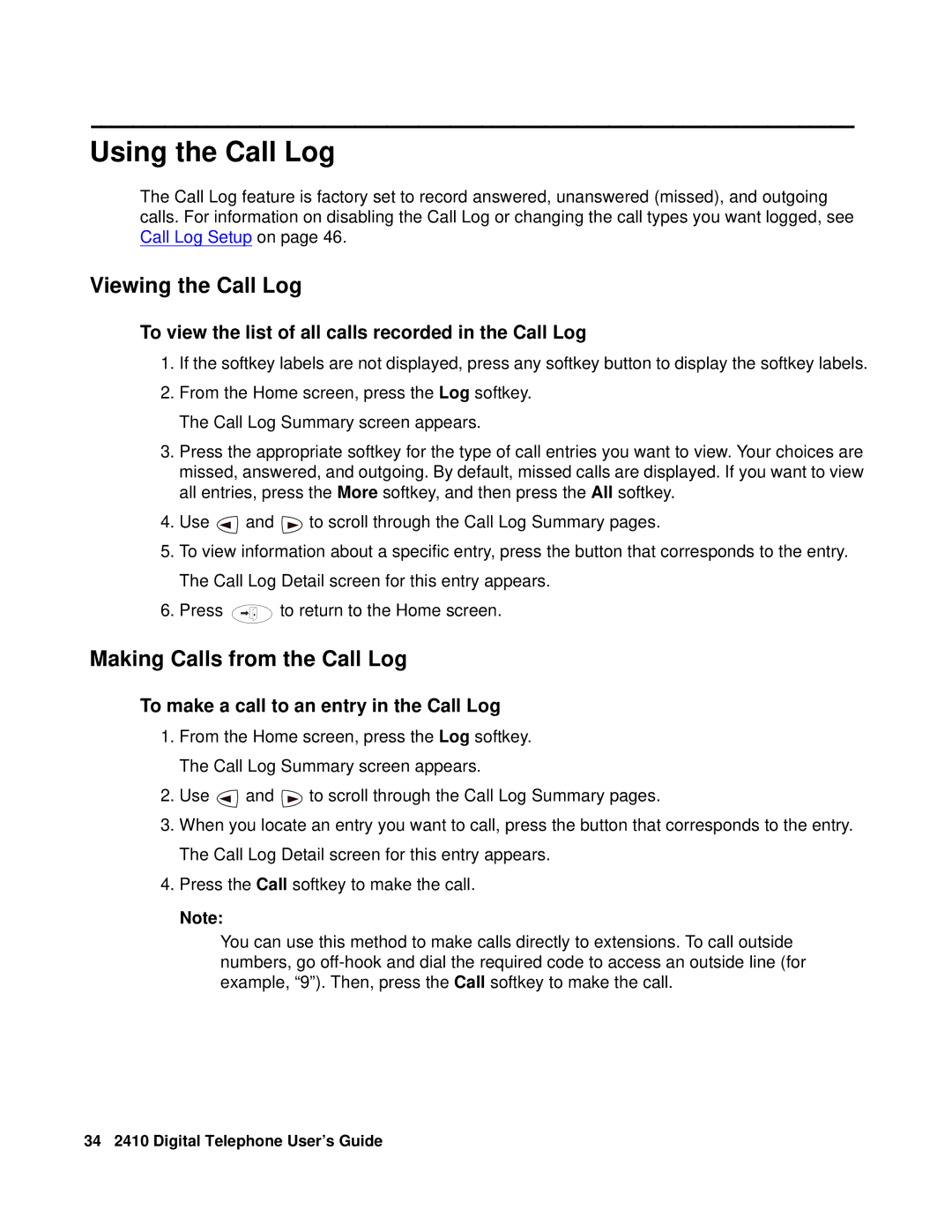Using the Call Log
The Call Log feature is factory set to record answered, unanswered (missed), and outgoing calls. For information on disabling the Call Log or changing the call types you want logged, see Call Log Setup on page 46.
Viewing the Call Log
To view the list of all calls recorded in the Call Log
1.If the softkey labels are not displayed, press any softkey button to display the softkey labels.
2.From the Home screen, press the Log softkey. The Call Log Summary screen appears.
3.Press the appropriate softkey for the type of call entries you want to view. Your choices are missed, answered, and outgoing. By default, missed calls are displayed. If you want to view all entries, press the More softkey, and then press the All softkey.
4.Use ![]() and
and ![]() to scroll through the Call Log Summary pages.
to scroll through the Call Log Summary pages.
5.To view information about a specific entry, press the button that corresponds to the entry. The Call Log Detail screen for this entry appears.
6.Press ![]() to return to the Home screen.
to return to the Home screen.
Making Calls from the Call Log
To make a call to an entry in the Call Log
1.From the Home screen, press the Log softkey. The Call Log Summary screen appears.
2.Use ![]() and
and ![]() to scroll through the Call Log Summary pages.
to scroll through the Call Log Summary pages.
3.When you locate an entry you want to call, press the button that corresponds to the entry. The Call Log Detail screen for this entry appears.
4.Press the Call softkey to make the call.
Note:
You can use this method to make calls directly to extensions. To call outside numbers, go
34 2410 Digital Telephone User’s Guide