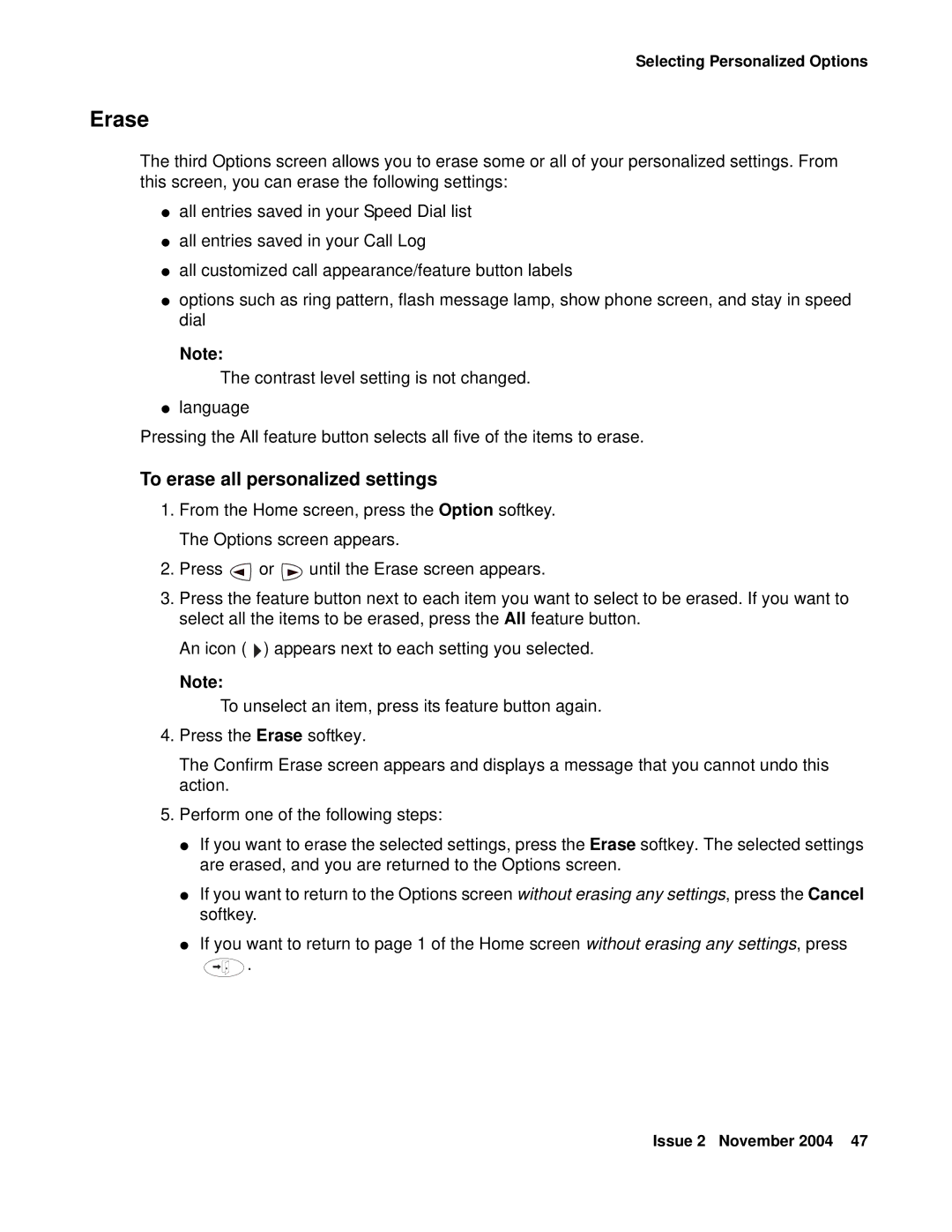Selecting Personalized Options
Erase
The third Options screen allows you to erase some or all of your personalized settings. From this screen, you can erase the following settings:
●all entries saved in your Speed Dial list
●all entries saved in your Call Log
●all customized call appearance/feature button labels
●options such as ring pattern, flash message lamp, show phone screen, and stay in speed dial
Note:
The contrast level setting is not changed.
●language
Pressing the All feature button selects all five of the items to erase.
To erase all personalized settings
1.From the Home screen, press the Option softkey. The Options screen appears.
2.Press ![]() or
or ![]() until the Erase screen appears.
until the Erase screen appears.
3.Press the feature button next to each item you want to select to be erased. If you want to select all the items to be erased, press the All feature button.
An icon ( ![]() ) appears next to each setting you selected.
) appears next to each setting you selected.
Note:
To unselect an item, press its feature button again.
4.Press the Erase softkey.
The Confirm Erase screen appears and displays a message that you cannot undo this action.
5.Perform one of the following steps:
●If you want to erase the selected settings, press the Erase softkey. The selected settings are erased, and you are returned to the Options screen.
●If you want to return to the Options screen without erasing any settings, press the Cancel softkey.
●If you want to return to page 1 of the Home screen without erasing any settings, press
![]() .
.
Issue 2 November 2004 47