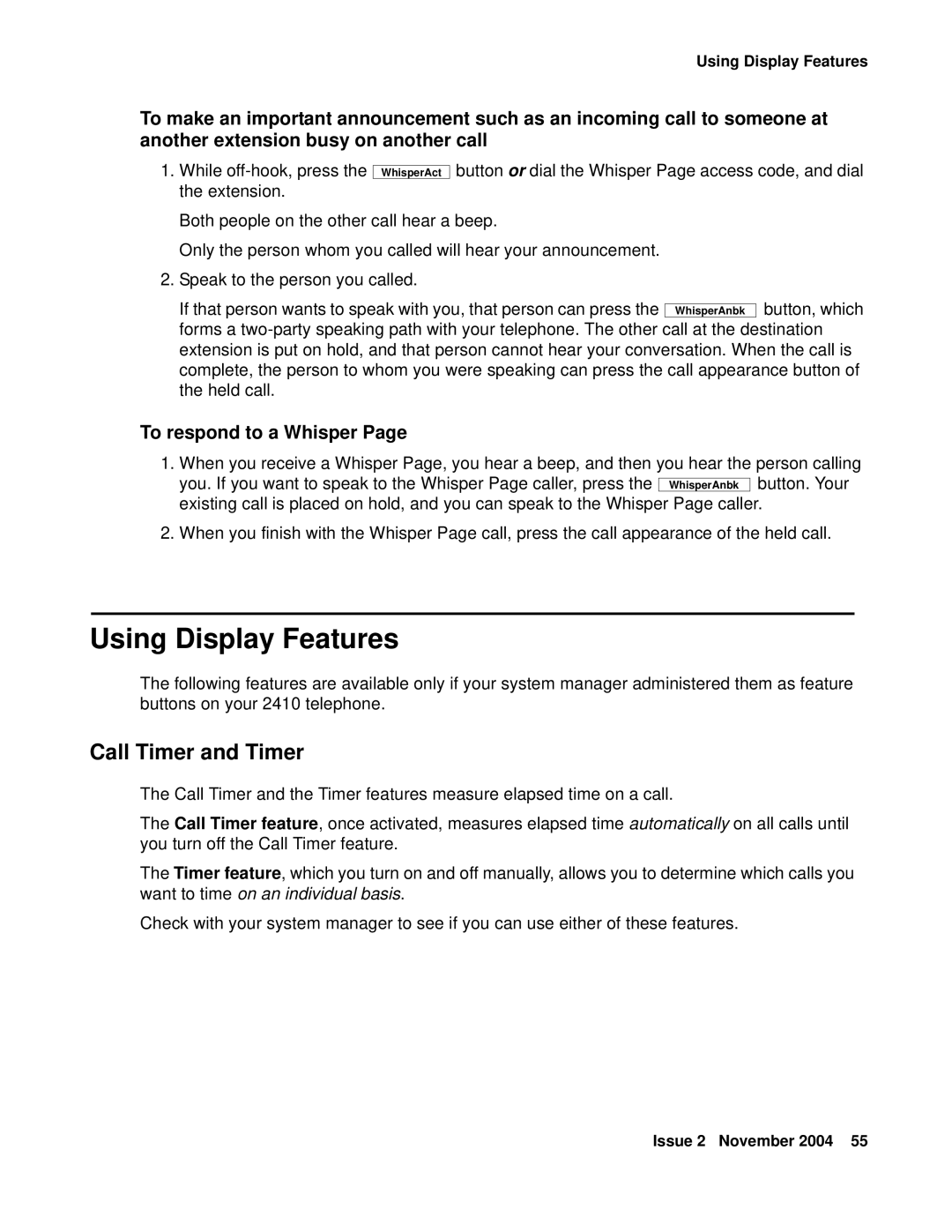Using Display Features
To make an important announcement such as an incoming call to someone at another extension busy on another call
1.While
WhisperAct
button or dial the Whisper Page access code, and dial
Both people on the other call hear a beep.
Only the person whom you called will hear your announcement.
2. Speak to the person you called.
If that person wants to speak with you, that person can press the WhisperAnbk button, which forms a
To respond to a Whisper Page
1. When you receive a Whisper Page, you hear a beep, and then you hear the person calling you. If you want to speak to the Whisper Page caller, press the WhisperAnbk button. Your existing call is placed on hold, and you can speak to the Whisper Page caller.
2. When you finish with the Whisper Page call, press the call appearance of the held call.
Using Display Features
The following features are available only if your system manager administered them as feature buttons on your 2410 telephone.
Call Timer and Timer
The Call Timer and the Timer features measure elapsed time on a call.
The Call Timer feature, once activated, measures elapsed time automatically on all calls until you turn off the Call Timer feature.
The Timer feature, which you turn on and off manually, allows you to determine which calls you want to time on an individual basis.
Check with your system manager to see if you can use either of these features.
Issue 2 November 2004 55