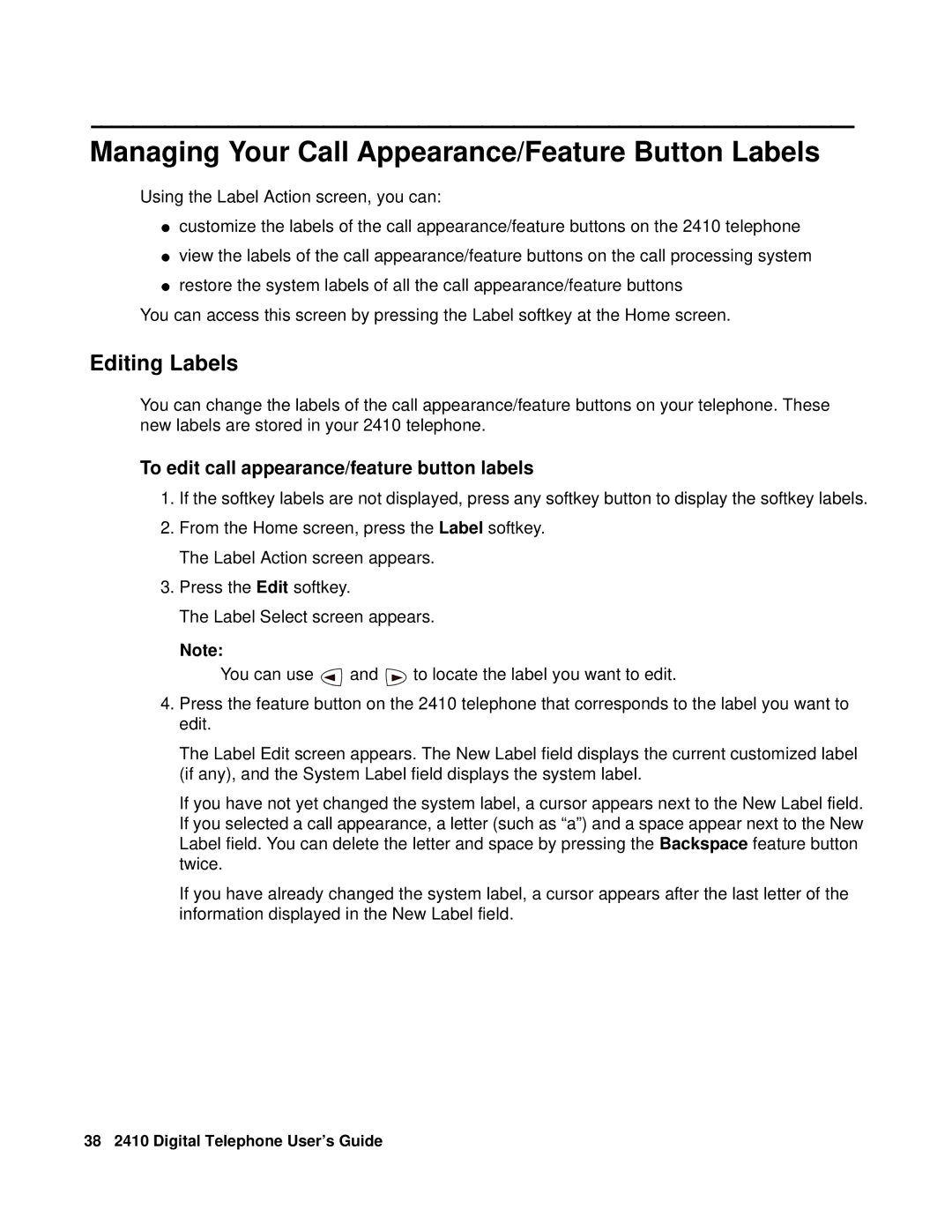Managing Your Call Appearance/Feature Button Labels
Using the Label Action screen, you can:
●customize the labels of the call appearance/feature buttons on the 2410 telephone
●view the labels of the call appearance/feature buttons on the call processing system
●restore the system labels of all the call appearance/feature buttons
You can access this screen by pressing the Label softkey at the Home screen.
Editing Labels
You can change the labels of the call appearance/feature buttons on your telephone. These new labels are stored in your 2410 telephone.
To edit call appearance/feature button labels
1.If the softkey labels are not displayed, press any softkey button to display the softkey labels.
2.From the Home screen, press the Label softkey. The Label Action screen appears.
3.Press the Edit softkey.
The Label Select screen appears.
Note:
You can use ![]() and
and ![]() to locate the label you want to edit.
to locate the label you want to edit.
4.Press the feature button on the 2410 telephone that corresponds to the label you want to edit.
The Label Edit screen appears. The New Label field displays the current customized label (if any), and the System Label field displays the system label.
If you have not yet changed the system label, a cursor appears next to the New Label field. If you selected a call appearance, a letter (such as “a”) and a space appear next to the New Label field. You can delete the letter and space by pressing the Backspace feature button twice.
If you have already changed the system label, a cursor appears after the last letter of the information displayed in the New Label field.
38 2410 Digital Telephone User’s Guide