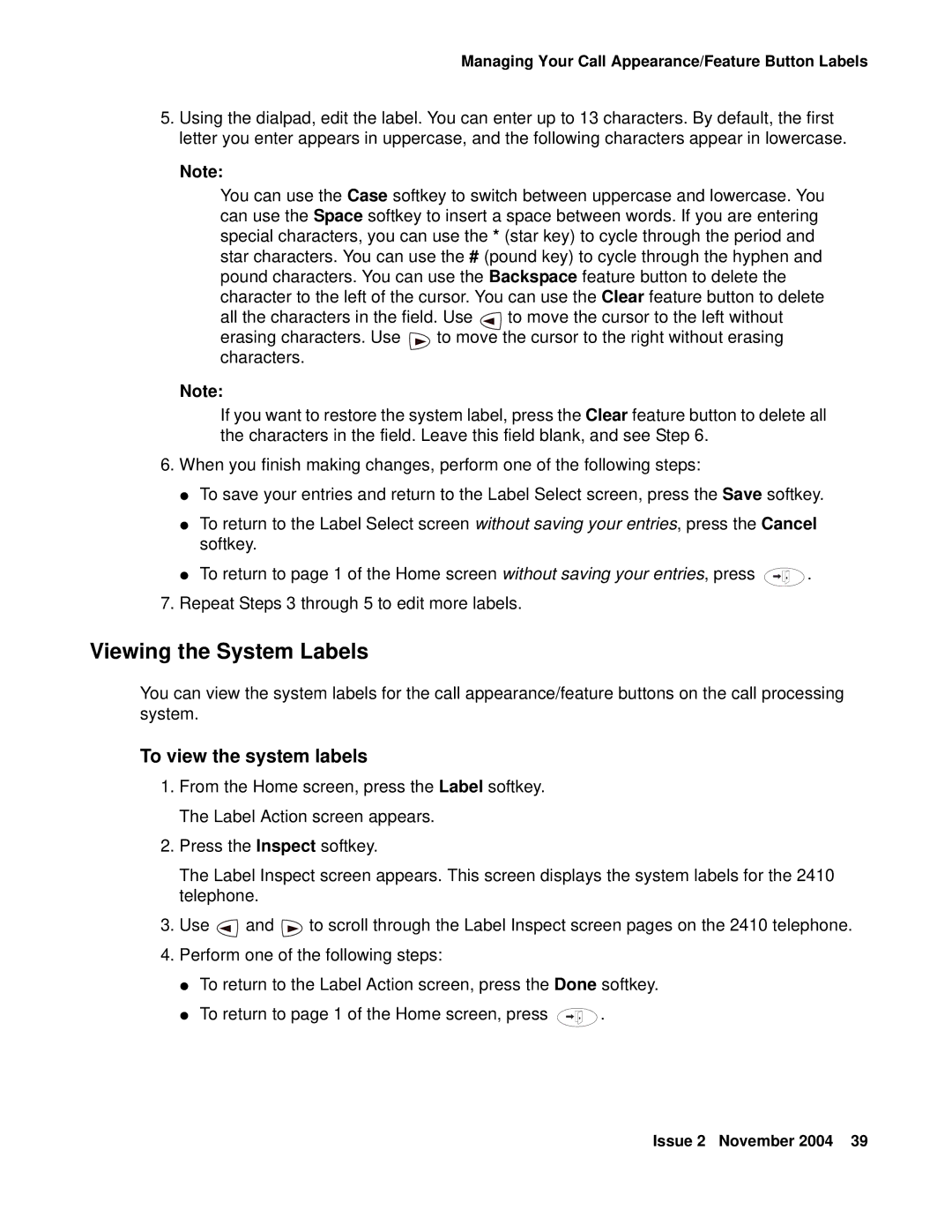Managing Your Call Appearance/Feature Button Labels
5.Using the dialpad, edit the label. You can enter up to 13 characters. By default, the first letter you enter appears in uppercase, and the following characters appear in lowercase.
Note:
You can use the Case softkey to switch between uppercase and lowercase. You can use the Space softkey to insert a space between words. If you are entering special characters, you can use the * (star key) to cycle through the period and star characters. You can use the # (pound key) to cycle through the hyphen and pound characters. You can use the Backspace feature button to delete the character to the left of the cursor. You can use the Clear feature button to delete
all the characters in the field. Use ![]() to move the cursor to the left without
to move the cursor to the left without
erasing characters. Use ![]() to move the cursor to the right without erasing characters.
to move the cursor to the right without erasing characters.
Note:
If you want to restore the system label, press the Clear feature button to delete all the characters in the field. Leave this field blank, and see Step 6.
6.When you finish making changes, perform one of the following steps:
●To save your entries and return to the Label Select screen, press the Save softkey.
●To return to the Label Select screen without saving your entries, press the Cancel softkey.
●To return to page 1 of the Home screen without saving your entries, press ![]() .
.
7.Repeat Steps 3 through 5 to edit more labels.
Viewing the System Labels
You can view the system labels for the call appearance/feature buttons on the call processing system.
To view the system labels
1.From the Home screen, press the Label softkey. The Label Action screen appears.
2.Press the Inspect softkey.
The Label Inspect screen appears. This screen displays the system labels for the 2410 telephone.
3.Use ![]() and
and ![]() to scroll through the Label Inspect screen pages on the 2410 telephone.
to scroll through the Label Inspect screen pages on the 2410 telephone.
4.Perform one of the following steps:
●To return to the Label Action screen, press the Done softkey.
●To return to page 1 of the Home screen, press ![]() .
.
Issue 2 November 2004 39