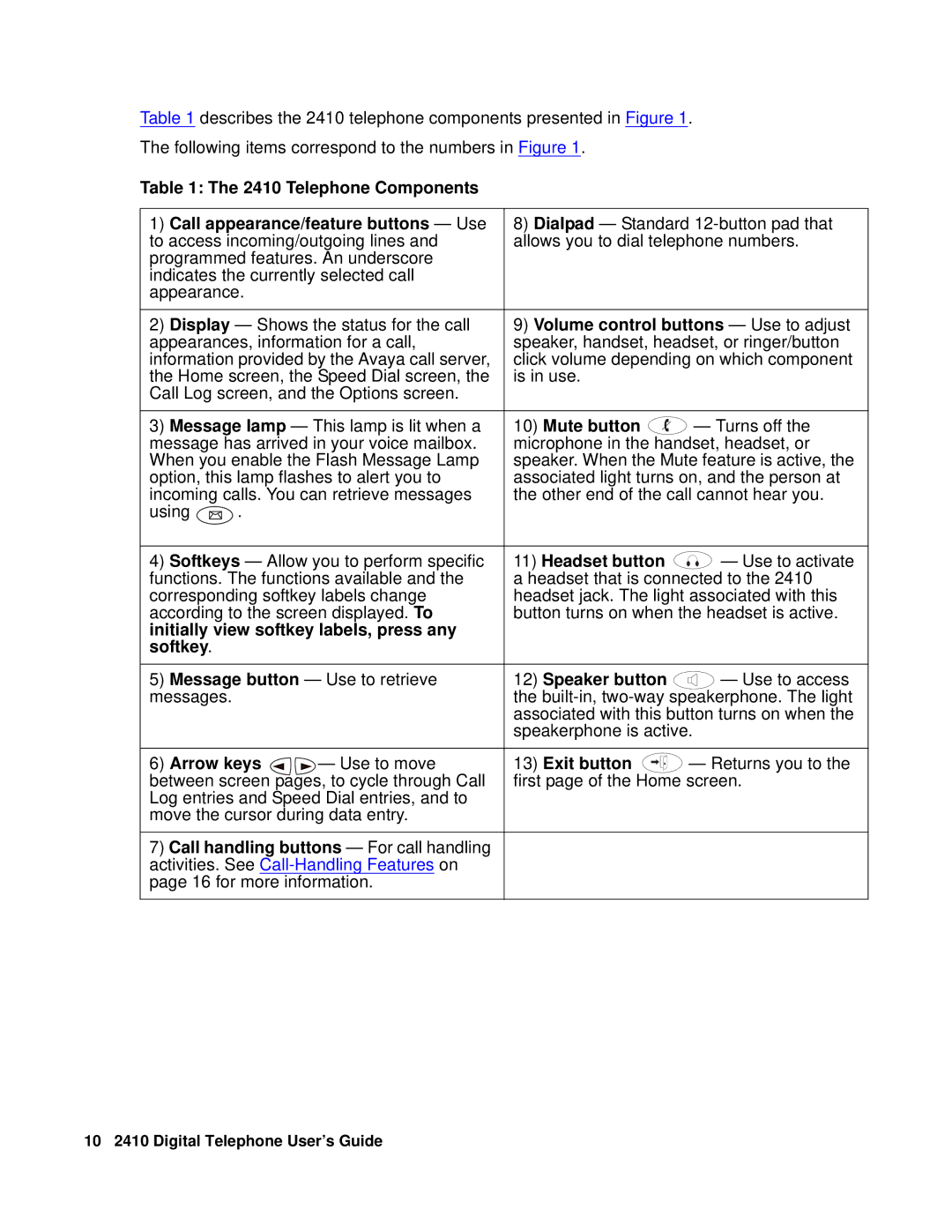Table 1 describes the 2410 telephone components presented in Figure 1.
The following items correspond to the numbers in Figure 1.
Table 1: The 2410 Telephone Components
1) Call appearance/feature buttons — Use | 8) Dialpad — Standard | |||||
to access incoming/outgoing lines and | allows you to dial telephone numbers. | |||||
programmed features. An underscore |
|
|
|
| ||
indicates the currently selected call |
|
|
|
| ||
appearance. |
|
|
|
|
| |
|
|
|
| |||
2) Display — Shows the status for the call | 9) Volume control buttons — Use to adjust | |||||
appearances, information for a call, | speaker, handset, headset, or ringer/button | |||||
information provided by the Avaya call server, | click volume depending on which component | |||||
the Home screen, the Speed Dial screen, the | is in use. |
| ||||
Call Log screen, and the Options screen. |
|
|
|
| ||
|
|
|
|
| ||
3) Message lamp — This lamp is lit when a | 10) Mute button | — Turns off the | ||||
message has arrived in your voice mailbox. | microphone in the handset, headset, or | |||||
When you enable the Flash Message Lamp | speaker. When the Mute feature is active, the | |||||
option, this lamp flashes to alert you to | associated light turns on, and the person at | |||||
incoming calls. You can retrieve messages | the other end of the call cannot hear you. | |||||
using | . |
|
|
|
|
|
|
|
|
|
| ||
4) Softkeys — Allow you to perform specific | 11) Headset button | — Use to activate | ||||
functions. The functions available and the | a headset that is connected to the 2410 | |||||
corresponding softkey labels change | headset jack. The light associated with this | |||||
according to the screen displayed. To | button turns on when the headset is active. | |||||
initially view softkey labels, press any |
|
|
|
| ||
softkey. |
|
|
|
|
|
|
|
|
|
|
| ||
5) Message button — Use to retrieve | 12) Speaker button | — Use to access | ||||
messages. |
|
| the | |||
|
|
| associated with this button turns on when the | |||
|
|
| speakerphone is active. | |||
|
|
|
|
|
| |
6) Arrow keys | — Use to move | 13) Exit button |
|
| — Returns you to the | |
| ||||||
between screen pages, to cycle through Call | first page of the Home screen. | |||||
Log entries and Speed Dial entries, and to |
|
|
|
| ||
move the cursor during data entry. |
|
|
|
| ||
7)Call handling buttons — For call handling activities. See
10 2410 Digital Telephone User’s Guide