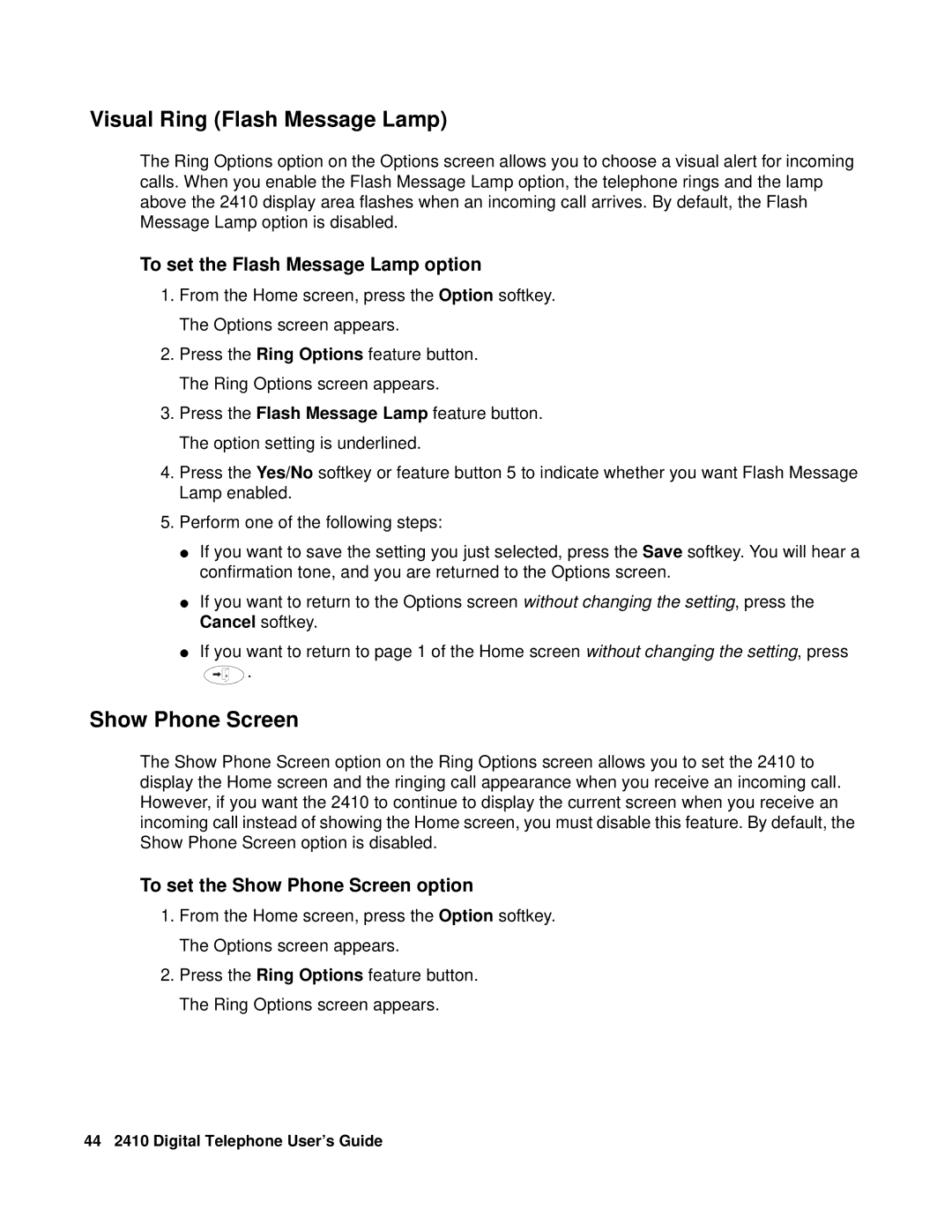Visual Ring (Flash Message Lamp)
The Ring Options option on the Options screen allows you to choose a visual alert for incoming calls. When you enable the Flash Message Lamp option, the telephone rings and the lamp above the 2410 display area flashes when an incoming call arrives. By default, the Flash Message Lamp option is disabled.
To set the Flash Message Lamp option
1.From the Home screen, press the Option softkey. The Options screen appears.
2.Press the Ring Options feature button. The Ring Options screen appears.
3.Press the Flash Message Lamp feature button. The option setting is underlined.
4.Press the Yes/No softkey or feature button 5 to indicate whether you want Flash Message Lamp enabled.
5.Perform one of the following steps:
●If you want to save the setting you just selected, press the Save softkey. You will hear a confirmation tone, and you are returned to the Options screen.
●If you want to return to the Options screen without changing the setting, press the Cancel softkey.
●If you want to return to page 1 of the Home screen without changing the setting, press
![]() .
.
Show Phone Screen
The Show Phone Screen option on the Ring Options screen allows you to set the 2410 to display the Home screen and the ringing call appearance when you receive an incoming call. However, if you want the 2410 to continue to display the current screen when you receive an incoming call instead of showing the Home screen, you must disable this feature. By default, the Show Phone Screen option is disabled.
To set the Show Phone Screen option
1.From the Home screen, press the Option softkey. The Options screen appears.
2.Press the Ring Options feature button. The Ring Options screen appears.
44 2410 Digital Telephone User’s Guide