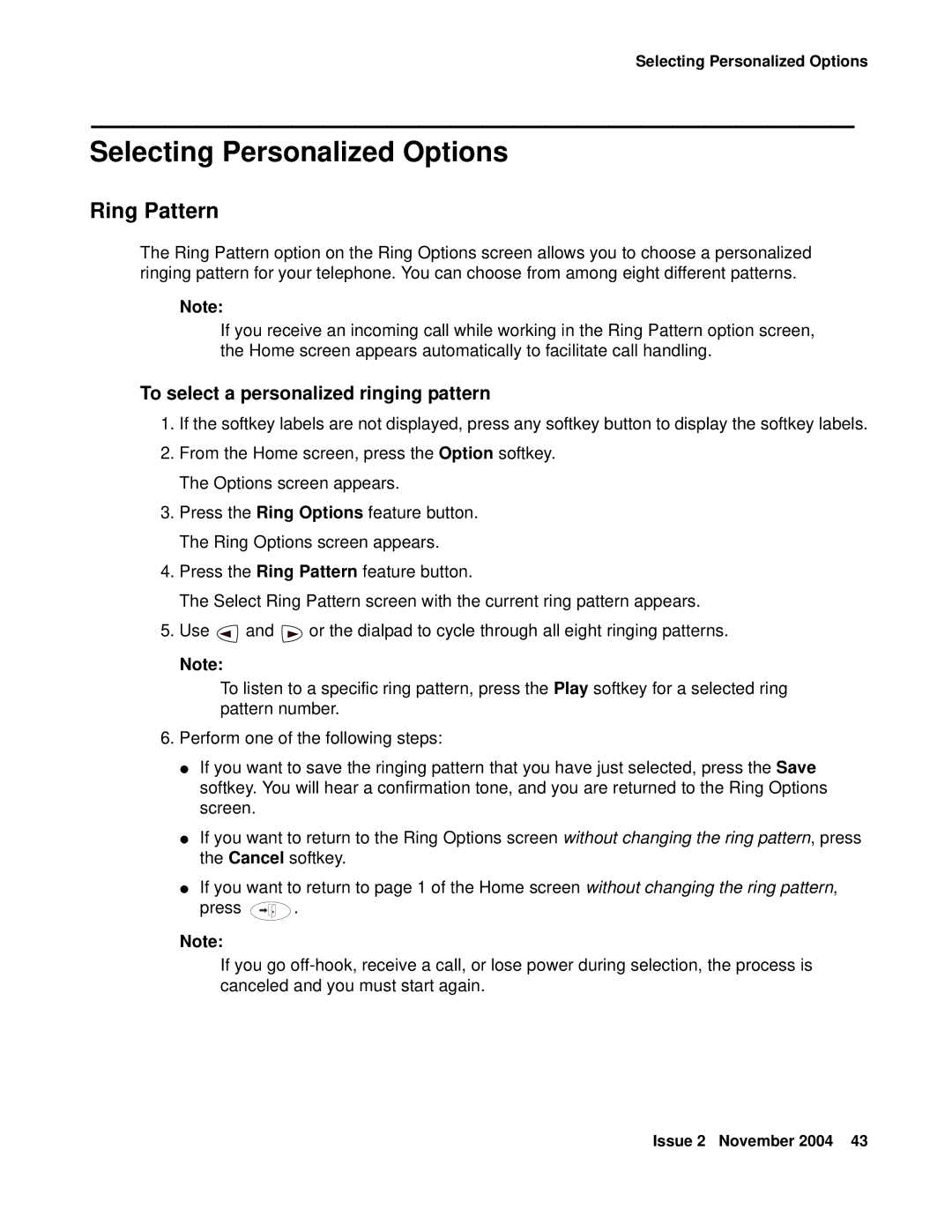Selecting Personalized Options
Selecting Personalized Options
Ring Pattern
The Ring Pattern option on the Ring Options screen allows you to choose a personalized ringing pattern for your telephone. You can choose from among eight different patterns.
Note:
If you receive an incoming call while working in the Ring Pattern option screen, the Home screen appears automatically to facilitate call handling.
To select a personalized ringing pattern
1.If the softkey labels are not displayed, press any softkey button to display the softkey labels.
2.From the Home screen, press the Option softkey. The Options screen appears.
3.Press the Ring Options feature button. The Ring Options screen appears.
4.Press the Ring Pattern feature button.
The Select Ring Pattern screen with the current ring pattern appears.
5.Use ![]() and
and ![]() or the dialpad to cycle through all eight ringing patterns.
or the dialpad to cycle through all eight ringing patterns.
Note:
To listen to a specific ring pattern, press the Play softkey for a selected ring pattern number.
6.Perform one of the following steps:
●If you want to save the ringing pattern that you have just selected, press the Save softkey. You will hear a confirmation tone, and you are returned to the Ring Options screen.
●If you want to return to the Ring Options screen without changing the ring pattern, press the Cancel softkey.
●If you want to return to page 1 of the Home screen without changing the ring pattern,
press ![]() .
.
Note:
If you go
Issue 2 November 2004 43