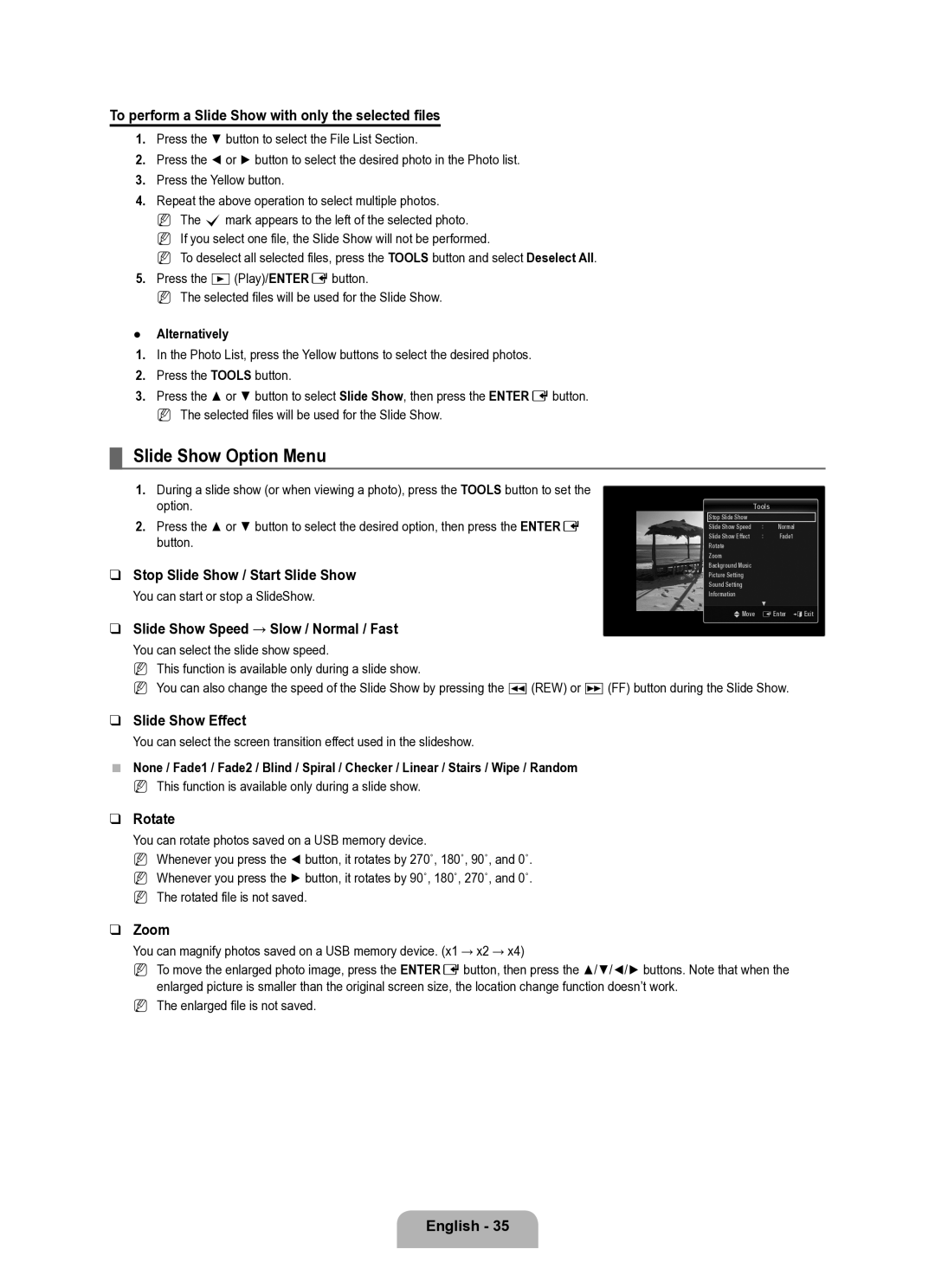Contact Samsung Worldwide
Serial No
Digital TV Notice
Precautions When Displaying a Still Image
Contents
Viewing the Control Panel
Setting up Your TV
Stand Screw M4 X L10 Cover-Bottom Cleaning Cloth
Accessories
Holder-Wire Stand Holder-Ring 4ea
Component Cable Scart Cable
Product colour and shape may vary depending on the model
Viewing the Connection Panel
Connects to an antenna or cable TV system
Input
Connector for software upgrades and Media Play, etc
Audio L / R
Hdmi in 1DVI, 2, 3, 4 / PC/DVI Audio
Common Interface Slot
Connector for service only
English �
Viewing the Remote Control
Numeric Buttons Press to change the channel
Teletext Functions
Normal Remote Control
Installing Batteries in the Remote Control
Viewing the menus
Channel, Setup, Input, Application, Support
Operation the OSD On Screen Display
Return Button
If you want to reset this feature
Plug & Play Feature
Plug & Play feature is only available in the TV mode
Message Select the OSD Language. is displayed
Country
Channel Menu
Auto Store
Manual Store
Channel Mode
Default Guide → Mini Guide / Full Guide
Full Guide / Mini Guide
Channel List
Fine Tune
Using the Full / Mini Guide
Then
Managing Channels
Channel List Option Menu in Programmed
Backlight Adjusts the brightness of LED back light
Configuring the Picture Menu
Mode
Advanced Settings
Items in Picture Options
Picture Options
Colour Tone → Cool / Normal / Warm1 / Warm2 / Warm3
Film Mode → Off / Auto1 / Auto2
Picture Reset → Reset Picture Mode / Cancel
Blue Only Mode → Off / On
Setting Up Your PC Software Based on Windows XP
Using Your TV as a Computer PC Display
Display Modes
Sub and HDMI/DVI Input
Auto Adjustment
Setting up the TV with your PC
Screen
Configuring the Sound Menu
Sound Reset → Reset All / Reset Sound Mode / Cancel
Selecting the Sound Mode
Audio Type Dual 1 Default
Speaker Select
Configuring the Setup Menu
Parental Lock → Parental Rating
Digital Text → Disable / Enable UK only
Subtitle
Teletext Language
Setting the Time
Off Time
Timer 1 / Timer 2 / Timer
Support Menu
Input Menu
Source List
Edit Name
HD Connection Guide
Software Upgrade
Contact Samsung
Using the Remote Control Button in Media Play Menu
Connecting a USB Device
Media Play USB
Entering the Media Play USB Menu
Media Play Function
Removing a USB Memory Device Safely
Press the ENTEREbutton
Basic View
Sorting the Photo List
Timeline
Folder
Photo List Option Menu
Viewing a Slide Show
Viewing a Photo or Slide Show
Playing current group
Slide Show Option Menu
BGM Mode → Mood / Selected File / Shuffle
Picture Setting / Sound Setting
Background Music
Background Music → Off / On
Title
Sorting the Music List
Artist
Genre
Music List Option Menu
Change Group When the Sort key is Mood
You can change the mood information of music files
Playing a music file
Playing a Music
Playing the music group
Playing the selected music files
Music Play Option Menu Repeat Mode → On / Off
Using the Setup Menu
Music Play option Menu
What is Anynet+?
Connecting Anynet+ Devices
To connect to a TV
To connect to Home Theatre
Switching between Anynet+ Devices
Setting Up Anynet+
Setup
Anynet+ Menu
Recording
TV Remote Control Buttons Available in Anynet+ Mode
Listening through a Receiver Home Theatre
Device Type Operating Status Available Buttons
Problem Possible Solution
Troubleshooting for Anynet+
Exit
Teletext Feature
8store
4size
Teletext pages are organized according to six categories
Installing the Stand
Installing the Wall Mount Kit
Disconnecting the Stand
Anti-Theft Kensington Lock
Separate the stand from the TV
Securing the TV to the Wall
Preparing before installing Wall-Mount
To avoid the TV from falling
Troubleshooting Before Contacting Service Personnel
Specifications
Preamble
Version 3, 29 June
Conveying Verbatim Copies
Conveying Non-Source Forms
Page
License
Automatic Licensing of Downstream Recipients
Revised Versions of this License
How to Apply These Terms to Your New Programs
Limitation of Liability
Interpretation of Sections 15
GNU Lesser General Public License Lgpl
Conveying Verbatim Copies
Conveying Non-Source Forms
Automatic Licensing of Downstream Recipients
Page
END of Terms and Conditions
Original SSLeay License
OpenSSL License
Att tänka på vid visning av stillbild
Meddelande om digital-TV
Svenska
Licens
Visa kontrollpanelen
Ställa in TV
Tillbehör
Produktens färg och form kan variera beroende på modell
Visa anslutningspanel
Ansluter till ett antenn- eller kabel-tv-system
Component
Ingång
Anslutning för programuppgraderingar, Media Play etc
Common INTERFACE-plats
Kontakt för service enbart
Svenska �
Översikt av fjärrkontrollen
Return Går tillbaka till föregående meny
Exit Tryck här för att stänga menyn
Normal fjärrkontroll
Installering av batterier i fjärrkontrollen
Använda OSD On Screen Display
Visa menyerna
RETURN-knapp
Innstilling, Ingångar, Applikation, Kundesupport
Om du vill återställa denna funktion
Plug & Play-funktion
Meddelandet Select the OSD Language. visas
På knappen Entere
Kanalmeny
Kanal
Land
Autolagra
Standardguide → Miniguide / Hel guide
Hel guide / Miniguide
Kanallista
Kanalläge
Använda Full / Miniguide
FinInnstilling
Om du vill
Växla mellan Miniguide och Hel guide
Hantera kanaler
Alternativmenyn för kanallista i Programmerad
Konfigurera bildmenyn
Bild
Läge
Avancerade inställningar
Bildalternativ
Filmläge → Av / Auto1 / Auto2
Bildåterställning → Återställ bildläge / Avbryt
Endast blå → Av / På
Använda TVn som datorskärm PC
Installera programvaran baserad på Windows XP
Bildskärmslägen
Sub- och HDMI/DVI-ingång
Autojustering
Installera TVn med datorn
Skärm
Konfigurera ljudmenyn
Ljud
Välj högtalare
Välja ljudläge
TVns inbyggda högtalare Ljudutgång optisk till ljudsystem
Ljudtyp Dual 1 Standard
Använda inställningsmenyn
Innstilling
Undertext
Barnlås → Låsnivå
Text-TV-språk
Inställning
Ställa klockan
Sovtimer
Melodi → Av / Låg / Medium / Hög
Energispar → Av / Låg / Medium / Hög / Auto
Avstängningstid
Påslagningstid
Välj önskad ljudnivå
Källa → TV / USB
Ingångsmeny
INGÅNGAR/Kundesupport
Stödmeny
HD-anslutningsguide
Programuppgradering
Kontakta Samsung
Använda fjärrkontrollen i menyn Media Play
Ansluta en USB-enhet
Entere för att välja Media Play USB
Funktion
Öppna menyne Media Play USB
Media Play-funktion
Avlägsna en USB-minnesenhet på ett säkert sätt
Bildskärm
Grundvy
Sortera fotolistan
Inställning → FFF / FFF / FFF / FFF
Färg, Folder, Inställning
Alternativmeny för fotolista
Visa ett bildspel
Visa en bild eller ett bildspel
Spela aktuell grupp
Alternativmeny för bildspel
Bildinställning / Ljudinställningar
Bakgrundsmusik
Bakgrundsmusik → Av / På
BGM-läge → Stämmning / Vald fil / Blanda
Titel
Sortera musiklistan
Sorterar musikfiler enligt genre
Ändra grupp om sorteringsnyckeln är Stämmning
Alternativmeny för musiklista
Spela upp en musikfil
Spela upp musik
Spelar upp musikgruppen
Spela upp valda musikfiler
Alternativmeny för musikuppspelning Läget Upprepa → På / Av
Alternativmeny för musikuppspelning
Vad är Anynet+?
Ansluta Anynet+-enheter
Ansluta till en TV
Så här ansluter du till hemmabio
Växla mellan Anynet+ -enheter
Installera Anynet+
Anynet+ -meny
Den växlar till vald enhet
Lyssna med en mottagare hemmabio
Spelar
Enhetstyp Driftsstatus Tillgängliga knappar
Felsökning för Anynet+
Problem Möjlig lösning
Play etc
Text-tv-funktionen
Rekommendationer
Text-tv-sidorna är uppdelade i följande sex kategorier
Installera stativet
Del
Utvalda sidnummer
Montera bort stativet
Installera väggfästessatsen
Antistöld Kensington-lås
Ta bort TVn från fästet
Montera TVn mot väggen
Förberedelse innan installation av väggstativ
Så här gör du för att undvika att TVn faller ned
Knyt upp bandet innan du flyttar på TVn
Felsökning Innan du kontaktar servicepersonal
Specifikationer
Den här sidan ska Vara tom
Forholdsregler for visning af et stillbillede
Bemærkning om digitalt tv
Dansk
Tegn
Visning af kontrolpanelet
Indstilling af dit tv
Sokkelskrue M4 x L16 Bunddæksel Rengøringsklud
Tilbehør
Kabelholdersokkel Holderring
Tilslutter en antenne eller et kabel-tv-system
Produktets farve og form kan variere fra model til model
Tilslutning til softwareopgraderinger og medieafspiller mv
Tilslutter til HDMI-stikket på en enhed med en HDMI-udgang
Common INTERFACE-slot
Stik udelukkende til service
Dansk �
Fjernbetjeningen
Tekst-tvfunktioner
Almindelig fjernbetjening
Montering af batterier i fjernbetjeningen
Brug af skærmmenuen OSD On Screen Display
Visning af menuer
RETURN-knap
Kanal, Indstillinger, Input, Program, Support
Hvis du ønsker at nulstille denne funktion
Plug & Play-funktionen
Auto-lagring
Menuen Kanal
Ved valg af Kabel → Digital & Analog eller Kabel → Digital
Manuel lagring
Komplet vejl. / Kort vejl
Cable Search Option afhængigt af land
Standardvejledning → Kort vejl. / Komplet vejl
Kanalliste
Brug af Fuld vejledning / Kort vejledning
Finindstilling
For at… Skal du
Skifter mellem Kort vejl. eller Komplet vejl
Administration af kanaler
Menumuligheder for kanallisten i Programmeret
Konfiguration af menuen Billede
Billede
Tilstand
Avancerede indstillinger
Farvetone → Kold / Normal / Varm1 / Varm2 / Varm3
Billedindstillinger
Film → Fra / Auto1 / Auto2
Billednulstilling → Nulstil billedtilstand / Annull
Kun blå tilstand → Fra/ Til
Brug af dit tv som computer/pc-skærm
Installation af pc’ens software baseret på Windows XP
Visningstilstande
Sub- og HDMI/DVI-input
Skærm
Opsætning af tv’et sammen med din pc
Pc-placering
Nulstil billede
Konfiguration af menuen Lyd
Lyd
Vælg højttaler
Valg af lydtilstand
Tvets interne højttalere Lydudgang optisk til lydsystem
Du kan gendanne lydindstillingerne til fabriksstandarderne
Konfiguration af menuen Indstillinger
Indst
Undertekst
Børnelås → Spærringsniveau
Sprog på tekst-tv
Foretrukket
Indstilling af tid
Sleep-timer
Melodi → Fra / Lav / Medium / Høj
Energisparefunktion→ Fra/ Lav / Medium / Høj / Auto
Automatisk slukning
Indstiller den ønskede lydstyrke
Menuen Understøttelse
Menuen Input
Liste over kilder
Rediger navn
HD-tilslutningsvejledning
Softwareopgradering
Kontakt Samsung
Brug af knappen på fjernbetjeningen i menuen Media Play
Tilslutning til en USB-enhed
Vælge Media Play USB
Der beskadiges eller mistes
Sådan går du ind i menuen Media Play USB
Funktionen Media Play
Sikker fjernelse af en USB-hukommelsesenhed
Tryk derefter på knappen Entere
Basis visning
Sortering af fotolisten
Tidslinj
Mappe
Menumuligheder i fotolisten
Visning af et diasshow
Visning af et foto eller et diasshow
Afspilning af aktuel gruppe
Menumuligheder for diasshow
Billedindstilling / Lydindstilling
Baggrundsmusik
Baggrundsmusik → Fra / Til
BGM-tilstand → Stil / Valgt fil / Bland
Sortering af musiklisten
Sorterer musikfiler i symbol/nummer/alfabetisk rækkefølge
Kunstner
Sorterer musikfiler efter genre
Skift gruppe når sorteringsnøglen er Stil
Menumuligheder for musiklisten
Afspilning af en musikfil
Afspilning af musik
Afspilning af musikgruppen
Afspilning af de valgte musikfiler
Brug af menuen Indstilling
Menumuligheder for musikafspilning
Menumuligheder for musikafspilning Gentag → Til / Fra
Tilslutning af Anynet+ enheder
Anynet+
Hvad er Anynet+?
Tilslutning til tv
Skift mellem Anynet+ enheder
Indstilling af Anynet+
Indst
Menuen Anynet+
Lytte gennem en modtager hjemmebiograf
Optagelse
Tilgængelige tv-fjernbetjeningsknapper i tilstanden Anynet+
Enhedstype Driftsstatus Tilgængelige knapper
Problem Mulig løsning
Problemløsning ved Anynet+
Play mv
Tekst-tv-funktion
Tekst-tv-siderne er inddelt i seks kategorier
Installation af soklen
Frakobling af soklen
Installation af vægbeslag
Kensington-tyverisikring
For at forhindre at tv’et vælter
Klargøring inden installering af vægbeslaget
Fjern båndene, inden du fjerner tv’et
Fejlfinding Før du tilkalder serviceteknikere
Modelnavn UE40B6050 UE46B6050 Skærmstørrelse
Dimensioner BxDxH
Pc-opløsning
Lyd
Denne side skal være tom
Forholdsregler ved visning av et stillbilde
Digital-TV-merknad
Norsk
Lisens
Merk Ettrykksknapp TOOL-knapp
Oversikt over kontrollpanelet
Konfigurere TV-en
Holderledningsstativ Holderring
Kobler til en antenne eller et kabel-TV-system
Oversikt over tilkoblingspanelet
Kontakt for programvareoppgraderinger og mediespilling osv
Innsignal
Common INTERFACE-åpning
Brukes bare for service
Norsk �
Oversikt over fjernkontrollen
Nummertaster Trykk for å bytte kanal
Tekst-TV-funksjoner
Normal fjernkontroll
Sette batterier i fjernkontrollen
Bruke skjermmenyen OSD
Vise menyene
Innstilling, Inndata, Applikasjon, Kundesupport
Slik tilbakestiller du denne funksjonen
Plug & Play-funksjonen
Meldingen Select the OSD Language. vises
Manuell lagring
Autolagring
Antenne / kabel
Søkemodus → Full / Nettverk / Rask
Standardveiledn. → Miniveiledn. / Full veiledn
Full veiledn. / Miniveiledn
Kanalmodus
Bruke Full / Miniveiledn
Finjuster
Hvis du vil Gjør deretter slik…
Se på et program i EPG-listen
Administrere kanaler
Alternativmeny for kanalliste i Programmert
Modus
Konfigurere bildemenyen
Avanserte innstillinger
Bildealternativer
Bildealternativer
Fargetone → Kjølig / Normal / Varm1 / Varm2 / Varm3
Filmmodus → Av / Auto1 / Auto2
Tilbakestill bilde → Tilbakestill bildemodus / Avbryt
Bare blå modus → Av / På
Bruke TV-en som PC-skjerm
Installere PC-programvaren Windows XP-basert
Visningsmoduser
Sub og HDMI/DVI-inngang
Skjerm
Slik kobler du opp TV-en med PC-en
PC-posisjon
Tilb.still bilde
Modus → Standard / Musikk / Film / Klar tale / Tilpasset
Konfigurere lydmenyen
Primærspråk, tale
Auto-volum → Av / På
Høyttalervalg
Velge lydmodus
TV-ens interne høyttalere Audio Out Optical til lydsystem
A2 Stereo
Klokkesl
Konfigurere Oppsett-menyen
Spillmodus → Av / På
Barnesikring → Av / På
Språk, tekst-TV
Barnelås → Rangering for barnelås
Digital tekst → Deaktiver / Aktiver kun Storbritannia
Lyseffekt → Av / Standby på / TV-modus på / Alltid
Stille inn tiden
Utkoplingstid
Tid på
Kilde → TV / USB
Automatisk av
Støttemeny
Inndatameny
Kildeliste
Programvareoppgradering
Signalinformasjon kun digitale kanaler
HD-tilkoblingsveiledning
Oppgradering i standbymodus
Bruke fjernkontrollknappen i Media Play-menyen
Koble til en USB-enhet
Media Play USB
Funksjoner
Gå inn i Media Play USB-menyen
Mediespillingsfunksjon
Fjerne en USB-minneenhet trygt
Skjermvisning
Enkel visning
Sortere bildelisten
Foretrukket → FFF / FFF / FFF / FFF
Alternativmenyen Bildeliste
Vise en lysbildefremvisning
Vise et bilde eller en lysbildefremvisning
Spille gjeldende gruppe
Kontrollknapper for lysbildefremvisning
Stopp bildefremvisning / Start bildefremvisning
Alternativmeny for lysbildefremvisning
Bildehastighet → Sakte / Normal / Rask
Lysbildeeffekt
Bildeinnstilling / Lydinnstilling
Bakgrunnsmusikk
Trygg fjerning
Bakgrunnsmusikk → Av / På
Tittel
Sortere musikklisten
Sjanger
Stemning, Sjanger, Mappe, Foretrukket
Endre gruppe når sorteringsnøkkelen er Stemning
Alternativmeny for musikkliste
Spille en musikkfil
Spille musikk
Spill av musikkgruppen
Spille av de valgte musikkfilene
Bruke Oppsett-menyen
Alternativmeny for musikkavspilling
Alternativmeny for musikkavspilling Gjenta Modus → På / Av
Hva er Anynet+?
Tilkobling av Anynet+-enheter
Slik kobler du til en TV
Slik kobler du til hjemmekino
Veksle mellom Anynet+-enheter
Stille inn Anynet+
Oppsett
Anynet+-menyen
Lytte gjennom en mottaker hjemmekino
Opptak
Enhetstype Driftsstatus Tilgjengelige knapper
Feilsøking for Anynet+
Tekst-TV-funksjon
Tekst-tv-sidene er organisert i seks kategorier
Installere stativet
Montering av veggfestesettet
Demontere stativet
Antityverilås fra Kensington
Feste TV-en til veggen
Forberedelser før montering av veggfestet
Slik hindrer du TV-en i å falle
Feilsøking Før du kontakter servicepersonell
Spesifikasjoner
Denne siden er tom med Hensikt
Varoituksia pysäytyskuvan käytöstä
Huomautus digitaalisesta televisiosta
Lisenssi
Symboli
Suomi
Ohjauspaneeli
Television asetukset
Jalustan ruuvi M4 X L16 Alakansi Puhdistusliina
Lisätarvikkeet
Kaapelipidikejalusta Holkki
Komponenttikaapeli SCART-johto
Tuotteen väri tai muoto voi vaihdella mallista riippuen
Kytkentäpaneeli
Audio L/R
Tulo
Tämä liitin on vain huoltoa varten
Common Interface -korttipaikka
Suomi �
Kaukosäädin
Numeropainikkeet Vaihda kanavaa näiden painikkeiden avulla
Tekstitelevisiotoiminnot
Tavallinen kaukosäädin
Paristojen asettaminen kaukosäätimeen
OSD On Screen Display -kuvaruutunäytön käyttäminen
Valikkojen tarkastelu
Kuvaruutuun tulee viesti Select the OSD Language
Jos haluat asettaa tämän toiminnon uudelleen
ENTERE-painiketta
Kytke & Käytä
Kanavavalikko
Kanava
Maa
Automaattinen tallennus
Oletusopas → Miniopas / Koko Opas
Koko Opas / Miniopas
Kanavaluettelo
Kanavatila
Koko ohjelmaoppaan ja minioppaan käyttäminen
Hienosäätö
Haluttu toiminto Ohje
Vaihto Miniopas- ja Koko Opas
Kanavien käsittely
Kanavaluettelon asetusvalikko kohdassa Tallennus
Kuvavalikon asetukset
Kuva
Tila
Lisäasetukset
Kuvavalinnat
Elokuvatila → Ei / Auto1 / Auto2
Kuvan palautus → Palauta kuvatila / Peru
Vain sinitila → Ei / Päällä
Tietokoneen asetusten määrittäminen Windows XP
Television käyttäminen PC-tietokoneen näyttönä
Näyttötilat
Sub- ja HDMI/DVI-tulo
Automaattinen säätö
Television asetus PC-käyttöön
Näyttö
Äänivalikon asetukset
Ääni
Valitse kaiutin
Äänitilan valitseminen
Äänityyppi Dual 1/2 Oletusasetus
Mono ↔ Kaksik
Asetusvalikon asetukset
Asetukset
Tekstitys
Lapsilukitus → Lapsiluokitus
Teksti-tvn kieli
Valinta
Kellonajan asettaminen
Sammutusajastin
Ajastin 1 / Ajastin 2 / Ajastin
Kuvalähdevalikko
Tulo / Tuki
Tukivalikko
HD-liitäntäopas
Ohjelm. Päivitys
Samsung-yhteystiedot
Numero koin vanhassa versiossa
Toiminnot
USB-laitteen kytkeminen
Media Play USB -valikon avaaminen
Mediatoistotoiminto
USB-muistilaitteen turvallinen poistaminen
Perusnäkymä
Valokuvaluettelon lajittelu
Aikajana
Kansio
Valokuvaluettelon asetusvalikko
Diaesityksen katsominen
Valokuvan tai diaesityksen katsominen
Tämänhetkisen ryhmän toistaminen
Diaesityksen asetusvalikko
Kuva-asetus / Ääniasetukset
Taustamusiikki
Taustamusiikki → Pois / Päällä
Taustamusiikkitila → Tunnelma / Valittu tiedost / Sekoita
Nimi
Musiikkiluettelon lajittelu
Esittäjä
Laji
Vaihda ryhmä kun lajitteluperusteena on Tunnelma
Musiikkiluettelon asetusvalikko
Musiikkitiedoston toistaminen
Musiikin toistaminen
Musiikkiryhmän toistaminen
Valittujen musiikkitiedostojen toistaminen
Asetusvalikon käyttö
Musiikin toistamisen asetusvalikko
Mikä on Anynet+?
Anynet+-laitteiden kytkeminen
Kytkeminen televisioon
Kytkeminen kotiteatteriin
Vaihtaminen Anynet+-laitteesta toiseen
Anynet+ n asetukset
Asetukset
Anynet+-valikko
Kuuntelu vastaanottimen kautta kotiteatteri
Tallennus
Laitetyyppi Käyttötila Ohjauspainikkeet
Ongelma Ratkaisutapoja
Anynet+ n vianetsintä
Tekstitelevisio
Tekstitelevision sivut on jaettu kuuteen osaan
Jalustan asentaminen
Seinäkiinnikkeen asentaminen
Jalustan irrottaminen
Kensington-lukko
Irrota jalusta televisiosta
Näin estät television putoamisen
Valmistelut ennen seinäkiinnikkeen asentamista
Vianetsintä Ennen yhteydenottoa huoltohenkilöstöön
Tekniset tiedot
Tämä sivu on jätetty tarkoituksella tyhjäksi
Korrekte Entsorgung von Altgeräten Elektroschrott
Svenska
Správná likvidace výrobku Elektrický a elektronický odpad
Eesti
Correct disposal of batteries in this product
KKorrekt bortskaffelse af batterierne i dette produkt
Správná likvidace baterií v tomto výrobku