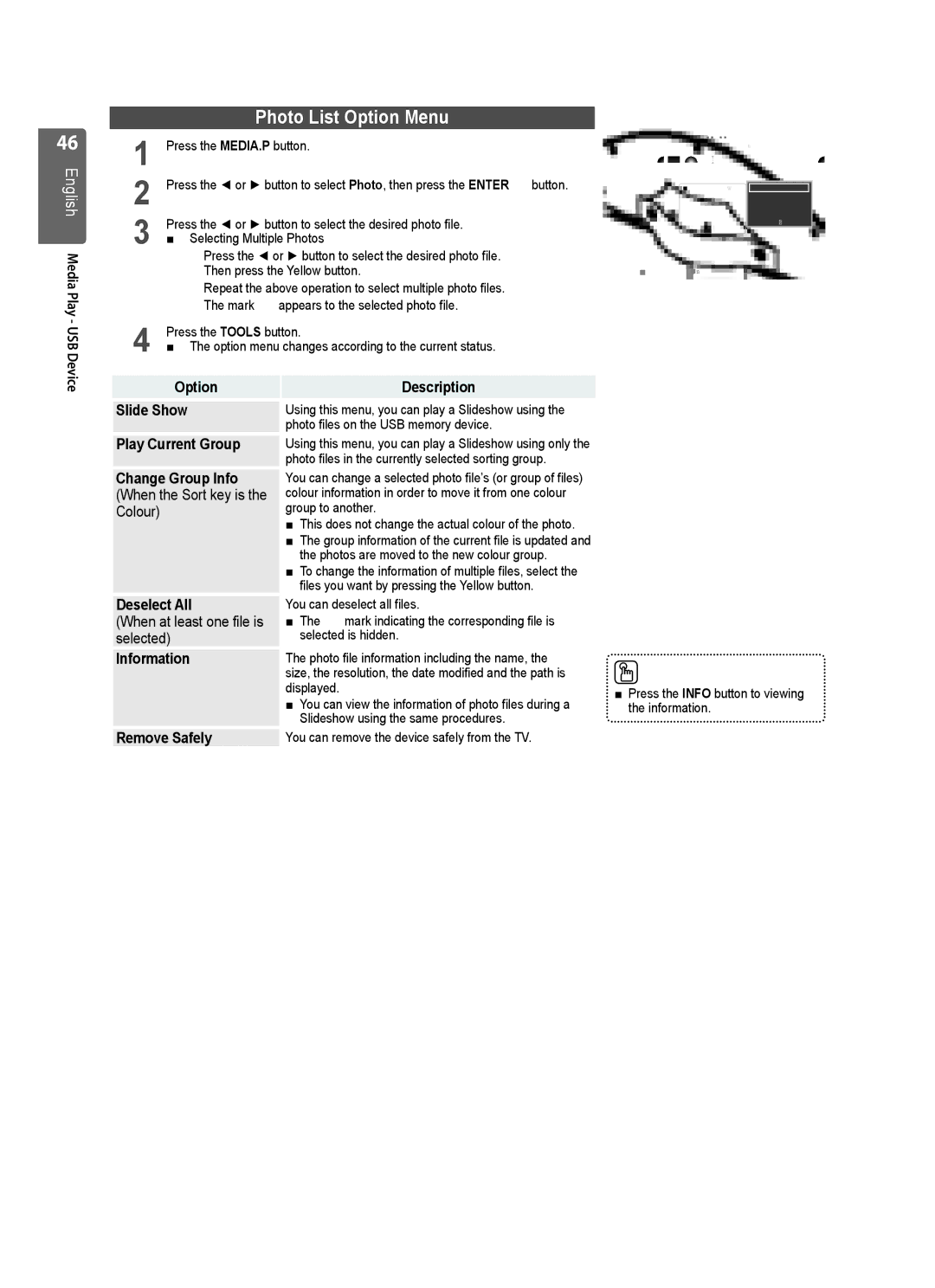|
|
|
46 |
| Photo List Option Menu |
1 | Press the MEDIA.P button. | |
English | 2 | Press the ◄ or ► button to select Photo, then press the ENTEREbutton. |
| 3 | Press the ◄ or ► button to select the desired photo file. |
| ■ Selecting Multiple Photos | |
| Press the ◄ or ► button to select the desired photo file. |
Basic View Timeline | Colour |
5/15
1231.jpg | 1232.jpg | 1233.jpg | 1234.jpg |
|
|
Folder Preference
Slide Show
Play Current Group
Change Group Info
Information
▼
Media |
| Then press the Yellow button. | ||
| Repeat the above operation to select multiple photo files. | |||
Play |
| |||
| The mark cappears to the selected photo file. | |||
- | 4 | Press the TOOLS button. | ||
USB | ||||
■ The option menu changes according to the current status. | ||||
Device |
|
| ||
| Option | Description | ||
| Slide Show | Using this menu, you can play a Slideshow using the | ||
|
|
| photo files on the USB memory device. | |
| Play Current Group | Using this menu, you can play a Slideshow using only the | ||
|
|
| photo files in the currently selected sorting group. | |
| Change Group Info | You can change a selected photo file’s (or group of files) | ||
| (When the Sort key is the | colour information in order to move it from one colour | ||
| Colour) |
| group to another. | |
|
|
| ■ This does not change the actual colour of the photo. | |
|
|
| ■ The group information of the current file is updated and | |
|
|
| the photos are moved to the new colour group. | |
|
|
| ■ To change the information of multiple files, select the | |
|
|
| files you want by pressing the Yellow button. | |
| Deselect All | You can deselect all files. | ||
| (When at least one file is | ■ The cmark indicating the corresponding file is | ||
| selected) | selected is hidden. | ||
| Information | The photo file information including the name, the | ||
|
|
| size, the resolution, the date modified and the path is | |
|
|
| displayed. | |
|
|
| ■ You can view the information of photo files during a | |
|
|
| Slideshow using the same procedures. | |
| Remove Safely | You can remove the device safely from the TV. | ||
SUM |
| Device |
| Favourites Settings |
| Select TTools RReturn |
|
■Press the INFO button to viewing the information.