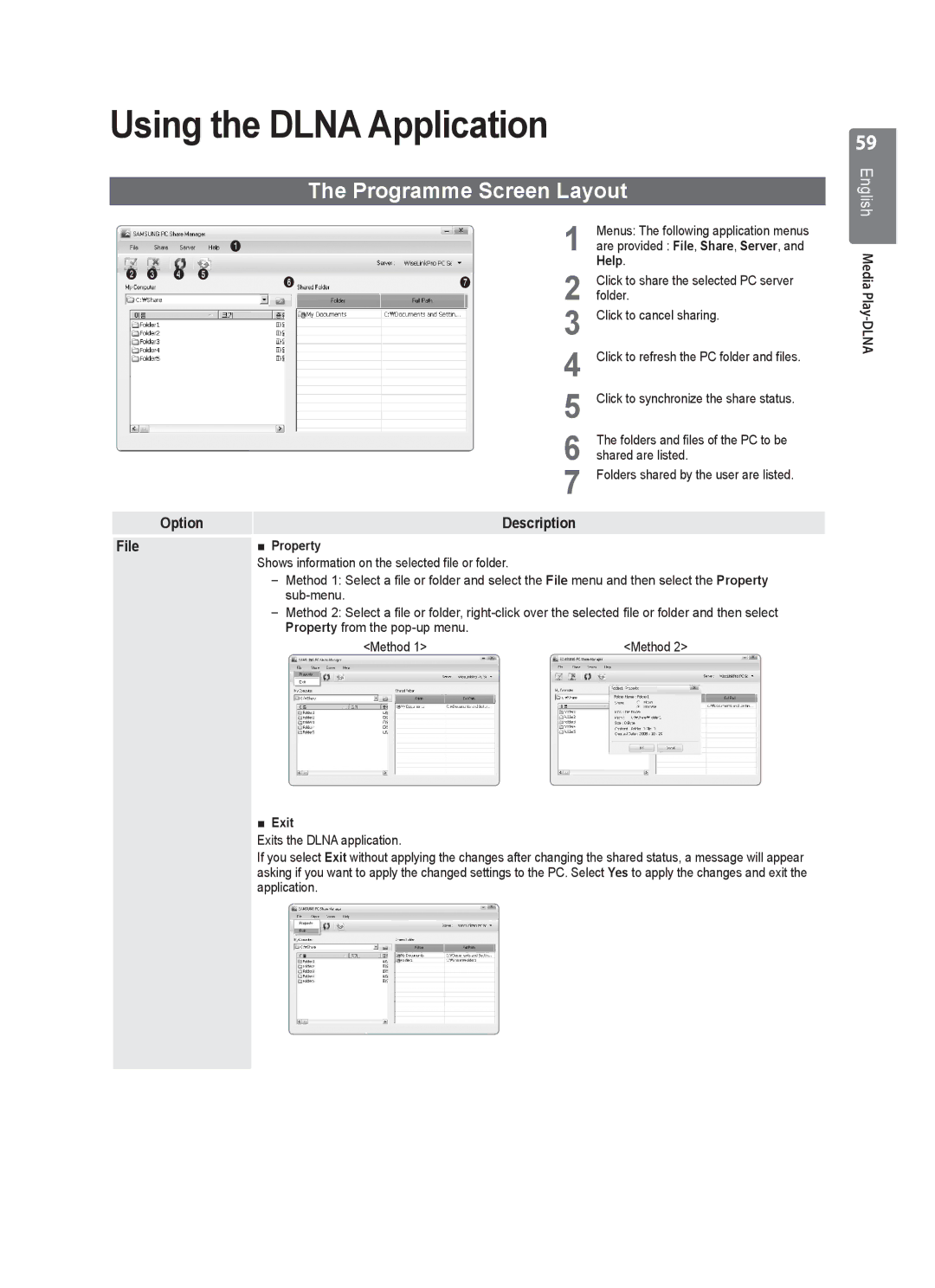Using the DLNA Application
The Programme Screen Layout
|
|
|
|
| 1 | Menus: The following application menus | |
|
|
| 1 |
| are provided : File, Share, Server, and | ||
2 3 | 4 | 5 |
|
| 2 | Help. | |
6 | 7 | Click to share the selected PC server | |||||
|
|
| |||||
|
|
|
|
| folder. | ||
|
|
|
|
| 3 | Click to cancel sharing. | |
|
|
|
|
| 4 | Click to refresh the PC folder and files. | |
|
|
|
|
| 5 | Click to synchronize the share status. | |
|
|
|
|
| 6 | The folders and files of the PC to be | |
|
|
|
|
| shared are listed. | ||
|
|
|
|
| 7 | Folders shared by the user are listed. | |
| Option |
|
| Description |
| ||
File |
|
| ■ Property |
|
|
| |
Shows information on the selected file or folder.
Method 1: Select a file or folder and select the File menu and then select the Property
Method 2: Select a file or folder,
<Method 1> | <Method 2> |
■Exit
Exits the DLNA application.
If you select Exit without applying the changes after changing the shared status, a message will appear asking if you want to apply the changed settings to the PC. Select Yes to apply the changes and exit the application.
59