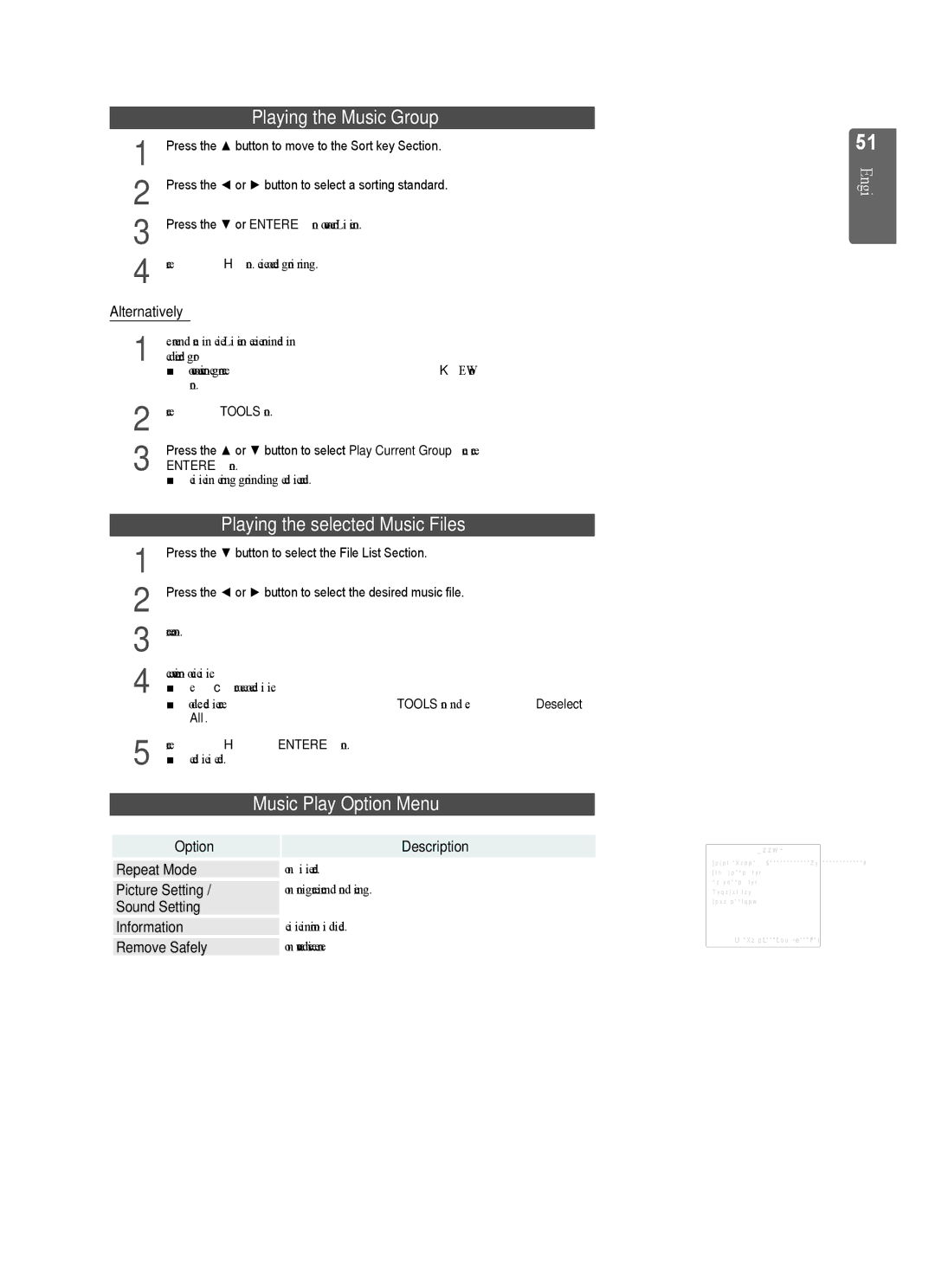|
|
| Playing the Music Group |
1 | Press the ▲ button to move to the Sort key Section. |
2 | Press the ◄ or ► button to select a sorting standard. |
3 | Press the ▼ or ENTEREbutton to move to the Group List Section. |
4 | Press the ∂ (Play) button. The files of the selected group will start playing. |
Alternatively | |
1 | Select a sort key and then in the File List Section, select the files contained in |
the desired group. | |
| ■ To move to the previous/next group, press the π(REW) or µ(FF) |
| button. |
2 | Press the TOOLS button. |
3 | Press the ▲ or ▼ button to select Play Current Group, then press the |
ENTEREbutton. | |
| ■ The music files in the sorting group including the selected file are played. |
|
|
| Playing the selected Music Files |
1 | Press the ▼ button to select the File List Section. |
2 | Press the ◄ or ► button to select the desired music file. |
3 | Press the Yellow button. |
4 | Repeat the above operation to select multiple music files. |
■ The cappears to the left of the selected music file. | |
| ■ To deselect all selected files, press the TOOLS button and select Deselect |
5 | All. |
Press the ∂(Play)/ENTEREbutton. | |
| ■ The selected files will be played. |
|
|
| Music Play Option Menu |
Option | Description |
Repeat Mode | You can play music files repeatedly. |
Picture Setting / | You can configure the picture and sound settings. |
Sound Setting |
|
Information | The music file information is displayed. |
Remove Safely | You can remove the device safely from the TV. |
51
English Media Play - USB Device
Tools
Repeat Mode | ◀ | On | ▶ |
Picture Setting |
|
|
|
Sound Setting |
|
|
|
Information |
|
|
|
Remove Safely |
|
|
|
UMove LAdjust eExit