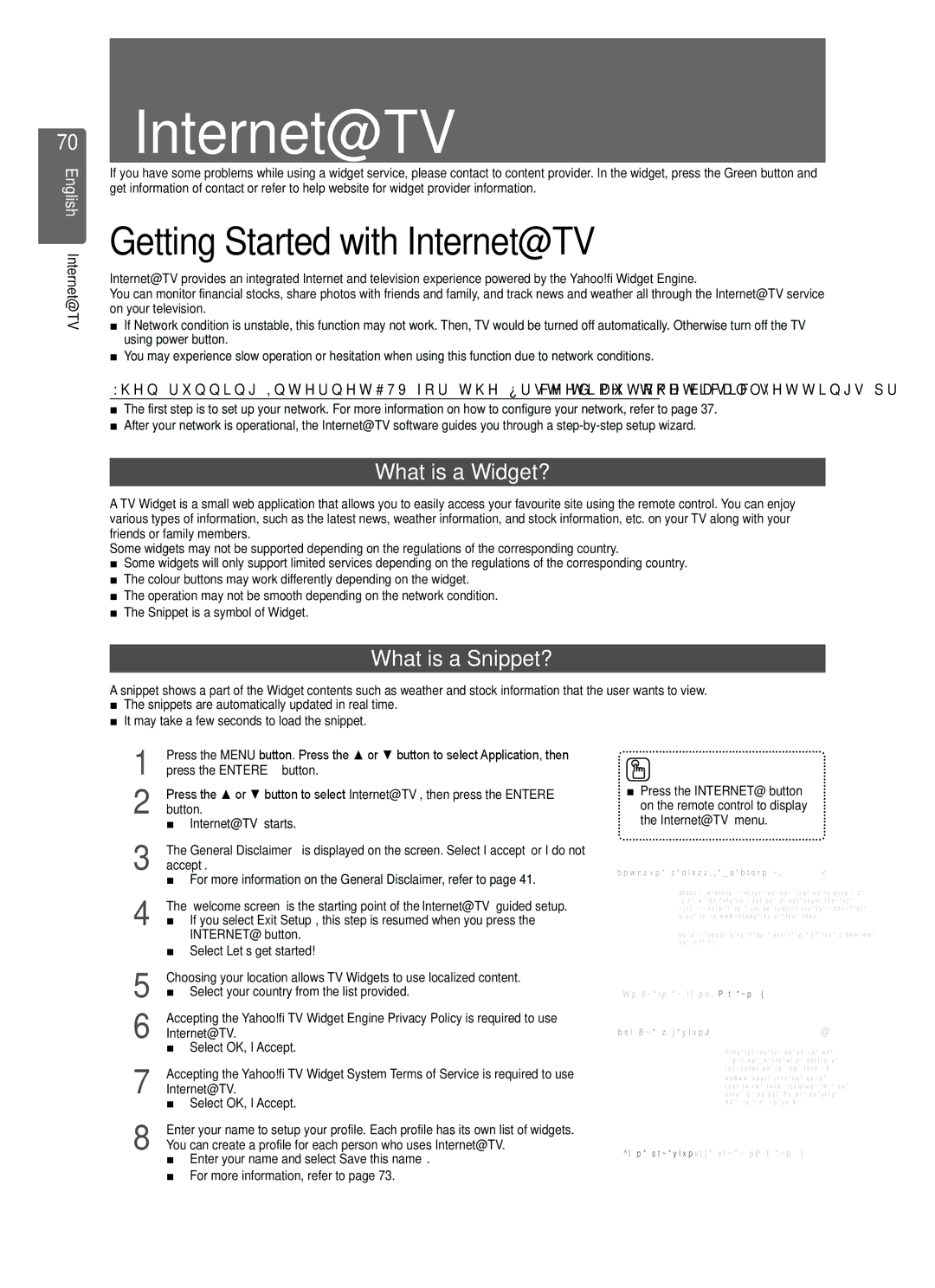70Internet@TV
English Internet@TV
If you have some problems while using a widget service, please contact to content provider. In the widget, press the Green button and get information of contact or refer to help website for widget provider information.
Getting Started with Internet@TV
Internet@TV provides an integrated Internet and television experience powered by the Yahoo!® Widget Engine.
You can monitor financial stocks, share photos with friends and family, and track news and weather all through the Internet@TV service on your television.
■If Network condition is unstable, this function may not work. Then, TV would be turned off automatically. Otherwise turn off the TV using power button.
■You may experience slow operation or hesitation when using this function due to network conditions.
When running Internet@TV for the first time, the basic settings proceed automatically.
■The first step is to set up your network. For more information on how to configure your network, refer to page 37.
■After your network is operational, the Internet@TV software guides you through a
What is a Widget?
A TV Widget is a small web application that allows you to easily access your favourite site using the remote control. You can enjoy various types of information, such as the latest news, weather information, and stock information, etc. on your TV along with your friends or family members.
Some widgets may not be supported depending on the regulations of the corresponding country.
■Some widgets will only support limited services depending on the regulations of the corresponding country.
■The colour buttons may work differently depending on the widget.
■The operation may not be smooth depending on the network condition.
■The Snippet is a symbol of Widget.
What is a Snippet?
A snippet shows a part of the Widget contents such as weather and stock information that the user wants to view.
■The snippets are automatically updated in real time.
■It may take a few seconds to load the snippet.
1 | Press the MENU button. Press the ▲ or ▼ button to select Application, then |
press the ENTEREbutton. | |
2 | Press the ▲ or ▼ button to select Internet@TV, then press the ENTERE |
button. | |
| ■ Internet@TV starts. |
3 | The General Disclaimer is displayed on the screen. Select I accept or I do not |
accept. |
■ For more information on the General Disclaimer, refer to page 41.
4 The ‘welcome screen’ is the starting point of the Internet@TV guided setup.
■If you select Exit Setup, this step is resumed when you press the INTERNET@ button.
■Select Let’s get started!
5 | Choosing your location allows TV Widgets to use localized content. |
| ■ Select your country from the list provided. |
6 | Accepting the Yahoo!® TV Widget Engine Privacy Policy is required to use |
Internet@TV. | |
| ■ Select OK, I Accept. |
7 | Accepting the Yahoo!® TV Widget System Terms of Service is required to use |
Internet@TV. | |
| ■ Select OK, I Accept. |
8 | Enter your name to setup your profile. Each profile has its own list of widgets. |
You can create a profile for each person who uses Internet@TV. |
■ Enter your name and select Save this name. ■ For more information, refer to page 73.
■Press the Internet@ button on the remote control to display the Internet@TV menu.
Welcome to Yahoo!® TV Widgets! | 1 |
Yahoo! TV Widgets bring the best of the internet to your TV! You can get updated weather conditions or sports scores, get updated information on stocks, or even view
We just need to get a few things set up, and you’ll be on your way!
Let’s get started! Exit setup
What’s your name? |
| 5 |
| Each person in the house who | |
| uses the TV can have their own | |
| personalized set of widgets. | |
| We’ll keep track of these | |
| individual widget profiles by the | |
| name you enter, Enter the name | |
| YOU want to use now. | |
Save this name | Skip this step | Exit setup |