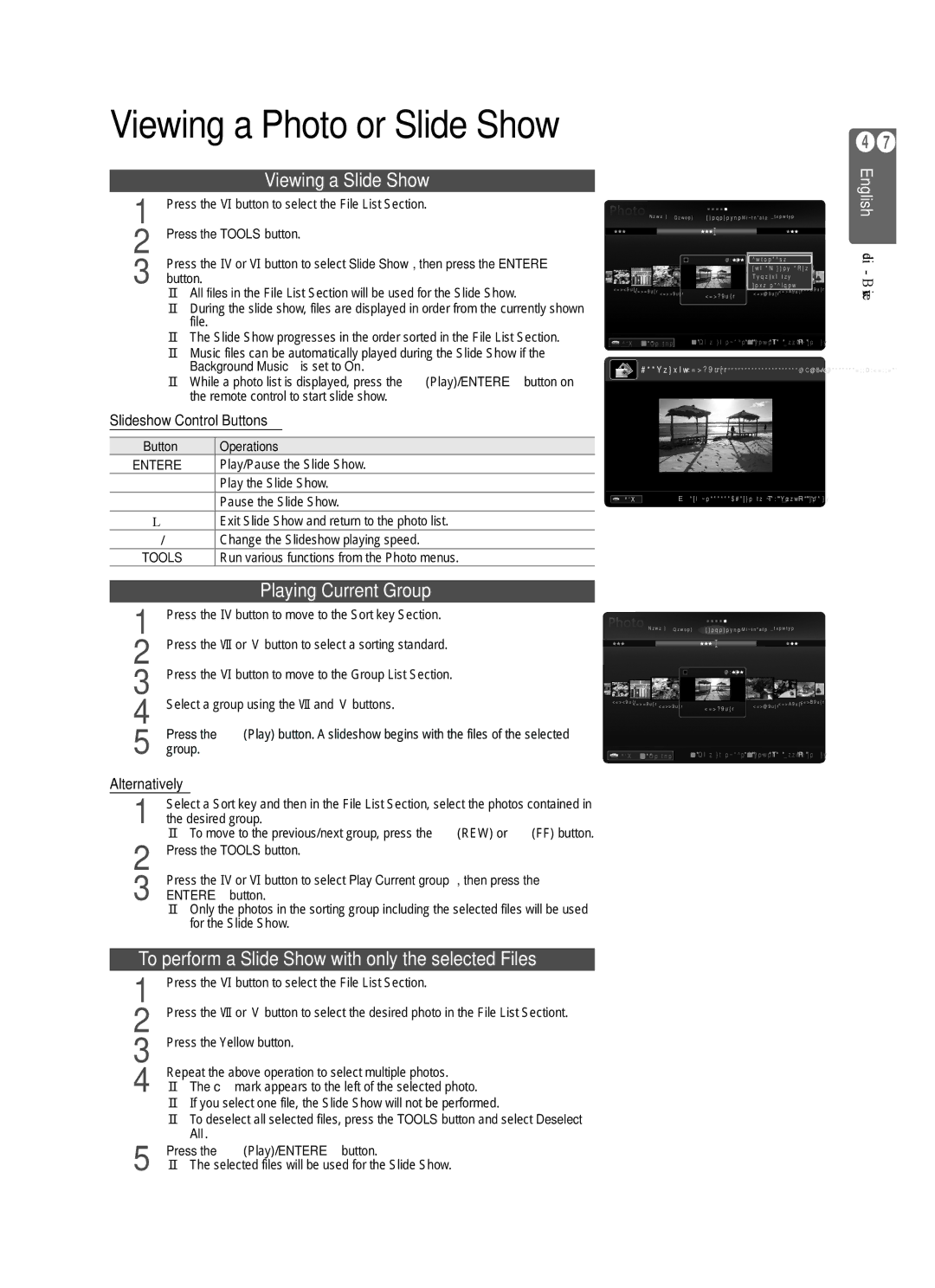Viewing a Photo or Slide Show
|
|
|
|
| Viewing a Slide Show |
1 | Press the ▼ button to select the File List Section. | |
2 | Press the TOOLS button. | |
3 | Press the ▲ or ▼ button to select Slide Show, then press the ENTERE | |
button. | ||
| ■ All files in the File List Section will be used for the Slide Show. | |
| ■ | During the slide show, files are displayed in order from the currently shown |
|
| file. |
| ■ The Slide Show progresses in the order sorted in the File List Section. | |
| ■ | Music files can be automatically played during the Slide Show if the |
|
| Background Music is set to On. |
■ While a photo list is displayed, press the ∂(Play)/ENTERE button on the remote control to start slide show.
Slideshow Control Buttons
Button | Operations |
ENTERE | Play/Pause the Slide Show. |
∂Play the Slide Show.
∑Pause the Slide Show.
∫Exit Slide Show and return to the photo list. π/μ Change the Slideshow playing speed.
TOOLS Run various functions from the Photo menus.
Colour Folder Preference Basic View Timeline
|
|
| 5/15 | Slide Show |
| |
|
|
|
| Play Current Group | ||
|
|
|
| Information | ||
1231.jpg |
|
|
| Remove Safely | ||
1232.jpg | 1233.jpg | 1234.jpg | 1235.jpg | 1236.jpg | ||
| ||||||
|
|
| ||||
SUM |
| Device |
|
| Favourites Settings |
|
| Select | TTools RReturn |
|
|
|
| ||||||
| ▶ Normal | 1234.jpg | 580x765 | 2009/12/02 5/15 | |||||
SUM | EPause ◀▶ Previous / Next TTools RReturn |
47
English Media Play - USB Device
|
|
| Playing Current Group |
1 | Press the ▲ button to move to the Sort key Section. |
2 | Press the ◄ or ► button to select a sorting standard. |
3 | Press the ▼ button to move to the Group List Section. |
4 | Select a group using the ◄ and ► buttons. |
5 | Press the ∂(Play) button. A slideshow begins with the files of the selected |
group. | |
Alternatively | |
1 | Select a Sort key and then in the File List Section, select the photos contained in |
the desired group. | |
2 | ■ To move to the previous/next group, press the π(REW) or μ (FF) button. |
Press the TOOLS button. | |
3 | Press the ▲ or ▼ button to select Play Current group, then press the |
ENTERE button. | |
■ Only the photos in the sorting group including the selected files will be used for the Slide Show.
To perform a Slide Show with only the selected Files
1 | Press the ▼ button to select the File List Section. |
2 | Press the ◄ or ► button to select the desired photo in the File List Sectiont. |
3 | Press the Yellow button. |
4 | Repeat the above operation to select multiple photos. |
■ The c mark appears to the left of the selected photo. | |
| ■ If you select one file, the Slide Show will not be performed. |
| ■ To deselect all selected files, press the TOOLS button and select Deselect |
5 | All. |
Press the ∂(Play)/ENTERE button. | |
| ■ The selected files will be used for the Slide Show. |
|
| Colour | Folder | Preference | Basic View | Timeline |
|
|
|
|
| 5/15 |
|
|
|
1231.jpg | 1232.jpg | 1233.jpg | 1234.jpg | 1235.jpg | 1236.jpg | 1237.jpg | |
|
| ||||||
|
|
|
| ||||
SUM |
| Device |
| Favourites Settings |
| Select TTools RReturn |
|
|
| ||||
|
|
| ||||
|
|
|
|
|
|
|