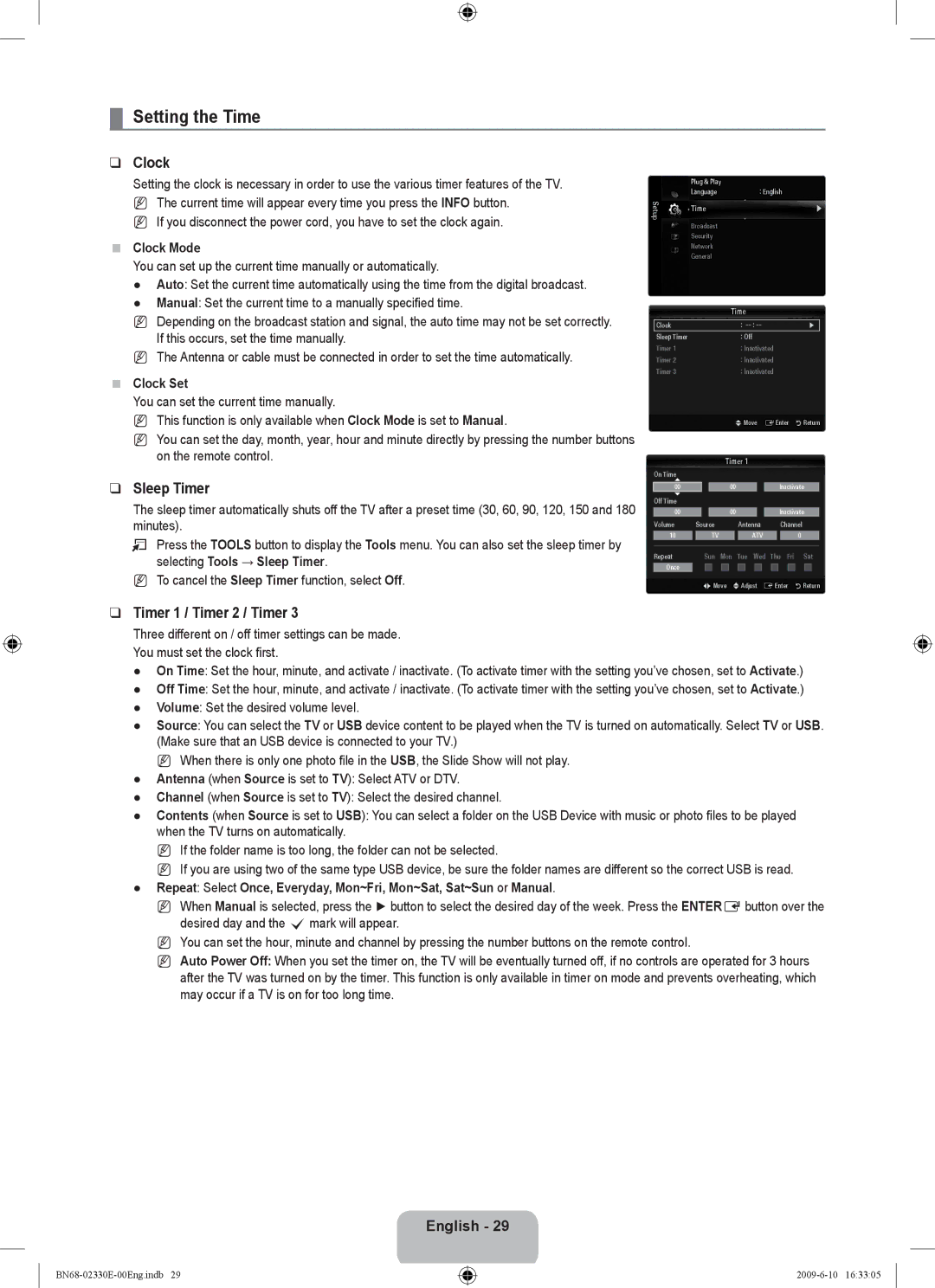¦Setting the Time
❑Clock
Setting the clock is necessary in order to use the various timer features of the TV. N The current time will appear every time you press the INFO button.
N If you disconnect the power cord, you have to set the clock again.
■Clock Mode
You can set up the current time manually or automatically.
●Auto: Set the current time automatically using the time from the digital broadcast.
●Manual: Set the current time to a manually specified time.
NDepending on the broadcast station and signal, the auto time may not be set correctly. If this occurs, set the time manually.
NThe Antenna or cable must be connected in order to set the time automatically.
■Clock Set
You can set the current time manually.
NThis function is only available when Clock Mode is set to Manual.
NYou can set the day, month, year, hour and minute directly by pressing the number buttons on the remote control.
❑Sleep Timer
The sleep timer automatically shuts off the TV after a preset time (30, 60, 90, 120, 150 and 180 minutes).
TPress the TOOLS button to display the Tools menu. You can also set the sleep timer by selecting Tools → Sleep Timer.
NTo cancel the Sleep Timer function, select Off.
| Plug & Play |
| |
Setup | Language | : English | |
Time | ▶ | ||
|
Broadcast
Security
Network
General
Time
Clock |
|
|
|
|
|
| : |
|
|
|
|
| ▶ | ||||
Sleep Timer |
|
|
|
|
|
|
| : Off |
|
|
|
|
|
|
| ||
Timer 1 |
|
|
|
|
|
|
| : Inactivated |
|
|
| ||||||
Timer 2 |
|
|
|
|
|
|
| : Inactivated |
|
|
| ||||||
Timer 3 |
|
|
|
|
|
|
| : Inactivated |
|
|
| ||||||
|
|
|
|
|
|
| UMove | EEnter | RReturn | ||||||||
|
|
|
|
| Timer 1 |
|
|
|
|
|
|
| |||||
On Time |
|
|
|
|
|
|
|
|
|
|
|
|
|
|
|
|
|
|
| 00 |
|
|
|
|
| Inactivate | |||||||||
00 |
| ||||||||||||||||
Off Time |
|
|
|
|
|
|
|
|
|
|
|
|
|
|
|
|
|
00 | 00 |
|
|
|
|
| Inactivate | ||||||||||
Volume | Source | Antenna |
|
| Channel | ||||||||||||
10 |
|
| TV |
|
| ATV |
|
|
|
| 0 |
|
| ||||
|
|
|
|
|
|
|
|
|
|
|
|
|
|
|
|
|
|
Repeat |
| Sun Mon | Tue Wed Thu Fri | Sat | |||||||||||||
|
|
|
|
|
|
|
|
|
|
|
|
|
|
|
|
|
|
Once |
|
|
|
|
|
|
|
|
|
|
|
|
|
|
|
|
|
|
| LMove | UAdjust | EEnter | RReturn | ||||||||||||
❑Timer 1 / Timer 2 / Timer 3
Three different on / off timer settings can be made. You must set the clock first.
●On Time: Set the hour, minute, and activate / inactivate. (To activate timer with the setting you’ve chosen, set to Activate.)
●Off Time: Set the hour, minute, and activate / inactivate. (To activate timer with the setting you’ve chosen, set to Activate.)
●Volume: Set the desired volume level.
●Source: You can select the TV or USB device content to be played when the TV is turned on automatically. Select TV or USB. (Make sure that an USB device is connected to your TV.)
N When there is only one photo file in the USB, the Slide Show will not play.
●Antenna (when Source is set to TV): Select ATV or DTV.
●Channel (when Source is set to TV): Select the desired channel.
●Contents (when Source is set to USB): You can select a folder on the USB Device with music or photo files to be played when the TV turns on automatically.
N If the folder name is too long, the folder can not be selected.
N If you are using two of the same type USB device, be sure the folder names are different so the correct USB is read.
●Repeat: Select Once, Everyday, Mon~Fri, Mon~Sat, Sat~Sun or Manual.
N When Manual is selected, press the ► button to select the desired day of the week. Press the ENTEREbutton over the desired day and the cmark will appear.
N You can set the hour, minute and channel by pressing the number buttons on the remote control.
N Auto Power Off: When you set the timer on, the TV will be eventually turned off, if no controls are operated for 3 hours after the TV was turned on by the timer. This function is only available in timer on mode and prevents overheating, which may occur if a TV is on for too long time.