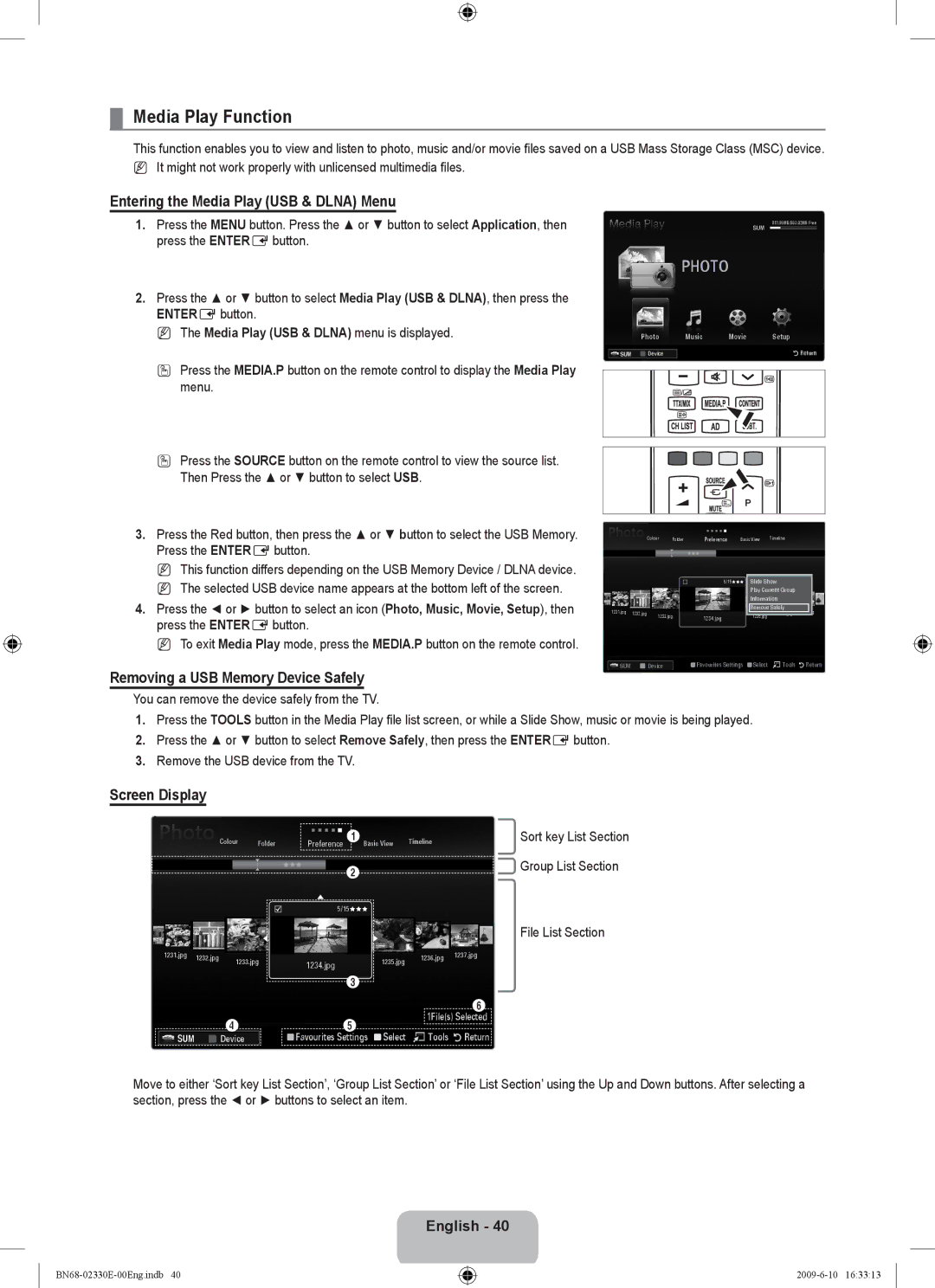¦Media Play Function
This function enables you to view and listen to photo, music and/or movie files saved on a USB Mass Storage Class (MSC) device.
NIt might not work properly with unlicensed multimedia files.
Entering the Media Play (USB & DLNA) Menu
1.Press the MENU button. Press the ▲ or ▼ button to select Application, then press the ENTEREbutton.
2.Press the ▲ or ▼ button to select Media Play (USB & DLNA), then press the ENTEREbutton.
N The Media Play (USB & DLNA) menu is displayed.
O Press the MEDIA.P button on the remote control to display the Media Play menu.
|
|
|
| SUM | 851.86MB/993.02MB Free |
|
|
|
|
| |
|
| PHOTO |
|
|
|
| Photo | Music | Movie |
| Setup |
SUM | Device |
|
|
| RReturn |
OPress the SOURCE button on the remote control to view the source list.
Then Press the ▲ or ▼ button to select USB.
3.Press the Red button, then press the ▲ or ▼ button to select the USB Memory. Press the ENTEREbutton.
NThis function differs depending on the USB Memory Device / DLNA device.
NThe selected USB device name appears at the bottom left of the screen.
4.Press the ◄ or ► button to select an icon (Photo, Music, Movie, Setup), then press the ENTEREbutton.
NTo exit Media Play mode, press the MEDIA.P button on the remote control.
Removing a USB Memory Device Safely
You can remove the device safely from the TV.
Colour Folder Preference Basic View Timeline
|
|
| 5/15 | Slide Show |
|
|
|
| Play Current Group |
|
|
|
| Information |
1231.jpg | 1232.jpg |
|
| Remove Safely |
|
| 1233.jpg | 1234.jpg | 1235.jpg |
SUM |
| Device |
| Favourites Settings |
| Select TTools RReturn |
|
|
| ||||
|
|
| ||||
|
|
|
|
|
|
|
1.Press the TOOLS button in the Media Play file list screen, or while a Slide Show, music or movie is being played.
2.Press the ▲ or ▼ button to select Remove Safely, then press the ENTEREbutton.
3.Remove the USB device from the TV.
Screen Display
Colour | Folder | Preference 1 Basic View | Timeline |
2
Sort key List Section

 Group List Section
Group List Section
|
|
|
|
|
|
| 5/15 |
|
|
|
| |
|
|
|
| c |
|
|
|
| ||||
|
|
|
|
|
|
|
|
|
|
|
| File List Section |
1231.jpg | 1232.jpg | 1233.jpg |
| 1234.jpg | 1235.jpg | 1236.jpg | 1237.jpg | |||||
|
|
| ||||||||||
|
|
|
|
|
|
| ||||||
|
|
|
|
|
|
| 3 |
|
|
|
| |
|
|
|
|
|
|
|
|
|
|
|
| 6 |
|
|
|
| 4 |
|
| 5 |
|
| 1File(s) Selected | ||
|
|
|
|
|
|
|
|
|
| |||
SUM |
|
|
| Device |
| Favourites Settings |
| Select TTools RReturn | ||||
|
|
|
|
| ||||||||
|
|
|
|
| ||||||||
Move to either ‘Sort key List Section’, ‘Group List Section’ or ‘File List Section’ using the Up and Down buttons. After selecting a section, press the ◄ or ► buttons to select an item.