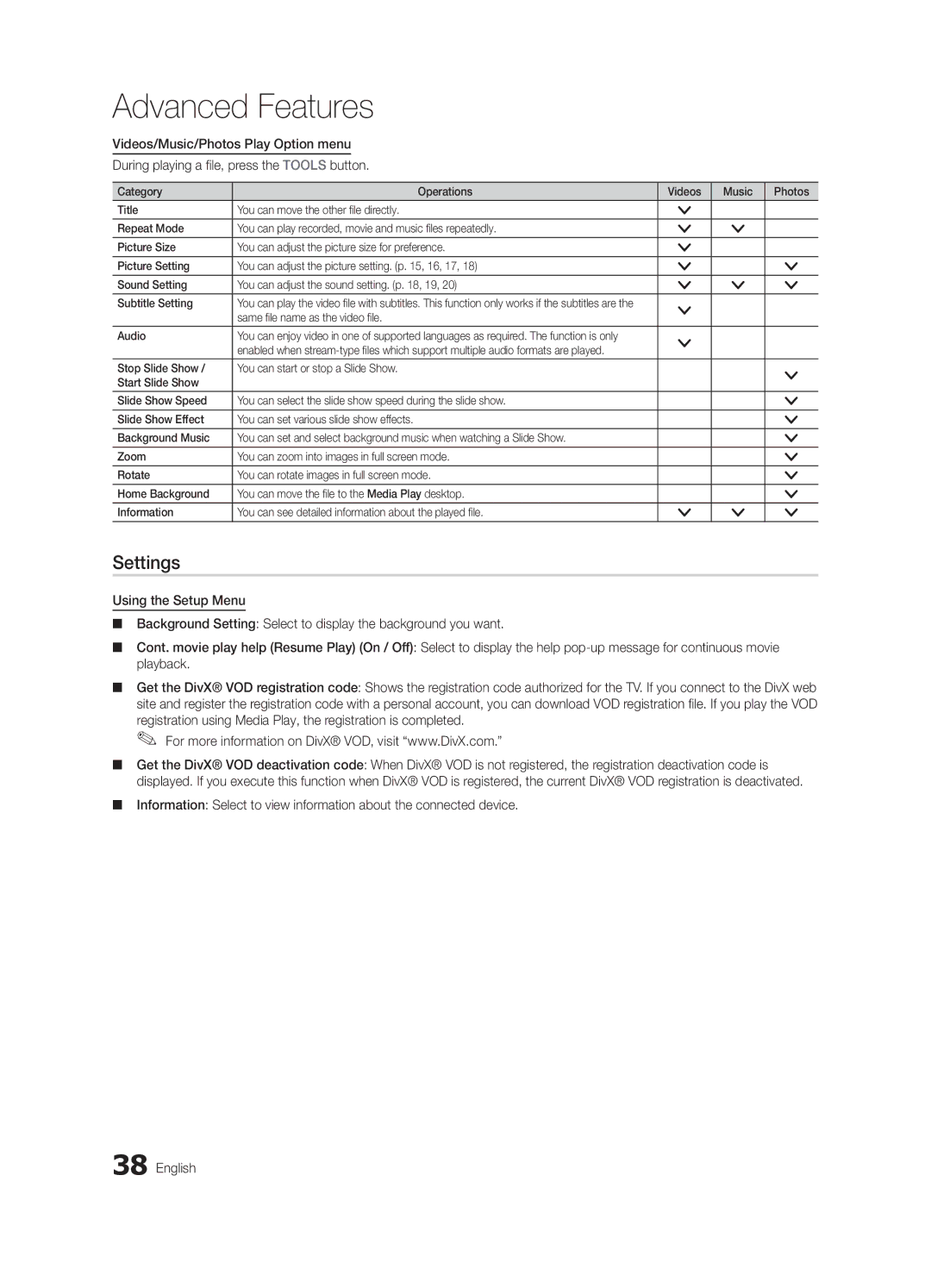Веб-узел
Производитель
Серийный номер
10-800-500-55-500
10 cm
Installation with a wall-mount
English
Contents
Yy Blanking Bracket
Accessories
Getting Started
Yy Cable Tie
Standby mode
Buttons on the remote control
Buttons on the remote control PPower
Viewing the Control Panel
Adjusts the volume Opens the OSD
Viewing the Remote Control
Have direct access to channels
Returns to the previous menu
Power Input
Connecting to an Antenna
Plug & Play Initial Setup
VHF/UHF Antenna
Connecting to an AV Device
Connections
Connecting to an Audio Device
Changing the Input Source
Source List
Edit Name
Use to select TV or an external input
Using the Info button Now & Next guide
Basic Features
How to Navigate Menus
Guide
Channel Manager
Abc1
Country
My Channels
Antenna Air / Cable
Auto Store
Cable Search Option
Other Features
Manual Store
Editing Channels
Channel List Transfer
Eco Solution
Scheduled
Fine Tune
RGB Only Mode Off Colour Space Native
Advanced Settings
Advanced Settings
Changing the Picture Options
Picture Options
Available only in Hdmi mode RGB signals
Film Mode Off
Picture Options
Screen
Picture Reset OK / Cancel
Auto Adjustment t
SRS TheaterSound
Sound Reset OK / Cancel
Auto Volume Off / Normal / Night
Additional Setting
Audio Format
Using the Sleep Timer
Selecting the Sound Mode
Setting the Time
Setting the On / Off Timer
Language
Digital Text Disable / Enable
Security
Subtitle
Common Interface
Wireless Remote Control
General
PIP t
HD Connection Guide
Software Upgrade
Self Diagnosis
Contact Samsung
Using an HDMI/DVI Cable / a D-sub Cable
Advanced Features
Connecting to a PC
Modem Port on the Wall
Connecting to a Wired Network
Network Connection
Modem Cable LAN Cable
Network Setup
Network Setup Auto
Network Setup Manual
Network Type Wired Network Setup Network Test
Connecting to a Wireless Network
Wall
Network Setup Samsung Auto Configuration
Network Setup PBC WPS
Delete
Or button to select Auto, and then press the ENTEREbutton
Security Key Entered ~9 Number
Network Setup Ad-Hoc
SWL connect
SWLSamsung Wireless Link
04Features Advanced English
To connect
Media Play
Connecting a USB Device
Connecting to the PC through network
Page
Screen Display
Sorting standard is different depending on the contents
Videos
File List Section
1920x1080
Yy Supported Video Formats
Mbps
Supported Lossless audio
Music
Photos
Advanced
Playing the Multiple Files
Media Play Additional Function
Regardless of year
Settings
Same file name as the video file Audio
Home Theatre Anynet+
Hdmi Cable 04Features Advanced
Anynet+
Device TV Rear Panel
Recording
Setting Up Anynet+
Switching between Anynet+ Devices
Troubleshooting for Anynet+
Listening through a Receiver
Message / Media / ScreenShare
Setup
Setting Up AllShare
About AllShare
My Mobile
Analogue Channel Teletext Feature
Other Information
Assembling the Cables
Installing the Wall Mount
Blanking Bracket
23~29
Quantity
19~22
32~37
Securing the TV to the wall
To Avoid the TV from Falling
Anti-theft Kensington Lock
Optional
Troubleshooting
Issues Solutions and Explanations
Volume Mode Not Supported message
Make sure your connected devices are powered on
Contents
Self Diagnostic Test menu
Signal/No Signal appears
Setup → ENTEREp
Degree connectors
Check and change the signal/source
Licence
Specifications
05InformationOher English
Using the Favourite Channels
Video Formats Videos Volume Wall Mount Warm White Balance
Connecting to an Audio Device
Index
This page is intentionally Left blank
Настенное крепление
Выбор пространства для безопасной установки
Установка на подставку
Русский
Прочее
Содержание
Начало работы Подключение
Значение символов
Начало работы
Принадлежности
Питание Режим ожидания
Обзор панели управления
Индикатор питания
01 Начало работы
Метров от телевизора
Обзор пульта дистанционного управления
Установка батарей размер батарей AAA
Неоновые лампы
Подключение к антенне
Функция Plug & Play исходная настройка
Подключение
Подключение к устройству AV
Подключение к аудиоустройству
02 Подключение
Смена источника входных сигналов
Список источников
Редактир. назв
Работа с меню
Основные операции
Телегид
Планирование просмотра
Мои каналы отображение группы каналов
Диспетчер каналов
Использование функции запланированного просмотра
Значки состояния каналов
Страна
Мои каналы
Антенна Антенна / Кабель
Автонастройка
Редактирование каналов
Ручная настройка
Кабельные параметры поиска
Другие операции
Точная настройка
Запланировано
Передача списка каналов
Режим
Дополнительные параметры
Дополнительные параметры
Изменение параметров изображения
Параметры изображения
Параметры изображения
Эквалайзер
Автоподстройка t
Экран
SRS TruSurround HD Выкл. / Вкл. t
Громкость авто Выкл. / Норм. / Ночь
Аудиоформат
Описание аудио
Доп-ная настройка
Установка времени
Время
Выбор режима звучания
Использование таймера сна
Субтитры
Защита
Язык
Цифровой текст Отключить / Включить
Беспроводной пульт ДУ
Общие
Общий интерфейс
Картинка в картинке PIP
Руководство по соединению c ТВЧ
Самодиагностика
Обновление ПО
Обращение в Samsung
Помощью кабеля HDMI/DVI или кабеля D-sub
Дополнительные операции
Подключение к компьютеру
Режимы отображения вход D-Sub и HDMI/DVI
Подключение к проводной сети
Беспроводного соединения
Сеть
Настройка сети Авто
Настройка сети режим Ручной
Настройка сети
Совместного доступа
Подключение к беспроводной сети
См. рисунок ниже
Стене
Настройка сети PBC WPS
Помощью кнопки выберите пункт
Нажмите красную кнопку на пульте дистанционного управления
Автоматическая настройка
Для Ключ безопасности. Появится экран Защита
Подключение нового однорангового устройства
Настройка сети Ad-Hoc
Эта функция доступна, если для параметра
Кнопку на пульте дистанционного управления
Чтобы установить подключение
Подключение Samsung Wireless Link
Подключение SWL
Исчезнет автоматически
Media Play
Подключение устройства USB
Подключение к компьютеру через сеть
Русский
Воспроизвести невозможно
Видео
Элементы, отображаемые на экране
34 Русский
Yy Поддерживаемые форматы видео
Другие ограничения
Музыка
Фотографии
Xx Слева от выбранных каналов отобразится метка c
Воспроизведение нескольких файлов
Дополнительная функция в Media Play
Выберите пункт Отменить все
Настройки
Если имя файла субтитров совпадает с именем видеофайла Звук
Подключение к домашнему кинотеатру
Anynet+
Что такое Anynet+? t
Домашний кинотеатр
Настройка Anynet+
Запись
Прослушивание через приемник
Программе AllShare
Настройка
Сообщ. / Мультим / ScreenShare
Настройка AllShare
Использование функции Мультим
Сигнал о входящем вызове
Сигнал о запланированном деле
AllShare
Прочее
Телетекст на аналоговых каналах
Компоновка кабелей
05 Прочее
Закрывающий кронштейн
Установка настенного крепления
Вариант А. Установка настенного крепления Samsung
Количество
Крепление телевизора на стене
Предотвращение падения телевизора
Замок Kensington для защиты от краж
Подсоедините кабель для замка Kensington
Поиск и устранение неисправностей
Проблемы Решения и пояснения
50 Русский
→ Plug & Play исходная настройка → ENTEREстр
Воспользуйтесь намагниченной отверткой
Выключения телевизора
Видеосигнала
Лицензия
Технические характеристики
Указатель
Эта страница намеренно Оставлена пустой
Встановлення з використанням настінного кріплення
Забезпечення безпеки у місці встановлення
Встановлення з використанням підставки
Українська
Примітка
Зміст
Запам’ятайте символи
Натиснути кнопку Tools на пульті
Yy Металевий кронштейн
Початок роботи
Приладдя
Yy Затискач кабелю Yy Тримачі для кабелів 3шт
Дозволяє відобразити екранне меню і функції телевізора
Огляд панелі керування
Форма і колір виробу можуть різнитися залежно від моделі
Кнопки та на пульті дистанційного керування
Огляд пульта дистанційного керування
Встановлення батарей батареї типу AAA
Під’єднання антени
Plug & Play попереднє налаштування
’єднання
Під’єднання аудіо-/відеопристрою
Під’єднання до аудіосистеми
02 З’єднання
Зміна джерела вхідного сигналу
Список джерел сигналу
Редагування назви
Меню
Основні функції
Як користуватись меню
Збережена програма 12 Українська
Використання функції запланованого перегляду
Отмена расписаний
Разі вибору поточної програми її можна переглянути
Меню каналу
Використання вибраних каналів
Повторне налаштування каналів
Дозволяє виконати автоматичний пошук і збереження каналу
Меню параметрів каналів
Редагування каналів
Інші функції
14 Українська
Меню зображення Изображение
Налаштування параметрів зображення
Економні рішення
Стандартный підходить для звичайного освітлення
Цей режим доступний, якщо для режиму зображення
Зміна параметрів зображення
Доступно у режимі Стандартный / Кино
Синий використовується для налаштування рівня синього
Підтримується лише для аналогових каналів
Оттенок Хол. / Норм. / Теплый1 / Теплый2
Hdmi
Зміна попередньо налаштованого режиму звуку
Сброс настроек изображения ОK / Отмена
Налаштування телевізора для роботи з ПК
Налаштування параметрів звуку
Відповідно до типу сигналу мовлення пункт
Лише для цифрових каналів
Цифрових каналів
10 дБ чи -20 дБ
Використання таймера сну
Вибір режиму звуку
Налаштування часу
Налаштування таймера увімкнення і вимкнення
Програми блокування
Общий интерфейc
Зображення в зображенні PIP
Поки застосовуються
Меню підтримки Поддержка
Встановлення найновішої версії
Використання кабелю HDMI/DVI / кабелю D-sub
Додаткові функції
Під’єднання до комп’ютера
24 Українська
Функції
Під’єднання до дротової мережі
Додаткові
Задня панель телевізора Роз’єм для модема на стіні
Налаштування мережі
Налаштування мережі Авто
Налаштування мережі Ручной
Автоматичне налаштування
Протокол DHCP, так і статичну ІР-адресу
Під’єднання до бездротової мережі
Бічній панелі телевізора. Дивіться подане нижче зображення
’єднання
Налаштування мережі Pbcwps
На екрані Защита введіть пароль мережі
Натисніть червону кнопку на пульті ДК
За допомогою кнопок або виберіть пункт
Ключ безопасности, щоб встановити з’єднання
Налаштування мережі Одноранг
Виконання підключення
SWL Samsung Wireless Link
’єднання SWL
Хвилини Якщо не вдається підключити телевізор до Інтернету
Під’єднання пристрою USB
Під’єднання до комп’ютера через мережу
Українська
Режимі, однак грати в ігри неможливо
Екранні меню
34 Українська
Yy Підтримувані формати відеофайлів
Інші обмеження
Збережені на тому самому пристрої USB
Фотографії
Відтворення музики
Воспр
Додаткові функції
Відтворення кількох файлів
Додаткові функції відтворення мультимедійного вмісту
Вибраному порядку
Настройка субтитров
Субтитрами має таку саму назву, що й відеофайл Звук
Xx Під’єднуйте лише один домашній кінотеатр
Що таке Anynet+? t
Під’єднання до домашнього кінотеатру
Домашній кінотеатр
Налаштування Anynet+
Перемикання між пристроями Anynet+
Прослуховування через приймач
Усунення несправностей для функції Anynet+
Удалить дозволяє видалити мобільний телефон зі списку
Про функцію AllShare
Налаштування функції AllShare
Використання функції Сообщ
Використання функції Мультим
Сповіщення про вхідний виклик
Сповіщення графіка
ENTEREі / можуть бути неактивними
Інша інформація
Функція телетексту аналогових каналів
Упорядкування кабелів
05 Інша інформація
Встановлення настінного кріплення
Кількість
Дюйми
Тип пристрою
Кріплення телевізора на настінному кронштейні
Вказівки щодо запобігання падінню телевізора
Замок Кенсінгтон для захисту від крадіжок
Xx Розв’яжіть шнурок, перш ніж пересувати телевізор
Устранение неполадок
Неполадка Рішення і пояснення
50 Українська
Це передбачено дизайном виробу і не є несправністю
Використайте намагнічену викрутку
Встановлені налаштування
Побачити дрібні часточки Меню PIP недоступне
Ліцензія
Технічні характеристики
Покажчик
This page is intentionally Left blank
Орнататын жерде қауіпсіз етіп дайындау
Сандық теледидарға қатысты құлақтандыру
Қимылсыз бейнеге қатысты ескерту
Тұрғыға орнату
Басқа мағлұматтар
Мазмұны
Жалғау Негізгі функциялары
Белгіге назар аударыңыз
Нұсқаулықпен танысуды бастау
Керек-жарақтар
Қуаты
Басқару панелінің көрінісі
Қашықтан басқару пультінің сенсоры Қуат индикаторы
Күту режимі
Қашықтықта тұрып қолданыңыз
Қашықтан басқару пульті
Батареяларды орнату Батарея өлшемі AAA
Қасында тұрып қолданбаңыз
Plug & Play функциясы
Clock Mode режимін орнату Time Zone
Антеннаны қосу
Enjoy your TV
Жалғау
Аудио-видео құрылғыға жалғау
Аудио құрылғыға жалғау
Оптикалық Сандық қосылым немесе құлаққап қосылымын қолдану
Кіріс көзін өзгерту
Source List
Edit Name
Қосылымдар Common Interface ұяшығы
Мәзірді қалай қолдануға болады
Негізгі функциялары
Guide
Info түймешігін қолдану Now & Next guide
Арна күйін бейнелеу белгішелері Белгішелер Амалдар
Channel Manager
Жоспарланған бағдарламалар
Country
My Channels
Antenna Air / Cable
Auto Store
Арна басқарушысы параметрлерінің мәзірі
Manual Store
Cable Search Option
Channel List Transfer
Eco Solution
Scheduled
Fine Tune
Colour Space Auto / Native / Custom Сурет жасау үшін
Advanced Settings
Expert Pattern жұмыс жасап тұрған кезде, дыбыс естілмейді
Сурет режимі Movie қалпына қойылғанда және
Picture Options
Colour Tone Cool / Normal / Warm1 / Warm2
Screen
Picture Reset OK / Cancel
Auto Adjustment t
SRS TheaterSound
Sound Reset OK / Cancel
Auto Volume Off / Normal / Night
Additional Setting
Audio Format
Параметрлерді орнату мәзірі
Clock Mode Auto / Manual
Time
Dual f-g
Language
Digital Text Disable / Enable
Security
Subtitle
Common Interface
Wireless Remote Control
General
PIP t
HD Connection Guide
Software Upgrade
Self Diagnosis
Contact Samsung
HDMI/DVI сымын / D-sub сымын қолдану
Кеңейтілген функциялары
ДК-ді қосу
Бейнебет режимдері D-Sub және HDMI/DVI кірісі
Желіге қосылу
Аласыз. Төмендегі сызбаға қараңыз
Network Setup Auto
Network Setup Manual
SWLSamsung Wireless Link Ad-Hoc
Ұяшығы
Ші тәсіл
Network Setup PBC WPS
Ескерім
PBC WPS арқылы орнату
Ең соңғы қаріп немесе санды жою үшін, қашықтан
Содан кейін ENTEREтүймешігін басыңыз
Қаріптерді өзгерту үшін қызыл түймешікті басыңыз
11. Қосылымды тексеру үшін Return түймешігін басып
Бар Ad-hoc құралын қалай қосу қажет
Network Setup Ad-Hoc
Жаңа Ad-hoc құралына қосылу
IP Address, Subnet Mask, және Gateway мәндерін енгізіңіз
SWL connect
SWLSamsung Wireless Link
Samsung Wireless Link желісіне қосылу
Қосылымды жүзеге асыру қадамдары төменде берілген
Теледидарыңызды қосыңыз
USB құралына және/не ДК-ге сақталған фотосурет
Саз және/не бейнефильмдерді рахаттана көріңіз
Мысалы, IP мекенжай
04 Кеңейтілген функциялары
34 Қазақша
Videos
Бейнефайлды ойнату
Yy Қолдау көрсетілетін субтитр пішімдері
24 / 25
Yy Қолдау көрсетілетін бейне пішімдер
Басқа шектеулер
Көрсетпейді Немесе аудионы әлсіретеді
Music
Photos
Бейне/саз/фотосурет файлдары тобын ойнату
Tools түймешігін басып, Play Selected Contents таңдаңыз
Таңдаулы бейне/саз/фотосуреттерді ойнату
Tools түймешігін басып, Play Current Group таңдаңыз
Settings
Параметрлерді орнату мәзірін қолдану
Сымы арқылы жалғаңыз
Anynet+ t дегеніміз не? t
Үй кинотеатрына жалғау үшін
Үй кинотеатры
Anynet+ режимін теледидар таратылымы режиміне ауыстырады
Anynet+ мәзірі
Anynet+ мәзірі Сипаттама
Anynet+ құрылғылары тізімін көрсетеді
Бастапқы орнату т.с.с
Anynet+ жұмыс істемейді
Бір ғана ресиверді үй кинотеатрын жалғаңыз
Қосыңыз
Хабар функциясын пайдалану
Setup
Message / Media / ScreenShare
Хабарды қарау
Медиа функциясын пайдалану
Келген қоңырау туралы ескерту
Қоңырауларды ретке қою
ScreenShare функциясын қолдану
Мазмұны
Басқа мағлұматтар
Аналогты кабель Телемәтін функциясы
Қабырғалық аспа
Сымдарды құрастыру
Тұрғы түрі
Қорек сымын құрастыру
Қабырғалық аспа жинақты орнату
Қалқан тұтқаны орнату
Қабырғалық аспа жинағын орнату
Ultra-Slim
Қабырғалық аспа жинақ параметрлері Vesa
Стандартты Саны
Vesa стан. a * B
Ескерім Қабырға
Ұрлыққа қарсы қолданылатын Кенсингтон құлпы
Теледидарды қабырғаға бекіту
Ақаулық Шешімі және түсіндірмесі
Қазақша
50 Қазақша
Хабары пайда болады Тексеріңіз
Сым қосылымдарын тексеріңіз де, қайта жалғаңыз
Болып кетеді
Қолданыңыз
Лицензия
Бағдарламаның ашық лицензиясы туралы құлақтандыру
Техникалық сипаттамалары
Индекс