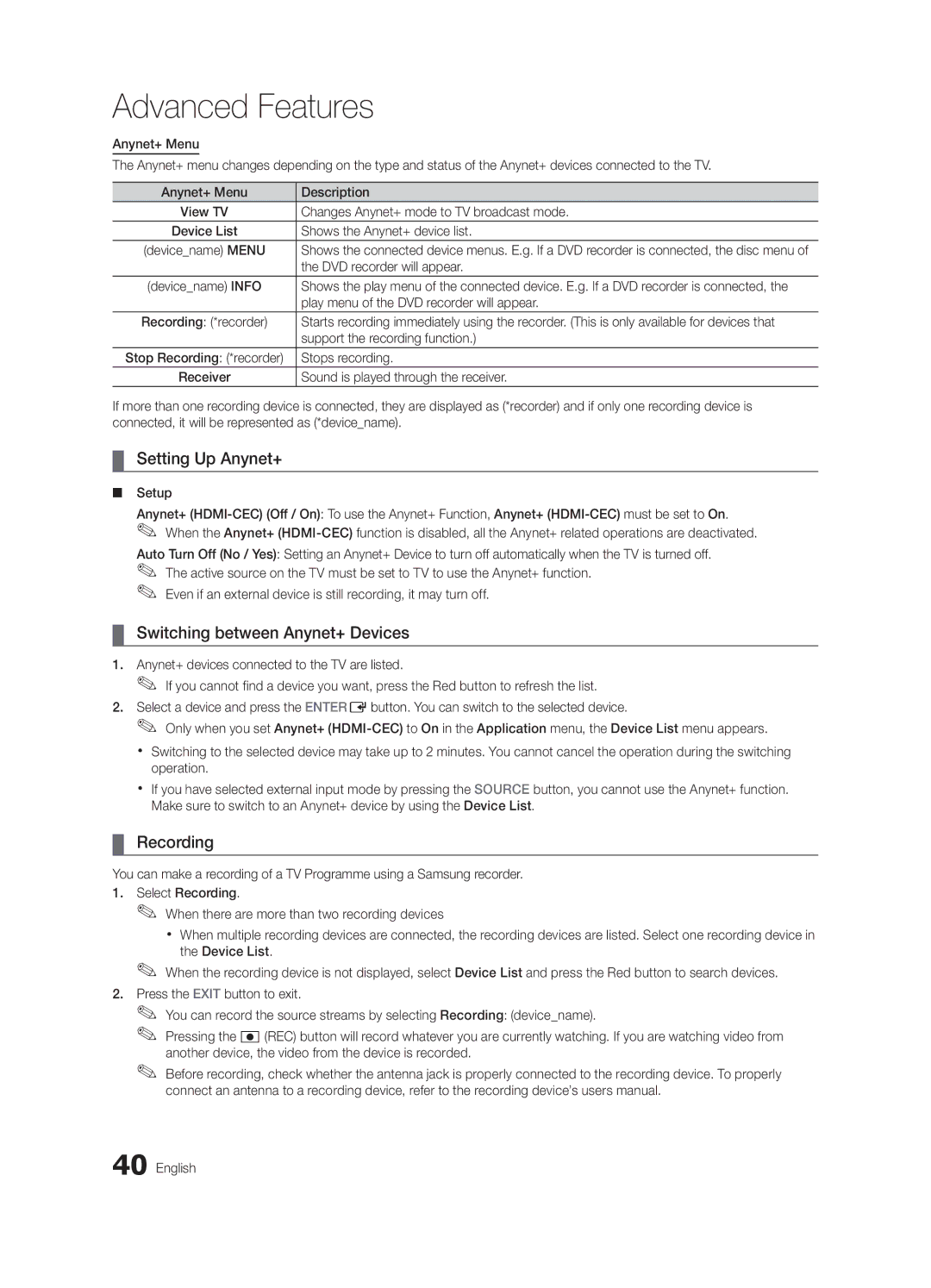Contact Samsung Worldwide
BN68-02748A-01
English
Installation with a wall-mount
10 cm
Contents
Accessories
Getting Started
Yy Blanking Bracket
Yy Cable Tie
Buttons on the remote control
Buttons on the remote control PPower
Standby mode
Viewing the Control Panel
Viewing the Remote Control
Have direct access to channels
Adjusts the volume Opens the OSD
Returns to the previous menu
Connecting to an Antenna
Plug & Play Initial Setup
Power Input 01Started Getting
VHF/UHF Antenna
Connecting to an AV Device
Connections
Connecting to an Audio Device
Source List
Edit Name
Changing the Input Source
Use to select TV or an external input
Basic Features
How to Navigate Menus
Using the Info button Now & Next guide
Guide
Using Scheduled View
Channel Manager
Channel Status Display Icons Operations
Channel set as a Favourite
My Channels
Antenna Air / Cable
Country
Auto Store
Other Features
Manual Store
Cable Search Option
Editing Channels
Eco Solution
Scheduled
Channel List Transfer
Fine Tune
Advanced Settings
Advanced Settings
RGB Only Mode Off Colour Space Native
Changing the Picture Options
Available only in Hdmi mode RGB signals
Film Mode Off
Picture Options
Picture Options
Picture Reset OK / Cancel
Auto Adjustment t
Screen
SRS TheaterSound
Auto Volume Off / Normal / Night
Additional Setting
Sound Reset OK / Cancel
Audio Format
Selecting the Sound Mode
Setting the Time
Using the Sleep Timer
Setting the On / Off Timer
Digital Text Disable / Enable
Security
Language
Subtitle
Wireless Remote Control
General
Common Interface
PIP t
Software Upgrade
Self Diagnosis
HD Connection Guide
Contact Samsung
Connecting to a PC
Advanced Features
Using an HDMI/DVI Cable / a D-sub Cable
Connecting to a Wired Network
Network Connection
Network Setup Auto
Network Setup Manual
Network Setup
Network Type Wired Network Setup Network Test
Connecting to a Wireless Network
Wall
Network Setup PBC WPS
Network Setup Samsung Auto Configuration
Again
Security Key Entered ~9 Number
Or button to select Auto, and then press the ENTEREbutton
Delete
Network Setup Ad-Hoc
SWLSamsung Wireless Link
04Features Advanced English
SWL connect
Device to connect
Connecting a USB Device
Connecting to the PC through network
Media Play
USB Mass Storage Class MSC device and/or
Page
Sorting standard is different depending on the contents
Videos
Screen Display
Yy Supported Subtitle Formats
Yy Supported Video Formats
Mbps
1920x1080
Supported Lossless audio
Music
Photos
Playing the Multiple Files
Media Play Additional Function
Advanced
Regardless of year
Videos/Music/Photos Play Option menu
Settings
Press the Tools button
Hdmi Cable 04Features Advanced
Anynet+
Home Theatre Anynet+
Device
Switching between Anynet+ Devices
Setting Up Anynet+
Recording
Troubleshooting for Anynet+
Listening through a Receiver
Setup
Setting Up AllShare
Message / Media / ScreenShare
About AllShare
My Mobile
Analogue Channel Teletext Feature
Other Information
Assembling the Cables
Installing the Wall Mount
Blanking Bracket
Inches
Quantity
19~22
23~29
To Avoid the TV from Falling
Anti-theft Kensington Lock
Securing the TV to the wall
Optional
Issues Solutions and Explanations
Troubleshooting
05InformationOher English
Make sure your connected devices are powered on
Contents
Volume Mode Not Supported message
Self Diagnostic Test menu
Setup → ENTEREp
Degree connectors
Signal/No Signal appears
Check and change the signal/source
Licence
Specifications
Video Formats Videos Volume Wall Mount Warm White Balance
Connecting to an Audio Device
Using the Favourite Channels
Index
This page is intentionally Left blank
Sécurisation de lespace dinstallation
Installation avec un pied
Installation avec un support de montage mural
Français
Contenu
Vérifiez la présence du symbole
Remarque
Accessoires
Mise en route
Présentation du panneau de configuration
La même fonction que le bouton Enter Ede la télécommande
Que les boutons et de la télécommande
Même façon que les boutons et de la télécommande
Présentation de la télécommande
Installation des piles type de pile AAA Français
Dual f-g sélection deffets sonores p
SUBT. permet dafficher des sous-titres numériques p
Plug & Play configuration initiale
Raccordement à une antenne
Connexions
Connexion à un périphérique AV
Connexion à un système audio
Liste Source
Modif. Nom
Changement de la source dentrée
Les options Ext. et PC sont toujours activées
Fonctions de base
Navigation dans les menus
Utilisation du bouton Info Guide Now & Next
Planification des émissions à regarder
Gestion chaînes
Utilisation de loption Diffusion programmée
Tous 24ore.tv
Opérations
Mes chaînes
Antennae Hertzien / Câble
Pays
Mémorisation Auto
Mémorisation Manuelle
Option de rech. de câble
Edition des chaînes
Autres fonctionnalités
Solution Eco
Programmé
Transfert liste chaînes
Réglage fin
Disponible en mode Standard / Cinéma
Paramètres avancés
Modification des options dimage
Paramètres avancés
Non disponible en mode PC, Composant et Hdmi
Options dimage
Options dimage
Nuance Coul. Froide / Normal / Chaude1 / Chaude2
Réinitialisation de limage OK / Annuler
Réglage automatique t
Ecran
Egaliseur
Volume auto Arrêt / Normal / Nuit
Format Audio
Description audio
Sélection Haut-parleur Ht-parl ext / Haut- parleur TV
Sélection du mode Son
Heure
Réglage de lheure
Utilisation de la veille
Sécurité
Langue
Sous-titres
Texte numérique Désactiver / Activer
Télécommande sans fil
Xx Précautions et limitations pour le mode de jeu
Général
Interface commune
Diagnostic automatique
Mise à niveau du logiciel
Guide de connexion HD
Contacter Samsung
Mode Résolution Fréquence horizontale Fréquence verticale
Fonctions avancées
Connexion à un ordinateur
Utilisation dun câble HDMI/DVI / D-Sub
Connexion à un réseau câblé
Connexion réseau
Connecteur modem mural
Câble modem Câble LAN
Config. du réseau Auto
Config. du réseau Manuel
Config. du réseau
Réseau
Connexion à un réseau sans fil
Fil Samsung
Config. du réseau Configuration automatique Samsung
Config. du réseau Pbcwps
Réseau
Code de sécurité
Code de sécurité Sais ~9 Nombre Minuscule
Space
Config. du réseau Ad Hoc
Ci disparaît automatiquement
Connexion SWL
Si le téléviseur ne parvient pas à se connecter à Internet
Connexion dun périphérique USB
Connexion à lordinateur par le biais du réseau
Vous pouvez lire les photos, la musique et/ou les films
Sur votre ordinateur
04avancées Fonctions
Vidéos
Affichage
Mais pas de jouer au jeu proprement dit
Yy Formats de sous-titres pris en charge
Yy Formats vidéo pris en charge
Extension de Fréquence Débit
1920x1080 Autres restrictions Remarque
WMA 9 PRO ne prend pas en charge laudio deux canaux
Musique
Lecture dun fichier vidéo en continu Reprendre la lecture
Appuyez sur le bouton Lecture/ENTERE
Lecture
Fonctions supplémentaires de Media Play
Lecture de plusieurs fichiers
Lecture du groupe de fichiers vidéo/audio/photos
Paramètres
Qu’est-ce quAnynet+? t
Connexion à un système home cinéma
Home cinéma
Câble Hdmi
Basculement entre des appareils Anynet+
Configuration dAnynet+
Enregistrement
Résolution des problèmes Anynet+
Ecoute via un récepteur
Message / Média / ScreenShare
Configuration de la fonction AllShare
Propos de AllShare
Utilisation de la fonction Média
Utilisation de la fonction ScreenShare
Informations supplémentaires
Fonction Télétexte de chaîne analogique
Assemblage des câbles
05supplémentairesInformations
Installation du support mural
Cache
Xx Ninclinez pas le téléviseur de plus de 15 degrés
Quantité
Pour éviter toute chute du téléviseur
Verrou antivol Kensington
Fixation du téléviseur au mur
Puis attachez-les fermement
Problèmes Solutions et explications
Dépannage
Télécommande
Aucune image, aucune vidéo La télévision ne sallume pas
Une image/vidéo est affichée
Externes, puis rebranchez-les
La télécommande du décodeur câble
Message Scramble signal ou Weak
Signal/No Signal Commune
Vérifiez et modifiez le signal/la source
Licence
Caractéristiques techniques
Veille Verrouil Vidéos Volume Volume auto
Programmée
Connexion à un système audio
Utilisation de loption Diffusion
This page is intentionally left Blank
Seguridad en el espacio de instalación
Instalación con un soporte
Instalación con un montaje mural
Español
¡Compruebe este símbolo
Contenido
Nota
Accesorios
Introducción
Yy Grosor máximo 0,55 pulgadas 14 mm Español
Aspecto general del panel de control
Del mando a distancia
Del mando a distancia PEncendido
Modo de espera
Aspecto general del mando a distancia
Instalación de las pilas tamaño de las pilas AAA
Plug & Play configuración inicial
Conexión de una antena
Conexiones
Conexión a un dispositivo AV
Conexión a un dispositivo de audio
Fuentes
Editar nombre
Cambio de la fuente de entrada
De entrada externas como reproductores
Funciones básicas
Guía
Cómo desplazarse por los menús
Planificación de la televisión
Uso de la vista planificada
Admin. de canales
Iconos de la pantalla de estado del canal
Mis canales
Antena Aérea / Cable
País
Almacenamiento automático
Almacenamiento manual
Opción búsqueda de cable
Edición de canales
Otras funciones
Programado
Transfer. lista canales
Sintonización fina
Modo
Configuración avanzada
Configuración avanzada
Cambio de las opciones de la imagen
Mientras se ejecuta Patrón experto, no hay salida de sonido
Opciones de imagen
Opciones de imagen
Disponible sólo en el modo Hdmi señales RGB
Disponible en TV, AV, Component 480i / 1080i y HDMI480i
Reinicio de la imagen Aceptar / Cancelar
Ajuste automático t
Pantalla
Ecualizador
Volumen automático Desactivado / Normal / Nocturno
Configuración adicional
Reinicio del sonido Aceptar / Cancelar
Formato audio
Configuración de la hora
Tiempo
Selección del modo de sonido
Uso del temporizador de desconexión
Idioma
Seguridad
Subtítulos
Texto digital Inhabilitar / Habilitar
Mando a distancia inalámbrico
Interfaz común
Imagen sobre imagen PIP
Autodiagnóstico
Actualización del software
Guía de conexión HD
Contacto con Samsung
Funciones avanzadas
Conexión a un PC
Uso de cables HDMI/DVI/D-sub
Modo Resolución Frecuencia horizontal
Conexión a una red por cable
Conexión de la red
Puerto de módem en la pared
Puerto LAN en la pared
Configuración de red Auto
Configuración de red Manual
Configuración de la red
Red
Conexión a una red inalámbrica
Cable LAN Adaptador de LAN
Configuración de red configuración automática de Samsung
Configuración de red Pbcwps
Cómo ejecutar la configuración automática de Samsung
Pulse el botón para seleccionar
Pulse el botón rojo del mando a distancia
Clave seguridad Escrib ~9 Número Minús Borrar Space
Prueba de red Ad-Hoc
Distancia
Conexión SWL
Seleccione Conexión SWL con el botón y pulse el botón
Conexión de un dispositivo USB
Conexión al PC a través de la red
04avanzadasFunciones
Vídeos
Pantalla de visualización
Información
Nombre Extensión del Formato
Yy Formatos de vídeo admitidos
Extensión del Velocidad de Velocidad en
Sin pérdida
Inferior a 1280 x 720 60 fotogramas máx
Música
Fotos
Lista de archivos
Segundos mediante los botones y
Reproducción de varios archivos
Funciones adicionales del reproductor multimedia
Preferencia
Información del tipo de música Mensual
Config
¿Qué es Anynet+? t
Para conectar al sistema Home Theatre
Xx Conecte sólo un sistema Home Theatre
Home Theatre Dispositivo
Conmutación entre dispositivos Anynet+
Configuración de Anynet+
Grabación
Solución de problemas de Anynet+
Escucha a través de un receptor
Configuración
Configuración de AllShare
Mensaje / Multim. / ScreenShare
Acerca de AllShare
Uso de la función ScreenShare ScreenShare
Uso de la función Multim
Xx La pantalla puede variar según el dispositivo conectado
Información adicional
Función de teletexto de los canales analógicos
Montaje de los cables
Instalación del montaje mural
Tornillo estándar
Cantidad
19~22 75 X 23~29 200 X
Para impedir que el televisor se caiga
Bloqueo antirrobo Kensington
Fijación del televisor a la pared
Opcional
Solución de problemas
Problemas Soluciones y explicaciones
No hay imagen/vídeo
Televisor y de los dispositivos externos
Compruebe que los dispositivos externos estén encendidos
Distancia
Retire la base del soporte de televisor y vuelva a montarla
Cuesta montar la base del soporte
Del televisor, utilice un destornillador imantado
Disponible
Licencia
Especificaciones
Vídeos Vista básica Volumen Volumen automático
Índice
Temporizador de desconexión
Uso de la vista planificada Uso de los canales favoritos
This page is intentionally Left blank
Manutenção de um espaço de instalação seguro
Português
Verifique o símbolo
Índice
Tecla rápida
Introdução
Acessórios
Yy Tampa
Yy Braçadeira de cabos
Apresentação do painel de controlo
Cor e a forma do produto podem variar consoante o modelo
De espera
Botão tal como utiliza o botão Enter Edo telecomando
Regula o volume Abre o OSD
Apresentação do telecomando
Colocação das pilhas Tamanho da pilha AAA
Obter acesso directo aos canais
Plug & Play Configuração inicial
Ligação a uma antena
Ligações
Ligação a um dispositivo AV
Ligação a um dispositivo de áudio
Lista de Fontes
Editar Nome
Alteração da fonte de entrada
Utilize esta opção para seleccionar o
Guia
Como percorrer os menus
Utilização do botão Info Guia actual e seguinte
Planeamento de visualizações
Gestor de Canais
Utilização da função Vista Programada
Todas 24ore.tv
Rádio BBC World
Os Meus Canais
Antena Antena / Cabo
Memor. Auto
Lista Canais
Armaz. Manual
Opção de Procura por Cabo
Edição de canais
Outras funcionalidades
Planeado
Sintonia fina
Retroil. / Contraste / Brilho / Nitidez / Cor / Matiz Vd/Vm
Solução Eco
Alterar as Opções de Imagem
Definições Avançadas
Definições Avançadas
Opções de Imagem
Opções de Imagem
Português Básicas 03 Funcionalidades
Modo Filme
Reposição da Imagem OK / Cancelar
Ajuste auto. t
Ecrã
Equalizador
Reposição de Som OK / Cancelar
Formato de Áudio
Descrição de Áudio
Definição Adic
Tempo
Selecção do modo de som
Acertar a hora
Utilização do Temporizador
Rede Tipo de Rede / Configurar Rede / Teste de Rede
Segurança
Texto Digital Desactivar / Activar
Outras funcionalidades Idioma
Geral
Interface Comum
Controlo Remoto Sem Fios
Imagem na Imagem PIP
Auto-diagnóstico
Actualização do Software
Guia de Ligação HD
Contactar a Samsung
Ligação a um PC
Funcionalidades avançadas
Com um cabo HDMI/DVI / cabo D-sub
Ligação a uma rede com fios
Ligação de rede
Configurar Rede Auto
Configurar Rede Manual
Configurar Rede
Rede
Ligação a uma rede sem fios
Configuração automática da Samsung
Configurar Rede PBC WPS
No ecrã Segurança, introduza a frase de acesso à sua Rede
Chave Segurança Intr ~9 Número Minúsc Eliminar Space
Configurar Rede Ad hoc
SWL Samsung Wireless Link
Ligação ao PC através da rede
Ligação de um dispositivo USB
Ligue o televisor
Page
Apresentação do ecrã
Informação
Conteúdos
Nome
Yy Formatos de vídeo suportados
Avançadas 04 Funcionalidades Português
Extensão do Taxa de
264 1920x1080
Fotografia
Reprodução de vários ficheiros
Função adicional do Media Play
Pode iniciar ou parar uma apresentação de diapositivos
Definições
De Diapositivos Música de Fundo
Sistema home theatre Dispositivo
Cabo Hdmi
Comutação entre os dispositivos Anynet+
Configuração do Anynet+
Gravação
Resolução de problemas para o Anynet+
Ouvir através de um receptor
Configurar
Configurar o AllShare
Mensag. / Ligado / Desligado
AllShare
Utilização da função ScreenShare
Outras informações
Funcionalidade de teletexto de canais analógicos
Montagem dos cabos
Instalação do suporte de montagem na parede
Tampa
Espec. Vesa a * B
Quantidade
Produtos
Para evitar a queda do televisor
Dispositivo anti-roubo Kensington
Fixação do televisor à parede
Grampos fixados à parede com um
Resolução de Problemas
Problemas Soluções e explicações
Não se vê imagem/vídeo
Externos
Certifique-se de que os dispositivos estão ligados
Telecomando
Conectores de 90 graus
Ou Sinal Fraco/Sem Sinal Ranhura da interface comum
Ranhura
Após ter desligado o televisor há
Licença
Especificações
Vídeos Visual. Básica Volume Volume Auto
Índice remissivo
Dinâmico DivX VOD Sub Edição de canais Editar Nome
Idioma Indicador de corrente Informações do Sinal Licença
This page is intentionally Left blank
Zaščita prostora za namestitev
Namestitev s stojalom
Namestitev z opremo za pritrditev na steno
Slovenščina
Kazalo
Bodite pozorni na simbole
Opomba
Gumb na dotik
Začetek uporabe
Dodatna oprema
Yy Pokrovček za stojalo Yy Držalni obroč
Yy Kabelska vezica Yy Držalo za kable
Ogled nadzorne plošče
Barva in oblika izdelka sta odvisni od modela
Indikator napajanja
Uporabljajte kot gumb Enter Ena daljinskem upravljalniku
Ogled daljinskega upravljalnika
Vstavljanje baterij velikost baterije AAA
Televizorja
Fluorescentnih luči ali neonskih tabel
Povezava antene
Plug & Play začetna nastavitev
Vhod za napajanje 01uporabe Začetek
Ali
Povezave
Povezava z napravo AV
Povezava z avdio napravo
Spreminjanje vhodnega vira
Za izbiro televizorja ali zunanjih vhodnih
Krmarjenje po menijih
Osnovne funkcije
Načrtovanje gledanja
Ikone stanja kanala Delovanje Analogni kanal Izbrani kanal
Uporaba možnosti Scheduled View
Rezerviran program Slovenščina
Ponovna naravnava kanalov
Uporaba priljubljenih kanalov
Meni Channel
Urejanje kanalov
Druge funkcije
Način kanala
Odvisno od države
Backlight/Contrast/Brightness Sharpness/Colour/TintG/R
Rešitev Eco
Prilagoditev slikovnih nastavitev
Varčne rešitve
Sprememba možnosti slike
Size tudi kabelski/satelitski sprejemnik
Ima lahko na voljo več možnosti velikosti
100Hz Motion Plus Off / Clear / Standard / Smooth
Slovenščina 03funkcije Osnovne
Nastavitev televizorja z računalnikom
Spreminjanje prednastavljenega načina zvoka
Prilagoditev zvočnih nastavitev
Zvočni sistemi itd
Samo pri digitalnih kanalih
Samo pri digitalnih kanalih ponekod ni na Voljo
Meni Setup
Izbira načina zvoka
Nastavitev časa
Uporaba izklopnega časovnika
Varnost
Digital Text Disable / Enable
Zaklepanje programov Druge funkcije
Slika v sliki PIP
Game Mode na Off
Xx Varnostni ukrepi in omejitve za način iger
Meni Support
Namestitev najnovejše različice
Povezava z računalnikom
Napredne funkcije
Uporaba kabla HDMI/DVI/D-Sub
Povezava z ožičenim omrežjem
Omrežna povezava
Pridobivanje vrednosti omrežne povezave
Povezava z brezžičnim omrežjem
Network Setup Samsung Auto Configuration
Funkcije04 Napredne Slovenščina
Network Setup Ad-Hoc
SWLSamsung Wireless Link
Priključitev naprave USB
Povezava z računalnikom prek omrežja
Uživajte v slikovnih, glasbenih in/ali filmskih
Datotekah, ki so shranjene v napravi USB MSC
Page
Prikaz na zaslonu
Yy Podprte oblike zapisa podnapisov
Razdelek s seznamom datotek
Od vsebine
Yy Podprte oblike video zapisa
Datotečna Hitrost sličic Bitna
1920 x
264 1920 x
Predvajati na mestu, kjer ste ga ustavili
Predvajanje več datotek
Dodatna funkcija možnosti Media Play
Redu Preference
Spremenite Monthly
Podnapisi enak naslov kot video datoteka Audio
Kaj je Anynet+? t
Povezava z domačim kinom
Domači kino
Kabel Hdmi
Nastavitev sistema Anynet+
Preklapljanje med napravami, ki podpirajo Anynet+
Poslušanje prek sprejemnika
Odpravljanje težav s funkcijo Anynet+
Storitev AllShare
Nastavitev storitve AllShare
Uporaba funkcije ScreenShare
Druge informacije
Funkcija teleteksta analognega kanala
Združitev kablov
Namestitev opreme za pritrditev na steno
Pokrovček za stojalo
Standardni vijak Število
Izdelkov
Ključavnica Kensington proti kraji
Da preprečite padec televizorja
Pritrditev televizorja na steno
Težava Rešitve in razlaga
Odpravljanje težav
05informacijeDruge Slovenščina
Ni slike/videa
Napravami
Mora biti povezan z vhodom Hdmi na televizorju
Preverite, ali se povezane naprave napajajo
Prikaže se sporočilo Moten signal ali
Šibek signal/ni signala
Preverite in spremenite signal/vir
Drugo
Licenca
Specifikacije
Stvarno kazalo
Electronic Programme Guide
This page is intentionally Left blank
Bir duvar montajıyla monte etme
Türkçe
İçindekiler
Sembolü Kontrol Edin
Not
Tek Basmalı Düğme
Başlarken
Aksesuarlar
Yy Kapatma Braketi
Yy Kablo Bağı
Kontrol Paneline Bakış
Gibi Ydüğmelerini kullanın
Düğmelerini kullanın PGüç
Uzaktan kumanda sensörü Güç Göstergesi
Uzaktan Kumandaya Bakış
Pillerin takılması Pil boyutu AAA
Kanallara doğrudan erişim sağlar
Ses düzeyini ayarlar OSDyi açar
Bir Antene bağlanma
Plug & Play Başlangıç Kurulumu
Güç Girişi
Saat Dilimi
Bağlantılar
AV Cihazına Bağlama
Bir Ses Cihazına Bağlama
Kaynak Listesi
İsim Değiştir
Giriş Kaynağını Değiştirme
TVyi veya DVD / Blu-ray oynatıcısı / kablo
Temel Özellikler
Kılavuz
Menülerde Nasıl Gezilir
İzlemenizi Planlama
Programlanmış Görünümü Kullanma
Kanal Yöneticisi
Tümü 24ore.tv
Kanallarım
Anten Tipi Dış Anten / Kablo
Ülke
Otomatik kayıt
Elle kayıt
Kablolu Arama Seçeneği
Kanalları Düzenleme
Diğer Özellikler
Programlanan
Kanal Listesi Transferi
İnce Ayar
Modu
Gelişmiş Ayarlar
Resim Seçeneklerinin Değiştirilmesi
Gelişmiş Ayarlar
Yalnızca RGB Modu Kapalı Renk Alanı Doğal
Resim Seçenekleri
Resim Seçenekleri
Resim Sıfırlama Tamam / İptal
Otomatik Ayarlama t
Ekran
Ekolayzer
Ses Biçim
Sesli Açıklama
Oto ses ayar Kapalı / Normal / Gece
Ek Ayarlar
Zaman
Ses Modunun Seçilmesi
Saati Ayarlama
Kapanış Ayarının Kullanılması
Güvenlik
Dil
Altyazı
Dijital Metin Devre Dışı / Etkinleştir
Genel
Genel Arayüz
Kablosuz Uzaktan Kumanda
Resim İçinde Resim PIP
Kendi Kendini Tanıma
Yazılım Yükseltme
HD Bağlantısı Kılavuzu
Samsunga Başvurun
Gelişmiş Özellikler
Bir PCye bağlama
Bir HDMI/DVI Kablosu / D-sub Kablosu kullanma
24 Türkçe
Kablolu bir Ağa Bağlanma
Ağ Bağlantısı
Duvardaki Modem Bağlantı Noktası
TV Arka Paneli Duvardaki Modem Bağlantı Noktası LAN Kablosu
Ağ Kurulumu Oto
Ağ Kurulumu Manuel
Ağ Kurulumu
Ağ Türü Kablo Ağ Kurulumu Ağ Testi
Kablosuz bir Ağa Bağlanma
TV Arka Paneli Duvardaki LAN Kablosuz IP paylaştırıcı
Bağlantı Noktası Ya da
Adaptörü
Ağ Kurulumu Samsung Otomatik Yapılandırma
Ağ Kurulumu PBC WPS
28 Türkçe
Deneyin
Güvenlik Anahtarı Girldi ~9 Numara
Uzaktan kumandadaki kırmızı düğmeye basın
Sil
Ağ Kurulumu Ad-Hoc
30 Türkçe
SWL bağlantısı
Bir USB Aygıtını Bağlama
PC’ye Ağ üzerinden Bağlanma
Bir USB Yığın Depolama Sınıfı MSC aygıtında ve
Veya PCnizde kayıtlı fotoğraf, müzik ve/veya film
Page
Ekran Görünümü
Videolar
34 Türkçe
Yy Desteklenen Video Formatları
04ÖzelliklerGelişmiş Türkçe
Desteklenmez Desteklemez
WMA örnek alma hızı 22050Hz mono desteklenmez
Müzik
Fotolar
Birden Fazla Dosyayı Oynatma
Media Play Ek İşlevi
Ayarlar
Dosya adına sahip olduğunda kullanılabilir Ses
Anynet+ nedir? t
Ev Sinemasına bağlamak için
Ev Sineması
Hdmi Kablosu
Anynet+ Cihazları arasında geçiş yapma
Anynet+ Kurulumu
Kaydediliyor
Bir Alıcı üzerinden dinleme
Anynet+ için Sorun Giderme
Kurulum
Mesaj / Medya / ScreenShare
AllShare Hakkında
AllShare Kurulumu
İzn ver
Diğer Bilgiler
Analog Kanal Teletekst Özelliği
Kabloların Montajı
Duvara Montajının Takılması
Kapatma Braketi
Standart Vida Adet
Vesa Tek. Öz. a * B
TVnin Düşmesini Önlemek için
Hırsıza Karşı Kensington Kilidi
TVyi Duvara Sabitleme
İsteğe bağlı
Sorunlar Çözümler ve Açıklamalar
Sorun Giderme
05BilgilerDiğer Türkçe
50 Türkçe
Diğerleri Resim tam ekranda görüntülenmiyor
Olur
Kodu için, Kablolu TV/Uydu kullanıcı kılavuzuna bakın
Ayarlamıyor Desteklenmeyen Mod mesajı
Lisans
52 Türkçe
Teknik Özellikler
Dizin
KTL Korea Testing Laboratory
Bu ürünün ortalama yaşam süresi 10 yıldır İmalatçı
Tel +82-2-2255-0114 / Fax +82-2-2255-0117
Do, Korea