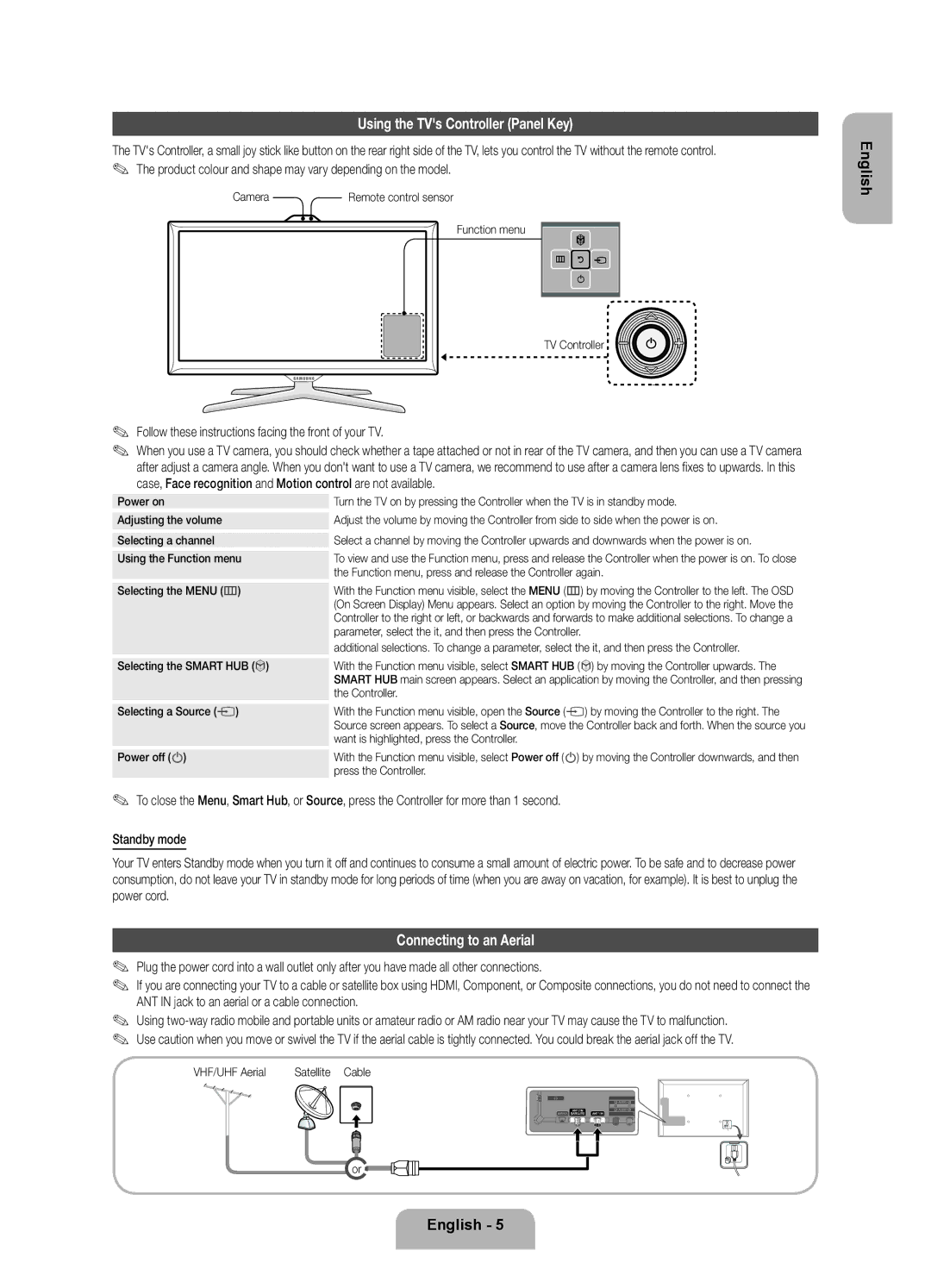BN68-04060C-05
0180 5 7267864* *0,14 €/Min. aus dem dt. Festnetz, aus
Samsung 80111 726 7864 only from land line
Still image warning
Digital TV notice
10 cm Installation with a wall-mount
Installation with a stand 10 cm
Providing Proper Ventilation for Your TV
Other Warnings
Manual Allows you to read on screen full manual. p
List of Features
Accessories
Follow these instructions facing the front of your TV
Using the TVs Controller Panel Key
Connecting to an Aerial
Smart Touch Control
Installing batteries Battery size AA
Smart Touch Control Guide
Returnr Returns to the previous menu
Initial Pairing
Using the Touch Pad
IR receiver 30cm ~ 4m Smart Touch Control Connecting
To Select an item Press the Touch Pad
IR Blaster Connecting Pairing complete
IR receiver 30cm ~ 4m Device Indicator LED
IR Blaster Guide
Push it back
When you turn the IR Blaster on, the LED blinks
Using the Search for recommended model code
Select Download to download the recommended model code
Anynet+ HDMI-CEC function
Viewing the Remote Control
Setup Initial Setup
Universal Remote Control section in the manual
Select Yes to start the Universal Remote Setup
You watch your TV
Control function
Connections
Smart Interaction
Source
Changing the Input Source
Motion control
Voice Control
Face recognition
TV Rear
Evolution Kit Slot Kit Sold Separately
Modem Cable LAN Cable LAN Port on the Wall
Network Connection Wired
Network Connection
How to view the e-Manual
Preparing before installing Wall-Mount
Installing the Wall Mount
To install a wall-mount, use the Holder-Ring
Inches
Securing the TV to the Wall
Storage and Maintenance
Issues Solutions and Explanations
Troubleshooting
Display Resolution
Smart Control
Specifications
Licence
IR Blaster
Warnung bei Standbildern
Hinweis zu Digitalfernsehen
Aufstellen des Geräts mit dem Standfuß
Sonstige Warnhinweise
Verwaltungskosten werden abgerechnet, wenn
Zubehör
Liste der Funktionen
Smart HUB Der Gateway zu allen integrierten Inhalten
Garantiekarte nicht überall verfügbar / Sicherheitshinweise
Anschließen an eine Antenne
Verwenden des TV-Controllers Tasten
Einlegen von Batterien Batteriegröße AA
Anleitung für die Smart Touch Control
LED zur Anzeige des aktiven Geräts
Wechseln des Senders Touchpad
Zum Auswählen eines Elements Tippen Sie auf das Touchpad
Anfängliches Pairing
Verwenden des Touchpads
Anleitung für den IR Blaster
Pairing-Taste
Verwenden der Funktion Ton aus
Infrarotempfänger 30cm ~ 4m
‹Universalfernb. Einr
Suchen nach dem empfohlenen Modellcode
PENOwiederholen Sie das Verfahren ab Schritt
Fernbedienung
Dies kann je nach Netzwerkstatus einige Zeit dauern
Einstellung Anfangseinstellung
Menüsprache Auswählen der Sprache Modusauswahl Auswählen
Und Regionsauswahl Je nach Land
Möchten
Sprach- und
Bewegungssteuerung
Maximaler Durchmesser 14 mm
Anschlüsse
SMART-Interaktion
Quelle
Ändern der Eingangsquelle
Bewegungssteuerung
Sprachsteuerung
Gesichtserkennung
Rückseite des Fernsehgeräts
Evolution Kit-Steckplatz Kit ist separat erhältlich
Setzen Sie die „CI- oder „CI+-Karte ein
LAN-Kabel
Netzwerkverbindung
Modemanschluss an der Wand
Modemkabel LAN-Kabel LAN-Anschluss an der Wand
Anzeigen des e-Manual
Vorbereitung zum Anbringen der Wandhalterung
Anbringen der Wandhalterung
Produktfamilie Zoll
Menge
So verhindern Sie, dass das Fernsehgerät herunterfällt
Lagerung und Wartung
Befestigen des Fernsehgeräts an der Wand
Anzeigeauflösung
Probleme Lösungen und Erklärungen
Fehlerbehebung
Smart Touch Control
Technische Daten
Lizenz
IR-Blaster
Chaîne de télévision
Avis concernant le téléviseur numérique
Avertissement dimage fixe
Autres avertissements
Des frais dadministration peuvent vous être facturés si
Ventilation adaptée de votre téléviseur
Liste des fonctions
Accessoires
Face au téléviseur, suivez les instructions suivantes
Utilisation du contrôleur du téléviseur touche de panneau
Raccordement à une antenne
Guide dutilisation du Smart Touch Control
Règle le volume
Permet dallumer et déteindre le téléviseur
Voyant LED indiquant le périphérique actif
Pairage initial
Utilisation du Touch Pad
Pour sélectionner un élément appuyez sur le Touch Pad
Récepteur IR 30 cm à 4 m Smart Touch Control Connexion
Remettez-le en place
Guide dutilisation du Blaster IR
Bouton de pairage
Récepteur IR 30 cm à 4 m Témoin LED de lappareil
Quand vous activez lIR Blaster, le témoin LED clignote
Utilisation de la recherche de code de modèle recommandé
Présentation de la télécommande
Configuration configuration initiale
Télécommande universelle
Bouton Pairing
Regarder la télévision
Cmde vocale et par
Épaisseur maximale 0,55 pouce 14 mm
Connexions
Commande vocale et saisie de texte vocale
Commande par mouvement
Changement de la source dentrée
Instructions dutilisation de la fonction Modif. Nom
Commande par mouv
Commande vocale
Reconnaissance faciale
Commandez le téléviseur avec vos mains
Faire défiler
Entrez le mot de passe pour votre compte
Fente pour Evolution Kit kit vendu séparément
Câble Modem Câble LAN Port LAN mural
Connexion réseau
Connecteur Modem mural
Consultation du e-Manual
Pouces Spéc. Vesa a * B Vis standard Quantité
Installation du support mural
Pour changer la position de lécran du e-Manual
Détachez la chaînette avant de déplacer le téléviseur
Stockage et entretien
Fixation du téléviseur au mur
Problèmes Solutions et explications
Résolution des problèmes
Résolution de l’affichage
Spécifications
IR Blaster
Avvertenza per la visualizzazione di immagini fisse
Avviso relativo alla trasmissione TV digitale
Può essere richiesto un rimborso se
Garantire unadeguata ventilazione al televisore
Altre avvertenze
Tastiera wireless
Accessori
Elenco delle funzioni disponibili
Manuale dellutente
Collegamento allantenna
Uso del Controller TV tasto pannello
Questo LED indica il dispositivo attivo
Guida alluso dello Smart Touch Control
Utilizzare questi tasti in base alle istruzioni a schermo
Cambia i canali Touch Pad
Abbinamento iniziale
Uso del Touch Pad
Per selezionare una voce Premere il Touch Pad
Ricevitore IR 30cm ~ 4m Smart Touch Control Collegamento
Afferrare il portabatterie da entrambi i lati ed estrarlo
Guida alluso dellIR Blaster
Inserire nuovamente in sede il portabatterie
Ricevitore IR 30cm ~ 4m
Quando si accende lIR Blaster, il LED lampeggia
Pairing sul fondo dellIR Blaster
Vista del telecomando
Impostazione Impostazione iniziale
Movimento function
Del televisore
Sintonizzazione automatica
Impostazione completata
Collegamenti
Interazione Smart
Sorgente
Modifica della sorgente di ingresso
Contr. del movimento
Controllo vocale
Smart TV accendi Dimens. barra comando vocale
Sensibilità voc
Riconoscimento facciale
Alloggiamento Evolution Kit venduto separatamente
Porta LAN a parete
Connessione di rete
Porta modem a parete
Cavo modem Cavo LAN Porta LAN a parete
Come visualizzare le-Manual
Pollici Spec. Vesa a * B Vite standard Quantità
Installazione del supporto a parete
Fissaggio del televisore alla parete
Conservazione e manutenzione
Una scossa elettrica
Slegare il cavo prima di spostare il televisore
Risoluzione del display
Risoluzione dei problemi
Problemi Soluzioni e spiegazioni
Specifiche
Licenza