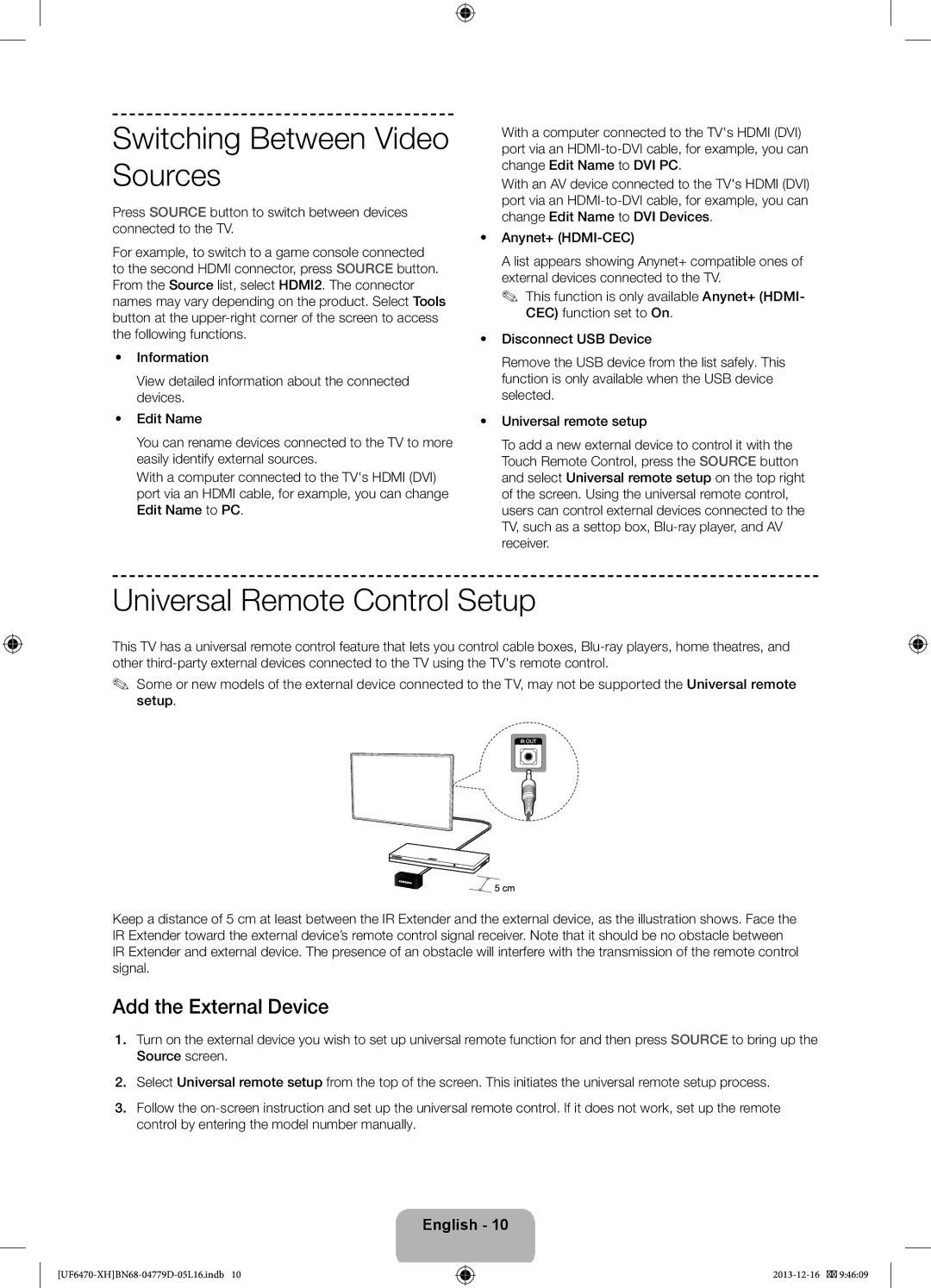Samsung 80111 726 7864 only from land line
20 €/Anruf aus dem dt. Festnetz, aus dem Mobilfunk
BN68-04779D-05
Important Safety Instructions
Risk of Electric Shock do not Open
Features for your new TV
3D This new feature enables you to view 3D content
Warranty Card Not available in some locations
Accessories
Rear panel may differ depending on the model
Depending on the model
Using the Smart Touch Control
Connecting to the TV
Press and hold the touch pad to display the Channel List
Inserting the Batteries AAA X
Using the touchpad
Changing Channels by Entering Numbers
Show Status and Notification Banner
Adjusting the Touchpad
Using the Virtual Remote Control
Recommendations, History and Searching
Turns the TV on and off
Using the Remote Control
Stop
Turning on the TV
Installing batteries Battery size AAA
Function menu TV Controller
Universal Remote Control Setup
Switching Between Video Sources
Add the External Device
We recommend attaching the adapter before installing
Viewing the e-Manual
Using the Top Icons
Scrolling a
Wireless Network Precautions
Connecting to a Network
Network Connection Wireless
LAN Port on the Wall LAN Cable Not Supplied
Modem Port on the Wall
Network Connection Wired
Network Security Protocols
LAN Port on the Wall
Parts
Pairing 3D Active Glasses
3D Active Glasses
Operating range
LED keeps blinking Battery is dead. Replace the battery
Check the 3D function settings of your TV
Watching 3D Video
What is Remote Support?
Recommendation EU Only
Troubleshooting
Issues Solutions and Explanations
Case B. Installing another company’s Wall-Mount
Preparing before installing Wall-Mount
Case A. Installing the Samsung Wall-Mount
Product Inch Vesa Spec.A * B Standard Screw Quantity
10 cm Installation with a wall-mount
Storage and Maintenance
Installation with a stand 10 cm
Providing Proper Ventilation for Your TV
English
Tip Prevention Securing the TV to the Wall
Wall
Specifications TV
Weight Without Stand With Stand Model Name
Display Resolution
Stand Swivel Left / Right Sound
Licences
Fontos biztonsági utasítások
Figyelmeztetés! Fontos biztonsági utasítások
Az új tv-készülék funkciói
Kábelkezelő
Adminisztrációs díjat kell fizetni az alábbi esetekben
Vakdugóval kapcsolatos figyelmeztetés
CI-kártyaadapter
Újrakapcsolódás a Smart Touch Control egységgel
Kapcsolódás a tv-készülékhez
Modelltől függően
Csatornaváltás számok segítségével
Az elemek behelyezése AAA X
Az érintőpad használata
Alacsony akkumulátorfeszültség riasztása
Az érintőpad beállítása
Az állapot- és értesítési sáv megjelenítése
Ajánlások, előzmények és keresés
Virtuális távvezérlő használata
Visszatérés az előző menübe
Televízió be- és kikapcsolása Csatornák közvetlen elérése
Leállítás
Elemek behelyezése elem mérete AAA
Az elemek polaritása egyezzen az elemtartón lévő jelekkel
Névszerkesztés
Külső eszköz hozzáadása
Névszerkesztés menüben a DVI PC nevet
CI vagy a CI+ kártya használata
CI-kártyaadapter csatlakoztatása
TV hátulja
Lapozás az oldalon
Felül található ikonok használata
Vezeték nélküli hálózati óvintézkedések
Vezeték nélküli hálózati kapcsolat
Az e-Manual frissítése
802.11n módra van állítva, és
Hálózati biztonsági protokollok
Vezetékes hálózati kapcsolat
Egyes módszereket az alábbi ábrák szemléltetik
Részegységek
3D aktív szemüveg párosítása
Jellemzők
Az elem cseréje
Hibaelhárítás
3D videó megtekintése
Párosítás lépései
Műszaki jellemzők Típusszám SSG-5100GB
Jelszó módosítása
Javaslatok Csak EU-országok esetén
Hogyan működik?
PIN kódot az ügynöknek Az egész
Fali rögzítőkészlet felszerelése
Probléma Megoldások és magyarázatok
Fali konzol felszereléséhez használja a rögzítőgyűrűt
Előkészületek a fali konzol felszereléséhez
Fali rögzítőkészlet jellemzői Vesa
„A eset. a Samsung fali konzol felszerelése
További figyelmeztetések
Felszerelés állványra 10 cm
Kábelkezelő összeszerelése
Biztonságát illetően, forduljon szakemberhez
Használati útmutató
TV leesésének megakadályozása
Kérjük, hogy a készülék működtetése előtt
Tárolási páratartalom
Üzemi páratartalom
Tárolási hőmérséklet
Forgó talp bal/jobb
Környezeti feltételek Üzemi hőmérséklet
Átló Méretek Sz x Ma x Mé Készülék
Kijelző felbontása
Forgó talp bal/jobb Hang
Készenléti mód
Állóképekkel kapcsolatos figyelmeztetés
Ważne zasady bezpieczeństwa
Ostrzeżenie! Ważne zasady bezpieczeństwa
Funkcje telewizora
3D ta nowa funkcja pozwala na oglądanie treści 3D
Karta gwarancyjna niedostępna w niektórych krajach
Akcesoria
Ostrzeżenie dot. gniazda na pokrywie
Menedżer kabli
Ponowne łączenie pilota Smart Touch Control z telewizorem
Korzystanie z pilota Smart Touch Control
Łączenie z telewizorem
Zależności od modelu
Korzystanie z tabliczki dotykowej
Alarm niskiej energii baterii
Wkładanie baterii AAA X
Zmiana kanałów przez wprowadzanie numeru
Regulacja tabliczki dotykowej
Wyświetlanie paska stanu i powiadomień
Zalecenia, historia i wyszukiwanie
Funkcje pilota wirtualnego
Telewizja 3D
Korzystanie z pilota
Funkcje telewizora Smart TV Smart Hub
Zatrzymanie
Wkładanie baterii typu AAA
Dopasuj bieguny baterii do symboli w komorze baterii
Włączanie telewizora
Menu funkcji Kontroler telewizora
Dodawanie urządzenia zewnętrznego
Przełączanie źródeł wideo
Konfiguracja pilota uniwersalnego
Informacje
Korzystanie z karty „CI lub CI+
Podłączanie adaptera kart CI
Tył telewizora
Przewijanie strony
Wyświetlanie instrukcji e-Manual
Funkcje ikon na górze ekranu
Uwagi dotyczące sieci bezprzewodowych
Podłączanie do sieci
Połączenie sieciowe bezprzewodowe
Aktualizacja instrukcji e-Manual
Połączenie sieciowe przewodowe
Protokoły zabezpieczeń sieciowych
Port modemu na ścianie
Funkcje
Aktywne okulary 3D
Parowanie aktywnych okularów 3D
Części
Etapy parowania
Rozwiązywanie problemów
Oglądanie filmów 3D
Dane techniczne numer modelu SSG-5100GB
Jak to działa?
Co to jest zdalna pomoc techniczna?
Zalecenie dotyczy wyłącznie UE
Zmiana hasła
Problemy Rozwiązania i objaśnienia
Rozwiązywanie problemów
Instalowanie zestawu do montażu naściennego
Aby zainstalować wspornik, użyj pierścienia ochronnego
Przygotowania przed instalacją wspornika
Dane techniczne zestawu do montażu naściennego Vesa
Przypadek A. Instalacja wspornika naściennego firmy Samsung
Inne ostrzeżenia
Przechowywanie i konserwacja
Zapewnienie prawidłowej wentylacji telewizora
Instalacja na podstawie 10 cm
Montaż menedżera kabli
Czujnik Eco a jasność ekranu
Aby uniknąć upadku telewizora
Zapobieganie przewróceniu mocowanie telewizora do ściany
Skontaktuj się z zawodowym monterem
Dane techniczne Telewizor
Ciężar Bez podstawy Podstawą Nazwa modelu
Tryb czuwania
Licencje
Ostrzeżenie dotyczące nieruchomych obrazów
Σημαντικές οδηγίες για την ασφάλεια
Προειδοποίηση! Σημαντικές οδηγίες για την ασφάλεια
Δυνατότητες τη ς νέας σας τηλεόρασης
Τηλεχειριστήριο & μπαταρίες AAA x Εγχειρίδιο χρήσης
Πρόσθετα εξαρτήματα
Προειδοποίηση για το κάλυμμα-υποδοχή
Προσαρμογέας κάρτας CI Card
Επανασύνδεση της μονάδας Smart Touch Control
Χρήση του χειριστηρίου Smart Touch Control
Σύνδεση με την τηλεόραση
Ανάλογα με το μοντέλο
Αλλαγή του καναλιού με την εισαγωγή αριθμών
Τοποθέτηση των μπαταριών AAA X
Χρήση της επιφάνειας αφής
Προειδοποίηση χαμηλής φόρτισης μπαταρίας
Ρύθμιση της επιφάνειας αφής
Εμφάνισης λωρίδας κατάστασης και ειδοποιήσεων
Προτάσεις, ιστορικό και αναζήτηση
Χρήση του εικονικού τηλεχειριστηρίου
Χρήση του τηλεχειριστηρίου
Διακοπή
Μενού λειτουργίας Χειριστήριο τηλεόρασης
Ενεργοποίηση της τηλεόρασης
Τοποθέτηση μπαταριών Μέγεθος μπαταρίας AAA
Αισθητήρας τηλεχειριστηρίου
Ρύθμιση τηλεχειριστηρίου γενικής χρήσης
Εναλλαγή ανάμεσα σε πηγές βίντεο
Προσθήκη εξωτερικής συσκευής
Σύνδεση του προσαρμογέα κάρτας CI Card
Χρήση της κάρτας CI ή CI+ Card
Κύλιση μιας σελίδας
Προβολή του e-Manual
Χρήση των επάνω εικονιδίων
Προφυλάξεις για τα ασύρματα δίκτυα
Σύνδεση σε δίκτυο
Σύνδεση δικτύου Ασύρματη
Ενημέρωση του e-Manual
Πρωτόκολλα ασφαλείας δικτύου
Σύνδεση δικτύου Ενσύρματη
Εξαρτήματα
Ζεύξη γυαλιών 3D Active
Δυνατότητες
Αντικατάσταση της μπαταρίας
Αντιμετώπιση προβλημάτων
Παρακολούθηση βίντεο 3D
Διαδικασία ζεύξης
Προδιαγραφές κωδικός αριθμός μοντέλου SSG-5100GB
Πώς λειτουργεί
Τι είναι η απομακρυσμένη υποστήριξη
Σύσταση Μόνον EU
Αλλαγή κωδικού πρόσβασης
Προβλήματα Λύσεις και επεξηγήσεις
Αντιμετώπιση προβλημάτων
Εγκατάσταση του κιτ τοποθέτησης στον τοίχο
Στήριξη στον τοίχο ή στην οροφή
Τύπος Ίντσες
Προδιαγραφές Vesa κιτ τοποθέτησης στον τοίχο
Τυπική βίδα Ποσότητα
Άλλες προειδοποιήσεις
Φύλαξη και συντήρηση
Παροχή σωστού εξαερισμού για την τηλεόρασή σας
Εγκατάσταση με βάση 10 cm
Ελληνικά
Αποφυγή ανατροπής Στερέωση της τηλεόρασης στον τοίχο
Για να μην πέσει η τηλεόραση
Προδιαγραφές TV
Περιβαλλοντικές συνθήκες Θερμοκρασία λειτουργίας
Διαγώνιος Διαστάσεις Π x Υ x Β Κυρίως σώμα
Ανάλυση οθόνης
Δεξιά Ήχος
Κατάσταση αναμονής
Άδειες
Προειδοποίηση σχετικά με τις στατικές εικόνες
Важни инструкции за безопасност
Предупреждение! Важни инструкции за безопасност
Функции за вашия нов телевизор
3D тази нова функция ви позволява да гледате 3D съдържание
Гаранционна карта не се предлагат в някои региони
Принадлежности
Внимание за капака на гнездото
Задният панел може да е различен, в зависимост от модела
Повторно свързван е на Smart Touch Control
Използване на Smart Touch Control
Свързване към телевизора
Зависимост от модела
Смяна на каналите с въвеждане на номера на канали
Поставяне на батериите AAA X
Използване на тъчпада
Аларма за слаба батерия
Препоръки, хронология и търсене
Показване на състоянието и лентата за уведомявания
Регулиране на тъчпада
Връща към предишното меню
Използване на дистанционното управление
Manual вж. главата Гледане на телевизия Субтитри Стоп
Меню с функции Контролер на телевизора
Включване на телевизора
Поставяне на батериите размер на батериите AAA
Сензор на дистанционното управление
Добавяне на външно устройство
Настройка на универсално дистанционно управление
Изваждане на USB
Използване на CI или CI+ Card
Поставяне на адаптер за CI Card
Отзад на телевизора
Превъртане на страница
Преглеждане на e-Manual
Използване на горните икони
Предупреждения при работата с безжична мрежа
Свързване към мрежа
Мрежова връзка безжична
Актуализиране на e -Manual
Сертификация
Протоколи за мрежова защита
Мрежова връзка кабелна
Ssid и WPA ключа
Функции
Очила 3D Active
Сдвояване на очилата 3D Active
Части
Отстраняване на неизправности
Гледане на 3D видео
Стъпки при сдвояване
Pecifications Model Number SSG-5100GB
Как става това?
Какво е дистанционна поддръжка?
Препоръка само за ЕС
Смяна на парола
Проблеми Решения и обяснения
Отстраняване на неизправности
Инсталиране на комплект за монтиране на стена
Монтиране на стена или таван
Спецификации на комплекта за монтиране на стена Vesa
Подготовка преди монтирането на стенната конзола
Продуктово Инч Спецификации Vesa Стандартен Количество
Други предупреждения
Съхранение и поддръжка
Осигуряване на адекватно проветряване за вашия телевизор
Инсталиране със стойка 10 см
Български
За да предотвратите падане на телевизора
Съвет за безопасност Обезопасяване на телевизора на стената
Стена
Спецификации ТВ
Надясно Звук
Дисплея
Влажност на съхраняване
Тегло Без стойка Със стойка Име на модел
Режим на готовност
Лицензи
Предупреждение за неподвижен образ
Važne sigurnosne upute
Upozorenje! Važne sigurnosne upute
Značajke vašeg novog televizora
Jamstvena kartica nije dostupna na nekim lokacijama
Dodatna oprema
Upozorenje o priključku poklopca
Stražnja strana može se razlikovati ovisno o modelu
Ponovno povezivanje jedinice Smart Touch Control
Korištenje značajke Smart Touch Control
Povezivanje s televizorom
Ovisno o modelu
Promjena kanala unosom brojeva
Umetanje baterija 2 X AAA
Korištenje dodirne plohe
Upozorenje o smanjenoj razini napunjenosti baterije
Podešavanje dodirne plohe
Prikaz poruke s obavijesti i statusom
Preporuke, povijest i pretraživanje
Korištenje virtualnog daljinskog upravljača
Korištenje daljinskog upravljača
Postavljanje
Uključivanje televizora
Umetanje baterija veličina baterija AAA
Dodavanje vanjskog uređaja
Postavljanje univerzalnog daljinskog upravljača
Ukloni USB
Korištenje kartice CI ili CI+ Card
Pričvršćivanje adaptera za CI Card
Stražnja strana Televizora
Kretanje stranicom
Pregled uputa u elektronskom obliku
Korištenje ikona na vrhu
Mjere opreza pri povezivanju s bežičnom mrežom
Povezivanje s mrežom
Povezivanje s mrežom bežična mreža
Ažuriranje uputa u elektronskom obliku
Stražnja ploča televizora Priključak za modem na zidu
Mrežni sigurnosni protokoli
Povezivanje s mrežom žičana mreža
Modemski kabel
Značajke
3D aktivne naočale
Uparivanje 3D aktivnih naočala
Dijelovi
Koraci uparivanja
Rješavanje problema
Gledanje 3D videozapisa
Specifikacije broj modela SSG-5100GB
Kako to funkcionira?
Što je podrška na daljinu?
Preporuka samo za EU
Promjena lozinke
Problemi Rješenja i objašnjenja
Rješavanje problema
Montiranje kompleta za postavljanje na zid
Prilikom postavljanja zidnog nosača koristite držač-prsten
Pripreme prije postavljanja zidnog nosača
Specifikacije zidnog nosača Vesa
Slučaj A. Montiranje zidnog nosača tvrtke Samsung
Ostala upozorenja
Pohrana i održavanje
Osiguravanje odgovarajućeg prozračivanja televizora
Montaža s postoljem 10 cm
Hrvatski
Izbjegavanje pada televizora
Sprječavanje prevrtanja montiranje televizora na zid
Zid
Televizor
Postolje s mogućnošću Zakretanja lijevo/desno Zvuk
Težina Bez postolja Postoljem Naziv modela
Stanje pripravnosti
Licence
Upozorenje o prikazivanju statičnih slika
Důležité bezpečnostní pokyny
Varování! Důležité bezpečnostní pokyny
Funkce vašeho nového televizoru
3D Tato nová funkce umožňuje sledování trojrozměrného obsahu
Záruční list v některých zemích není k dispozici
Příslušenství
Upozornění na krytku konektoru
Zadní panel se může v závislosti na modelu lišit
Nové připojení ovladače Smart Touch Control
Použití funkce Smart Touch Control
Připojení k televizoru
Závisí na modelu
Změna kanálů zadáním čísel
Vkládání baterií AAA x
Používání touchpadu
Upozornění na vybití baterie
Nastavení touchpadu
Zobrazení stavu a oznamovacího pruhu
Doporučení, historie a vyhledávání
Použití virtuálního dálkového ovladače
Vrátí se do předchozího menu
Použití dálkového ovladače
Zastaví přehrávání
Nastavení
Zapnutí televizoru
Instalace baterií velikost baterií AAA
Nastavení univerzálního dálkového ovladače
Přidání externího zařízení
Používání karty „CI nebo CI+ Card
Připojení adaptéru karet CI Card
Zadní strana televizoru
Procházení stránky
Prohlížení příručky e-Manual
Použití horních ikon
Předběžná opatření pro bezdrátovou síť
Připojení k síti
Připojení k síti bezdrátové
Aktualizace příručky e-Manual
Port modemu na zdi
Protokoly zabezpečení sítě
Připojení k síti kabelové
Zadní panel televizoru
Funkce
Aktivní 3D brýle
Párování aktivních 3D brýlí
Součásti
Odstraňování potíží
Sledování 3D obrazu
Kroky párování
Specifikace Číslo modelu SSG-5100GB
Jak to funguje?
Co je vzdálená podpora?
Doporučení pouze EU
Změna hesla
Instalace sady pro upevnění na zeď
Odstraňování potíží
Potíže Řešení a vysvětlení
Specifikace sady pro upevnění na zeď Vesa
Příprava před montáží sady pro upevnění na zeď
Závažným poraněním osob
Další varování
Skladování a údržba
Zajištění dostatečné ventilace televizoru
Instalace se stojanem 10 cm
Sestavení držáku kabelů Eko čidlo a jas obrazovky
Zamezení pádu televizoru
Prevence převrhnutí připevnění televizoru ke zdi
Zeď
Specifikace Televizor
Otáčení stojanu doleva Doprava Zvuk
Rozlišení displeje
Provozní prostředí Provozní teplota
Hmotnost Bez stojanu Se stojanem Název modelu
Pohotovostní režim
Upozornění týkající se statických obrázků
Dôležité bezpečnostné pokyny
Upozornenie! Dôležité bezpečnostné pokyny
Funkcie vášho nového televízora
3D Táto nová funkcia umožňuje sledovať obsah 3D
Sieťový kábel
Príslušenstvo
Výstraha o kryte pre konektor
Môže vám byť účtovaný správny poplatok, ak
Opakované pripojenie ovládača Smart Touch Control
Používanie inteligentného ovládača Smart Touch
Pripojenie k televízoru
Závislosti od modelu
Prepínanie kanálov zadávaním čísel
Vloženie batérií AAA X
Používanie touchpadu
Upozornenie na nízku úroveň nabitia batérie
Nastavenie touchpadu
Zobrazenie panela oznámení
Odporúčania, história a vyhľadávanie
Používanie virtuálneho diaľkového ovládača
Televizora Smart TV Smart Hub
Používanie diaľkového ovládača
Zapína a vypína TV Zabezpečí priamy prístup ku kanálom
Zastavenie
Ponuka funkcií Ovládač televízora
Zapnutie televízora
Inštalácia batérií veľkosť batérií AAA
Senzor diaľkového ovládania
Nastavenie univerzálneho diaľkového ovládania
Prepínanie medzi zdrojmi videa
Pridanie externého zariadenia
Používanie karty CI alebo CI+ Card
Pripojenie adaptéra karty CI
Zadná strana TV
Rolovanie stránky
Zobrazenie elektronickej príručky
Používanie horných ikon
Upozornenia týkajúce sa bezdrôtovej siete
Pripojenie k sieti
Sieťové pripojenie bezdrôtové
Aktualizácia elektronickej príručky
Zadný panel TV Port modemu na stene
Protokoly na zabezpečenie siete
Sieťové pripojenie káblové
ADSL/VDSL/Káblová TV Kábel modemu nedodáva sa
Funkcie
Aktívne 3D okuliare
Párovanie aktívnych 3D okuliarov
Časti
Riešenie problémov
Sledovanie 3D videa
Postup pri párovaní
Technické údaje číslo modelu SSG-5100GB
Ako to funguje?
Čo je podpora na diaľku?
Odporúčanie len pre EÚ
Zmena hesla
Montáž súpravy nástenného držiaka
Riešenie problémov
Problémy Riešenia a vysvetlenia
Prípad A. Montáž nástenného držiaka Samsung
Príprava pred inštaláciou nástenného držiaka
Technické údaje súpravy nástenného držiaka Vesa
Séria Palce
Ostatné varovania
Skladovanie a údržba
Zaistenie dostatočného vetrania televízora
Inštalácia so stojanom 10 cm
Montáž držiaka káblov Eko senzor a jas obrazovky
Predchádzanie pádu televízora
Zabránenie prevrhnutiu upevnenie televízora na stenu
Stena
Technické údaje televízor
Rozlíšenie displeja
Hmotnosť Bez stojana So stojanom Názov modelu
Pohotovostný režim
Licencie
Upozornenie v súvislosti so statickým obrazom
Instrucţiuni importante de siguranţă
Avertisment! Instrucţiuni importante de siguranţă
Funcţiile noului dvs. televizor
Superioare
Accesoriile
Atenţie la mufa capacului
Certificat de garanţie nu este disponibil în unele ţării
Reconectarea unităţii Smart Touch Control
Utilizarea telecomenzii Smart Touch Control
Conectarea la televizor
În funcţie de model
Utilizarea panoului tactil
Alarma pentru baterie slabă
Introducerea bateriilor AAA 2 buc
Schimbarea canalelor prin introducerea numerelor
Reglarea panoului tactil
Afişarea stării şi bannerului de notificare
Recomendações, Histórico e Procura
Utilizarea telecomenzii virtuale
Utilizarea telecomenzii
Meniu cu funcţii Controlerul televizorului
Pornirea televizorului
Instalarea bateriilor dimensiunea bateriei AAA
Senzor de telecomandă
Adăugarea dispozitivului extern
Configurarea telecomenzii universale
Comutarea între sursele video
Puteţi schimba Edit.nume ca fiind DVI PC
Utilizarea plăcii „CI Card sau „CI+ Card
Ataşarea adaptorului CI Card
Partea posterioară a Televizorului
Derularea unei pagini
Vizualizarea e-Manual
Utilizarea pictogramelor din partea superioară
Conectarea la o reţea
Conectarea la reţea Wireless
Măsuri de precauţie pentru reţelele wireless
Actualizarea manualului e-Manual
Portul de modem de pe perete
Protocoale de securitate pentru reţele
Conectarea la reţea Prin cablu
Cablu de modem nu este inclus
Caracteristici
Ochelarii activi 3D
Asocierea ochelarilor activi 3D
Piese
Depanare
Vizionarea conţinutului video 3D
Etapele asocierii
Specificaţii nr. model SSG-5100GB
Cum funcţionează?
Ce este asistenţa de la distanţă?
Recomandare Doar pentru Uniunea Europeană
Schimbare parolă
Depanare
Probleme Soluţii şi explicaţii
Instalarea kitului de montare pe perete
Cazul A. Instalarea suportului de perete Samsung
Pregătirea înainte de instalarea suportului de perete
Specificaţiile kitului de montare pe perete Vesa
Şurub standard Cantitate
Alte avertismente
Depozitarea şi întreţinerea
Ventilarea corespunzătoare a televizorului
Instalarea cu un stativ 10 cm
Română
Pentru a evita căderea televizorului
Prevenirea înclinării Fixarea televizorului pe perete
Astfel încât clemele fixate pe perete să fie la
Specificaţii TV
Umiditate de funcţionare
Rezoluţie de afişare
Mediu Temperatură de funcţionare
Temperatură de depozitare
Modul de aşteptare
Licenţe
Avertisment privind imaginile statice
Važna bezbednosna uputstva
Upozorenje! Važna bezbednosna uputstva
Funkcije vašeg novog televizora
3D Ova nova funkcija omogućava gledanje 3D sadržaja
Oprez za priključak na poklopcu
Administrativna nadoknada može da bude naplaćena ako
Dodatni pribor
Adapter za CI karticu
Povezivanje sa televizorom
Menjanje kanala unosom broja
Stavljanje baterija AAA X
Korišćenje dodirne table
Obaveštenje o niskom nivou baterije
Podešavanje dodirne table
Prikaz statusa i trake za obaveštenja
Preporuke, istorija i pretraživanje
Korišćenje virtuelnog daljinskog upravljača
Brzo biranje često korišćenih funkcija
Korišćenje daljinskog upravljača
Podešavanje jačine zvuka
Povratak u prethodni meni
Meni sa funkcijama Kontroler televizora
Stavljanje baterija veličina AAA
Senzor za daljinski upravljač
Podešavanje univerzalnog daljinskog upravljača
Promena izvora video signala
Dodavanje spoljnog uređaja
Korišćenje „CI ili CI+ Kartice
Povezivanje adaptera za CI karticu
Zadnja strana televizora
Korišćenje ikona u vrhu ekrana
Pristup e-priručniku
Kretanje po stranici
Zatvaranje e-priručnika
Mere predostrožnosti za bežičnu mrežu
Povezivanje na mrežu
Mrežna veza bežična
Ažuriranje e-priručnika
Tabla na zadnjoj strani televizora Zidna utičnica za modem
Mrežna veza žična
Ruter sa Dhcp serverom
Karakteristike
Aktivne 3D naočare
Uparivanje aktivnih 3D naočara
Delovi
Rešavanje problema
Gledanje 3D sadržaja
Kako to funkcioniše?
Šta je daljinska podrška?
Menjanje lozinke
Problemi Rešenja i objašnjenja
Rešavanje problema
Postavljanje nosača za montažu na zid
Slučaj A. Instalacija Samsung zidnog nosača
Priprema pre instalacije zidnog nosača
Specifikacije kompleta za montažu na zid Vesa
Porodica Dijagonala u Vesa spec. a * B Standardni Količina
Instalacija sa postoljem 10 cm
Skladištenje i održavanje
Obezbeđivanje pravilne ventilacije televizora
10 cm Instalacija sa zidnim nosačem
Srpski
Sprečavanje prevrtanja pričvršćivanje televizora za zid
Da biste sprečili pad televizora
Specifikacije TV
Temperatura za skladištenje
Rezolucija ekrana
Zaštita okoline Radna temperatura
Vlažnost pri skladištenju
Režim mirovanja
Upozorenje za statičnu sliku
Udhëzime të rëndësishme të sigurisë
Paralajmërim! Udhëzime të rëndësishme sigurie
Veçoritë e televizorit tuaj të ri
3D Kjo veçori e re mundëson shikimin e përmbajtjeve 3D
Përshtatësi i kartës CI
Aksesorët
Kujdesi për folenë e kapakut
Paneli i pasmë mund të ndryshojë në varësi të modelit
Rilidhja e njësisë Smart Touch Control
Përdorimi i Smart Touch Control
Lidhja me televizorin
Në varësi të modelit
Përdorimi i bllokut me prekje
Alarmi për bateri të shkarkuar
Vendosja e baterive AAA x
Ndryshimi i kanaleve me anë të numrave
Rregullimi i bllokut të prekjes
Tregoni gjendjen dhe tabelën e njoftimeve
Rekomandimet, Historiku dhe Kërkimi
Përdorimi i Telekomandës virtuale
Përdorimi i telekomandës
Ndez dhe fik televizorin
Menyja e funksioneve Pulti i televizorit
Ndezja e televizorit
Vendosja e baterive Madhësia e baterisë AAA
Sensori i telekomandës
Shtoni pajisjen e jashtme
Ndërrimi i burimeve të videos
Konfigurimi i telekomandës universale
Konfig. telekom. univers
Përdorimi i Kartës CI ose CI+
Bashkimi i përshtatësit të kartës CI
Pjesa e pasme e televizorit
Shikimi i manualit elektronik
Lëvizja në faqe
Përdorimi i ikonave të sipërme
Masat paraprake për rrjetin me valë
Lidhja me rrjetin
Lidhja e rrjetit Me valë
Përditësimi i manualit elektronik
Paneli i pasmë i televizorit Foleja e modemit në mur
Protokollet e sigurisë në rrjet
Lidhja e rrjetit Me kabllo
Adsl / Vdsl / TV kabllor Kablloja e modemit nuk jepet
Veçoritë
Syzet 3D Active
Çiftimi i syzeve 3D Active
Pjesët
Hapat e çiftimit
Zgjidhja e problemeve
Shikimi i videove 3D
Specifikimet Numri i modelit SSG-5100GB
Si funksionon?
Çfarë është mbështetja në distancë?
Rekomandim vetëm për BE-në
Ndërrimi i fjalëkalimit
Probleme Zgjidhjet dhe shpjegimet
Zgjidhja e problemeve
Instalimi i bazamentit për mur
−− Mos e montoni televizorin në kënd më të madh se 15 gradë
Përgatitja para se të instalohet bazamenti për mur
Specifikimet e bazamentit për mur Vesa
Rasti A. Instalimi i bazamentit për mur Samsung
Paralajmërime të tjera
Ruajtja dhe mirëmbajtja
Sigurimi i ajrimit të duhur për televizorin
Instalimi me mbajtëse 10 cm
Montimi i mbajtësit të kabllove
Sensori i kursimit dhe ndriçimi i ekranit
Për të shmangur rrëzimin e televizorit
Parandalimi i rrëzimit Sigurimi i televizorit në mur
Muri
Specifikimet Televizori
Kushtet mjedisore Temperatura e përdorimit
Diagonal Përmasat Gj x L x Th Trupi
Rezolucioni i pamjes
Djathtas Zëri
Modaliteti në pritje
Licencat
Paralajmërim për figurat e palëvizshme
Важни безбедносни инструкции
Предупредување! Важни безбедносни инструкции
Функции на вашиот нов телевизор
3D Оваа нова функција ви овозможува да гледате 3D содржини
Поголеми
Дополнителна опрема
Внимавајте на капачето на приклучокот
Адаптер за CI картичка
Повторно поврзување на Smart Touch Control уредот
Користење на функцијата Smart Touch Control
Поврзување со телевизорот
Во зависност од моделот
Менување на канали со внесување на броеви
Вметнување на батериите AAA X
Користење на подлогата за допир
Аларм за слаба батерија
Препораки, историја и пребарување
Прикажување на статус и лента за известувања
Прилагодување на подлогата за допир
Мешан или исклучен телетекст
Користење на далечинскиот управувач
Враќање на претходниот канал
Активирање на OSD мени Smart Hub, во
Поставување на батериите големина на батерија AAA
Вклучување на телевизорот
Сензор за далечинскиот управувач
Додадете надворешен уред
Префрлување помеѓу видео извори
Поставување на универзалниот далечински управувач
На пример, за да преминете на конзолата за игри која
Користење на CI или CI+ картичка
Приклучување на адаптерот за CI картички
Задна страна на ТВ
Придвижување на страница
Прегледување на e-Manual
Користење на горните икони
Безбедносни мерки за безжични мрежи
Поврзување на мрежа
Мрежна врска безжична
Ажурирање на e-Manual
Приклучок за модем на ѕидот
Безбедносни протоколи за мрежа
Мрежна врска жична
Задна ТВ плоча
Делови
Активни очила за 3D
Впарување на активните очила за 3D
Заменување на батеријата
Решавање на проблеми
Гледање на 3D видео записи
Чекори за впарување
Специфкации број на модел SSG-5100GB
Како функционира?
Што претставува Remote Support?
Препорака само ЕУ
Промена на лозинка
Проблеми Решенија и објаснувања
Решавање на проблеми
Монтирање на комплетот со ѕиден носач
Монтирање на ѕид или таван
Спецификации на комплетот со ѕиден носач Vesa
Подготовка пред монтирање на ѕидниот носач
За монтирање на ѕиден носач, користете држач-прстен
Други предупредувања
Складирање и одржување
Обезбедување на соодветна вентилација за вашиот телевизор
Инсталација со држач 10 cm
Составување на држачот за кабли
Еко сензор и осветленост на екранот
−− Извадете ја жицата пред да го преместите телевизорот
За да избегнете паѓање на телевизорот
Ѕид
Влажност на чување
Резолуција на екранот 1920 x
Температура на чување
Излез Име на модел
Резолуција на екранот
Тежина Без држач Со држач Име на модел
Режим на подготвеност
Лиценци
Предупредување за неподвижна слика
Pomembna varnostna navodila
Opozorilo! Pomembna varnostna navodila
Funkcije vašega novega televizorja
3D Ta nova funkcija omogoča gledanje 3D-vsebine
Hrbtna plošča se lahko razlikuje, odvisno od modela
Administrativni stroški se zaračunajo, če
Previdnostno opozorilo za pokrov
Držalni obroč Adapter za kartico za splošni
Odvisno od modela
Povezava s televizorjem
Ponovno povezovanje upravljalnika Smart Touch Control
Za preklapljanje kanalov
Preklapljanje kanalov z vnašanjem številk
Vstavljanje baterij AAA X
Uporaba sledilne tablice
Opozorilo o skoraj prazni bateriji
Prilagajanje sledilne tablice
Prikaz traku s stanjem in obvestili
Priporočila, zgodovina in iskanje
Uporaba navideznega daljinskega upravljalnika
Za vklop in izklop televizorja
Uporaba daljinskega upravljalnika
Ustavi
Meni funkcij Kontrolnik televizorja
Vklop televizorja
Vstavljanje baterij velikost baterije AAA
Senzor daljinskega upravljalnika
Nastavitev univerzalnega daljinskega upravljalnika
Dodajanje zunanje naprave
Uporaba Kartice ZA Splošni Vmesnik ali Kartice CI+
Namestitev adapterja za kartico za splošni vmesnik
Hrbtna stran televizorja
Pomikanje po strani
Ogled e-priročnika
Uporaba ikon na vrhu
Varnostni ukrepi za brezžično omrežje
Povezovanje z omrežjem
Omrežna povezava brezžična
Posodabljanje e-priročnika
Varnostni protokoli za omrežje
Omrežna povezava žična
Značilnosti
Aktivna 3D-očala
Seznanjanje aktivnih 3D-očal
Deli
Odpravljanje težav
Gledanje 3D-videa
Koraki seznanjanja
Specifikacije številka modela SSG-5100GB
Kako deluje?
Kaj je podpora na daljavo?
Priporočilo samo EU
Spreminjanje gesla
Namestitev opreme za pritrditev na steno
Odpravljanje težav
Težave Rešitve in pojasnila
Za namestitev stenskega nosilca uporabite držalni obroč
Priprava na namestitev opreme za pritrditev na steno
Specifikacije opreme za pritrditev na steno Vesa
Primer a Namestitev stenskega nosilca Samsung
Ostala opozorila
Shranjevanje in vzdrževanje
Zagotavljanje ustreznega prezračevanja televizorja
Namestitev s stojalom 10 cm
Slovenščina
Preprečevanje prevračanja pritrjevanje televizorja na steno
Da preprečite padec televizorja
Specifikacije televizor
Okoljski vidiki Delovna temperatura
Ločljivost zaslona
Teža Brez stojala Stojalom Ime modela
Stanje pripravljenosti
Opozorilo o mirujočih slikah
Svarīgas drošības instrukcijas
Brīdinājums! Svarīgas drošības instrukcijas
Jaunā televizora funkcijas
3D jaunā funkcija ļauj skatīties 3D saturu
Aizmugurējais panelis var būt atšķirīgs atkarībā no modeļa
Papildpiederumi
Ar vāka fiksatoru saistīti piesardzības pasākumi
Kabeļu stiprinājums
Smart Touch Control pults atkārtota pievienošana
Smart Touch Control pults izmantošana
Pievienošana televizoram
Atkarībā no modeļa
Kanālu pārslēgšana, ievadot numurus
Bateriju ievietošana AAA X
Skārienjutīgā paneļa izmantošana
Zema akumulatora līmeņa brīdinājums
Skārienjutīgā paneļa pielāgošana
Statusa un paziņojuma reklāmkaroga attēlošana
Ieteikumi, vēsture un meklēšana
Virtuālās tālvadības pults izmantošana
Izmantojiet, lai atgrieztos iepriekšējā izvēlnē
Tālvadības pults izmantošana
Ātri atlasa bieži izmantotās funkcijas
Apturēt
Funkciju izvēlne Televizora kontrolleris
Televizora ieslēgšana
Bateriju ievietošana bateriju izmērs AAA
Tālvadības pults sensors
Ārējās ierīces pievienošana
Video avotu pārslēgšana
Universālās tālvadības pults iestatīšana
Rediģēt nosaukumu
„CI vai CI+ Kartes izmantošana
CI kartes adaptera pievienošana
Mēs rekomendējam pievienot adapteri pirms sienas
Lapas ritināšana
Manual pamācības skatīšanās
Augšējo ikonu izmantošana
Bezvadu tīkla piesardzības pasākumi
Savienojums ar tīklu
Tīkla savienojums bezvadu
Manual pamācības atjaunināšana
Tīkla drošības protokoli
Tīkla savienojums kabeļa
Funkcijas
3D aktīvās brilles
3D aktīvo briļļu pārošana
Detaļas
Traucējummeklēšana
3D Video skatīšanās
Pārošanas soļi
Specifikācijas modeļa numurs SSG-5100GB
Kā tas strādā?
Kas ir attāls atbalsts?
Ieteikumi tikai ES
Paroles maiņa
Sienas montāžas kronšteina komplekta uzstādīšana
Traucējummeklēšana
Problēmas Risinājumi un skaidrojumi
Variants. Samsung sienas montāžas kronšteina uzstādīšana
Sagatavošanās pirms sienas montāžas kronšteina uzstādīšanas
Sienas montāžas kronšteinu specifikācijas Vesa
Izstrādājumu Collas Vesa spec. a * B Standarta Daudzums
Citi brīdinājumi
Uzglabāšana un apkope
Atbilstošas televizora ventilācijas nodrošināšana
Uzstādīšana, izmantojot statīvu 10 cm
Latviešu
Lai televizors nenokristu
Padoms Televizora piestiprināšana pie sienas
−− Pirms noņemat televizoru, noņemiet stieples
Specifikācijas televizora
Ar vidi saistīti apsvērumi Darbības temperatūra
Displeja izšķirtspēja
Svars Bez statīva Ar statīvu Modeļa nosaukums
Gaidstāves režīms
Brīdinājums par nekustīgiem attēliem
Svarbios saugos instrukcijos
Įspėjimas! Svarbios saugos instrukcijos
Jūsų naujojo televizoriaus funkcijos
3D ši nauja funkcija leidžia Jums žiūrėti trimatį turinį
Priedai
Perspėjimas dėl jungties dangtelio
Pakartotinas „Smart Touch Control įrenginio prijungimas
Kaip naudoti „Smart Touch Control
Prijungimas prie televizoriaus
Priklausomai nuo modelio
Kanalų perjungimas įvedant numerius
Kaip įdėti maitinimo elementus AAA x
Kaip naudoti jutiklinį skydelį
Įspėjimas apie žemą baterijų įkrovą
Jutiklinio skydelio reguliavimas
Rodyti būsenos ir pranešimų juostą
Rekomendacijos, istorija ir paieška
Kaip naudoti virtualųjį nuotolinio valdymo pultą
Įjungiamas ir išjungiamas televizorius
Kaip naudoti nuotolinio valdymo pultą
Sustabdyti
Maitinimo elementų įdėjimas maitinimo elementų dydis AAA
Kaip įjungti televizorių
Sąranka
Funkcijų meniu Televizoriaus valdiklis
Un. nuot. vald. pul. sąr
Pridėkite išorinį įrenginį
„CI arba „CI+ kortelės naudojimas
Kaip pritvirtinti „CI kortelės adapterį
Televizoriaus galinė pusė
Slinkimas puslapyje
El. instrukcijos peržiūra
Viršutinių piktogramų naudojimas
Atsargumo priemonės naudojant belaidį tinklą
Prijungimas prie tinklo
Belaidis tinklo ryšys
Instrukcijos atnaujinimas
Laidinis tinklo ryšys
Tinklo saugos protokolai
Sieninis modemo prievadas
Funkcijos
„3D Active akiniai
„3D Active akinių siejimas
Dalys
Trikčių šalinimas
3D vaizdo peržiūra
Siejimo veiksmai
Specifikacijos modelio numeris SSG-5100GB
Kaip tai veikia?
Kas yra nuotolinė pagalba?
Rekomendacija tik ES
Slaptažodžio keitimas
Trikčių šalinimas
Problemos Sprendimai ir paaiškinimai
Kaip sumontuoti sieninio laikiklio komplektą
Atvejis. „Samsung sieninio laikiklio montavimas
Prieš tvirtinant sieninį laikiklį
Sieninio laikiklio komplekto techniniai parametrai Vesa
Gaminių Centimetrai Vesa S pec.A * B Standartinis Kiekis
Kiti įspėjimai
Laikymas ir priežiūra
Kaip užtikrinti tinkamą televizoriaus vėdinimą
Montavimas naudojant stovą 10 cm
Lietuvių kalba
Nurodymai, kad televizorius nenukristų
Techniniai parametrai televizorius
Ekrano skyra
Svoris Be stovo Su stovu Naziv modela
Budėjimo režimas
Licencijos
Įspėjimas dėl nejudančio vaizdo
Olulised ohutusjuhised
Hoiatus! Olulised ohutusjuhised
Teie uue teleri funktsioonid
3D see uus põnev funktsioon võimaldab teil vaadata 3D-sisu
Haldustasu võetakse järgmistel juhtudel
Lisatarvikud
Pesa katte hoiatus
Tagapaneel võib sõltuvalt mudelist erineda
Smart Touch Controli uuesti ühendamine
Smart Touch Controli kasutamine
Teleriga ühendamine
Oleneb mudelist
Kanalite vahetamine numbrite sisestamisega
Patareide sisestamine AAA x
Puuteplaadi kasutamine
Tühjeneva patarei hoiatus
Puuteplaadi reguleerimine
Oleku- ja teavitusriba kuvamine
Aanbevelingen, Geschiedenis en Zoeken
Virtuaalse kaugjuhtimispuldi kasutamine
Kaugjuhtimispuldi kasutamine
Funktsioonimenüü Teleri juhtelement
Teleri sisselülitamine
Patareide paigaldamine patareide suurus AAA
Kaugjuhtimispuldi sensor
Välisseadme lisamine
Videoallikate vahetamine
Universaalpuldi seadistamine
Eemalda USB-seade
CI või CI+ CARD-i kasutamine
CI Cardi adapteri kinnitamine
Teleri tagakülg
Lehekülje kerimine
Manuali vaatamine
Lemiste ikoonide kasutamine
Traadita võrgu ettevaatusabinõud
Võrguga ühendamine
Võrguühendus traadita
Manuali värskendamine
Teleri tagapaneel Modemiport seinal
Võrguturvalisuse protokollid
Võrguühendus traadiga
ADSL/VDSL/kaabel-TV Modemikaabel pole komplektis
Funktsioonid
3D-aktiivprillid
3D-aktiivprillide sidumine
Osad
Tõrkeotsing
3D-video vaatamine
Sidumissammud
Tehnilised andmed mudeli number SSG-5100GB
Kuidas see toimib?
Mis on kaugtugi?
Soovitus ainult EL
Parooli muutmine
Seinakomplekti paigaldamine
Tõrkeotsing
Probleemid Lahendused ja seletused
Seinakomplekti paigaldamiseks kasutage hoidik-rõngast
Ettevalmistused enne seinakomplekti paigaldamist
Seinakomplekti tehnilised andmed Vesa
−− Ärge paigaldage telerit suurema kaldega kui 15 kraadi
Muud hoiatused
Hoiundamine ja hooldamine
Telerile piisava ventilatsiooni võimaldamine
Paigaldus alusega 10 cm
Kaablihoidiku kokkupanek Eco Sensor ja ekraani heledus
Teleri allakukkumise vältimiseks
Ümberkukkumise vältimine teleri kinnitamine seinale
Sein
Tehnilised andmed teler
Töökeskkonna niiskustase
Ekraani eraldusvõime
Keskkonnaalased andmed Töötemperatuur
Hoiundamise temperatuur
Ooterežiim
Litsentsid
Hoiatus liikumatute piltide kohta