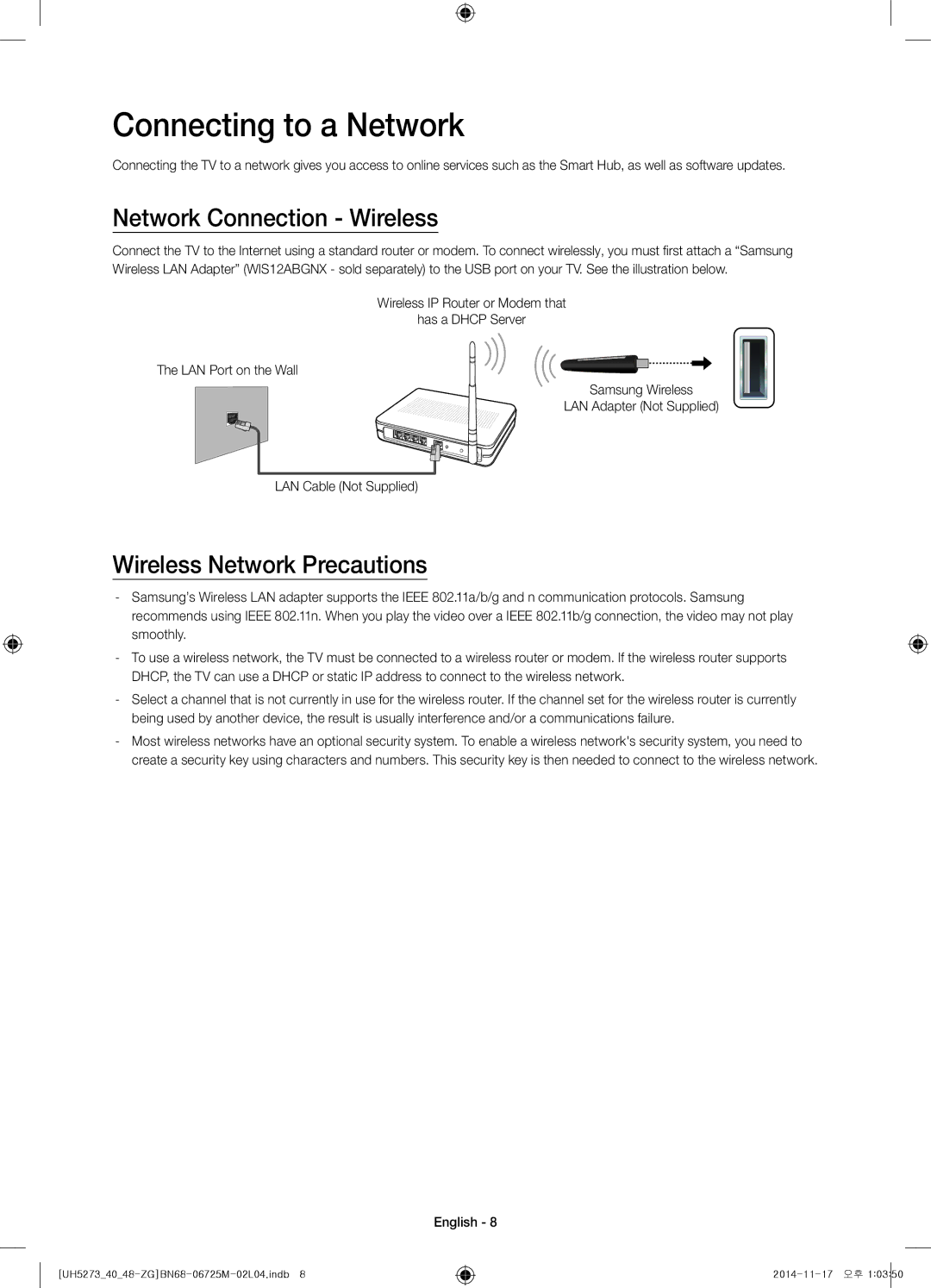Connecting to a Network
Connecting the TV to a network gives you access to online services such as the Smart Hub, as well as software updates.
Network Connection - Wireless
Connect the TV to the Internet using a standard router or modem. To connect wirelessly, you must first attach a “Samsung Wireless LAN Adapter” (WIS12ABGNX - sold separately) to the USB port on your TV. See the illustration below.
Wireless IP Router or Modem that
has a DHCP Server
The LAN Port on the Wall
Samsung Wireless LAN Adapter (Not Supplied)