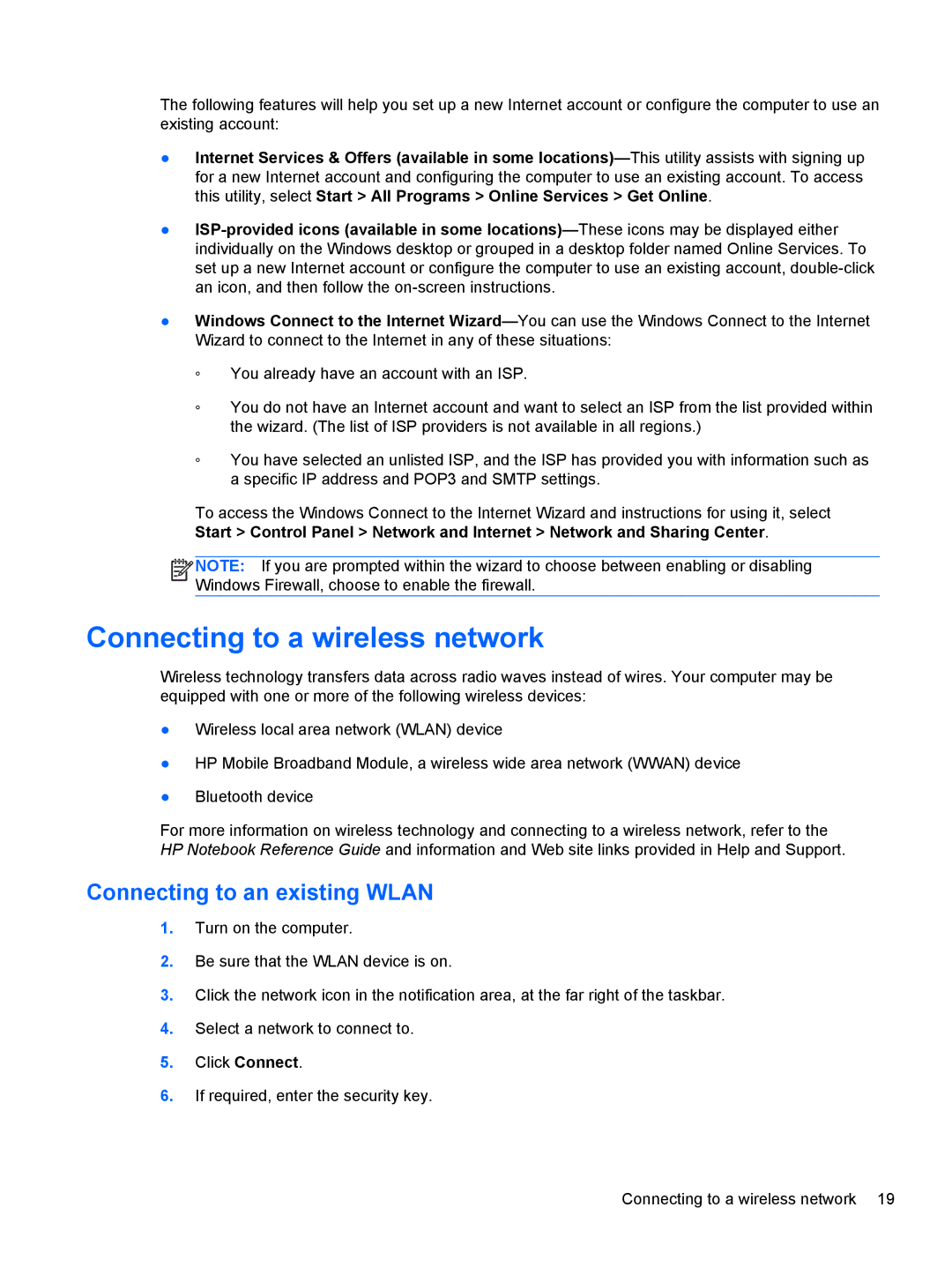The following features will help you set up a new Internet account or configure the computer to use an existing account:
●Internet Services & Offers (available in some
●
●Windows Connect to the Internet
◦You already have an account with an ISP.
◦You do not have an Internet account and want to select an ISP from the list provided within the wizard. (The list of ISP providers is not available in all regions.)
◦You have selected an unlisted ISP, and the ISP has provided you with information such as a specific IP address and POP3 and SMTP settings.
To access the Windows Connect to the Internet Wizard and instructions for using it, select Start > Control Panel > Network and Internet > Network and Sharing Center.
![]()
![]()
![]() NOTE: If you are prompted within the wizard to choose between enabling or disabling Windows Firewall, choose to enable the firewall.
NOTE: If you are prompted within the wizard to choose between enabling or disabling Windows Firewall, choose to enable the firewall.
Connecting to a wireless network
Wireless technology transfers data across radio waves instead of wires. Your computer may be equipped with one or more of the following wireless devices:
●Wireless local area network (WLAN) device
●HP Mobile Broadband Module, a wireless wide area network (WWAN) device
●Bluetooth device
For more information on wireless technology and connecting to a wireless network, refer to the HP Notebook Reference Guide and information and Web site links provided in Help and Support.
Connecting to an existing WLAN
1.Turn on the computer.
2.Be sure that the WLAN device is on.
3.Click the network icon in the notification area, at the far right of the taskbar.
4.Select a network to connect to.
5.Click Connect.
6.If required, enter the security key.
Connecting to a wireless network 19