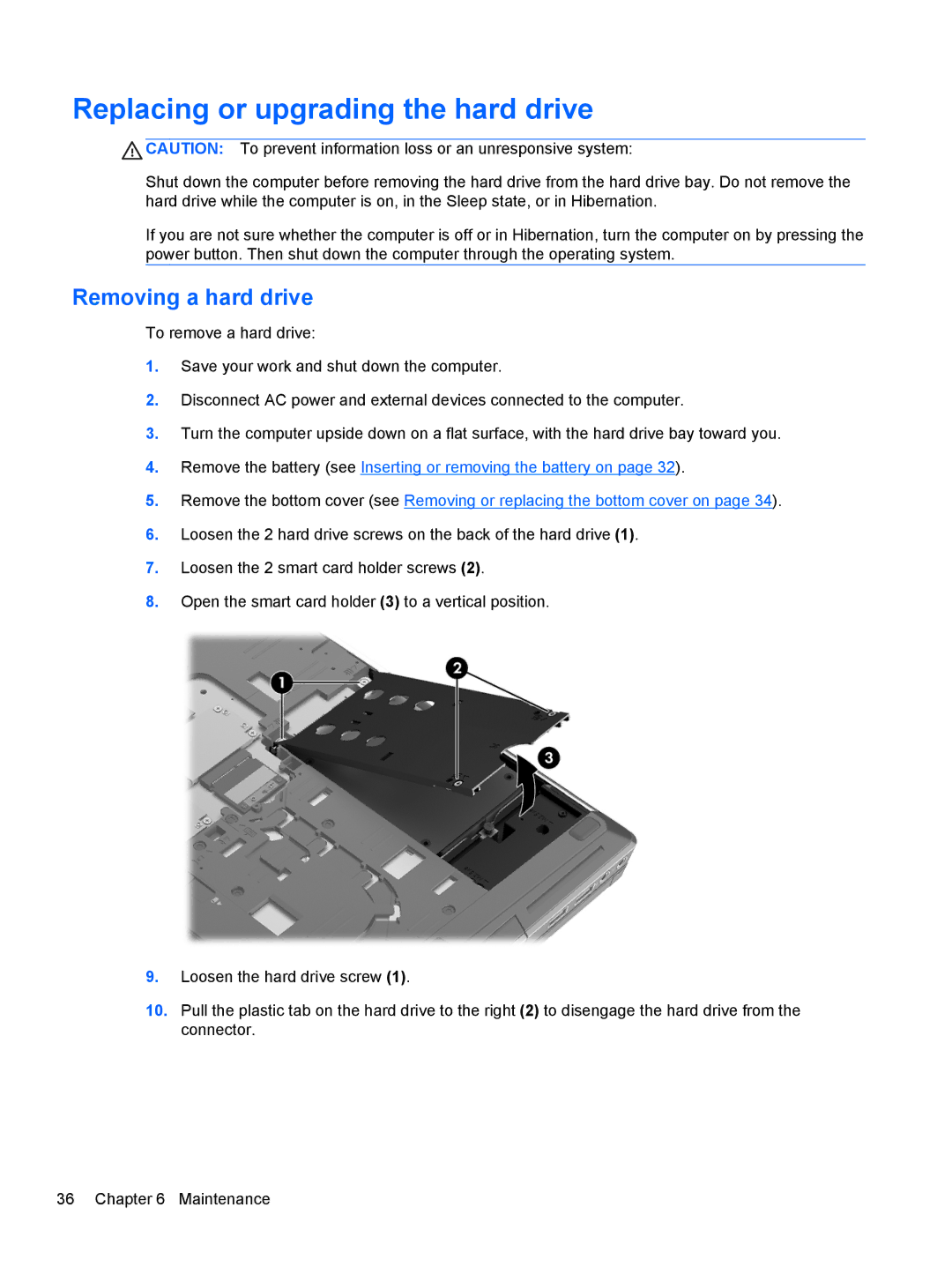Replacing or upgrading the hard drive
![]() CAUTION: To prevent information loss or an unresponsive system:
CAUTION: To prevent information loss or an unresponsive system:
Shut down the computer before removing the hard drive from the hard drive bay. Do not remove the hard drive while the computer is on, in the Sleep state, or in Hibernation.
If you are not sure whether the computer is off or in Hibernation, turn the computer on by pressing the power button. Then shut down the computer through the operating system.
Removing a hard drive
To remove a hard drive:
1.Save your work and shut down the computer.
2.Disconnect AC power and external devices connected to the computer.
3.Turn the computer upside down on a flat surface, with the hard drive bay toward you.
4.Remove the battery (see Inserting or removing the battery on page 32).
5.Remove the bottom cover (see Removing or replacing the bottom cover on page 34).
6.Loosen the 2 hard drive screws on the back of the hard drive (1).
7.Loosen the 2 smart card holder screws (2).
8.Open the smart card holder (3) to a vertical position.
9.Loosen the hard drive screw (1).
10.Pull the plastic tab on the hard drive to the right (2) to disengage the hard drive from the connector.
36 Chapter 6 Maintenance