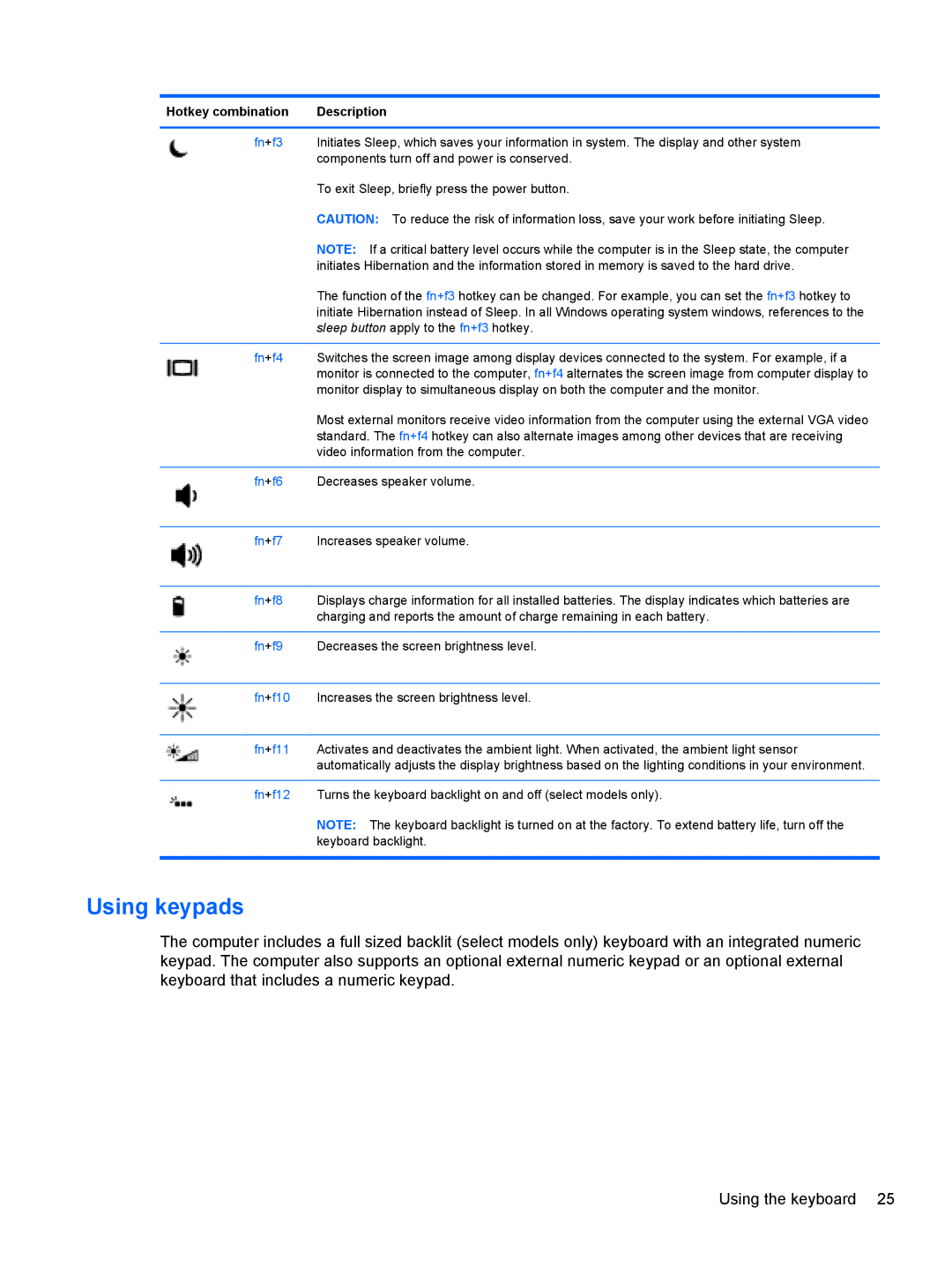Hotkey combination | Description |
fn+f3 Initiates Sleep, which saves your information in system. The display and other system components turn off and power is conserved.
To exit Sleep, briefly press the power button.
CAUTION: To reduce the risk of information loss, save your work before initiating Sleep.
NOTE: If a critical battery level occurs while the computer is in the Sleep state, the computer initiates Hibernation and the information stored in memory is saved to the hard drive.
The function of the fn+f3 hotkey can be changed. For example, you can set the fn+f3 hotkey to initiate Hibernation instead of Sleep. In all Windows operating system windows, references to the sleep button apply to the fn+f3 hotkey.
fn+f4 Switches the screen image among display devices connected to the system. For example, if a monitor is connected to the computer, fn+f4 alternates the screen image from computer display to monitor display to simultaneous display on both the computer and the monitor.
Most external monitors receive video information from the computer using the external VGA video standard. The fn+f4 hotkey can also alternate images among other devices that are receiving video information from the computer.
fn+f6 Decreases speaker volume.
fn+f7 Increases speaker volume.
fn+f8 Displays charge information for all installed batteries. The display indicates which batteries are charging and reports the amount of charge remaining in each battery.
fn+f9 Decreases the screen brightness level.
fn+f10 Increases the screen brightness level.
fn+f11 Activates and deactivates the ambient light. When activated, the ambient light sensor automatically adjusts the display brightness based on the lighting conditions in your environment.
fn+f12 Turns the keyboard backlight on and off (select models only).
NOTE: The keyboard backlight is turned on at the factory. To extend battery life, turn off the keyboard backlight.
Using keypads
The computer includes a full sized backlit (select models only) keyboard with an integrated numeric keypad. The computer also supports an optional external numeric keypad or an optional external keyboard that includes a numeric keypad.
Using the keyboard 25