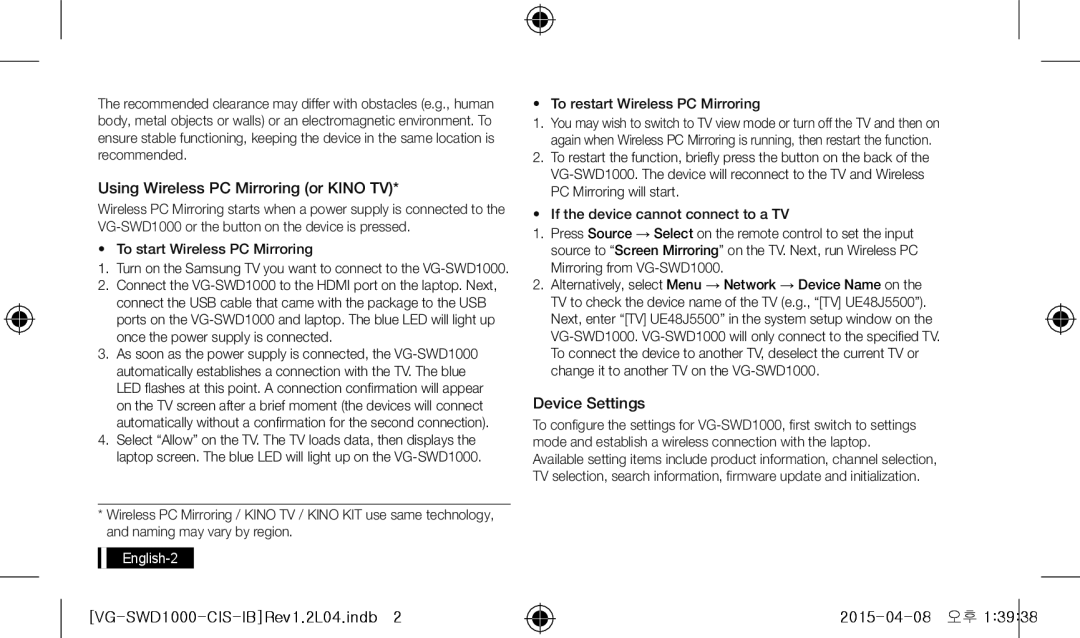UE40JU6400UXRU, UE48JU6790UXRU, UE55JU6790UXRU, UE48JU6450UXRU, UE48JU6690UXRU specifications
The Samsung UE55JU6690UXRU, UE48JU6490UXRU, UE40JU6790UXRU, UE55JU6400UXRU, and UE55J6390AUXRU are exceptional television models that cater to diverse viewing needs. Each of these models exhibits Samsung's commitment to quality and innovation in home entertainment technology.The UE55JU6690UXRU features a stunning 55-inch display, showcasing 4K Ultra HD resolution that delivers remarkable picture clarity and detail. Equipped with Samsung's proprietary SUHD technology, it uses advanced image processing to enhance color accuracy and brightness. The Curved Screen on this model invites a more immersive viewing experience, allowing viewers to enjoy a wider field of vision.
Similarly, the UE48JU6490UXRU offers a 48-inch screen size with the same 4K Ultra HD resolution. Ideal for smaller spaces, this model also incorporates Samsung’s Smart TV platform, providing access to a plethora of streaming services and applications for endless entertainment. The Ultra Clear Panel technology reduces reflections, ensuring a clearer image even in well-lit rooms.
For those looking for compact yet powerful options, the UE40JU6790UXRU features a 40-inch display with 4K resolution. This model also comes with HDR Pro technology, which improves the range of contrast and color depth, resulting in a more dynamic viewing experience. With the addition of Wide Color Enhancer, users can enjoy vivid and lifelike hues.
The UE55JU6400UXRU is another impressive 55-inch model, known for its sleek design and Smart TV capabilities. This unit provides high-quality content through its 4K Upscaling feature which transforms lower-resolution content into near 4K quality. Users will appreciate the intuitive Smart Hub interface that simplifies finding and accessing apps, games, and streaming services.
Lastly, the UE55J6390AUXRU combines a 55-inch Full HD screen with elegant aesthetics. Although it does not reach 4K resolution, it offers a still impressive viewing experience with its HD picture quality and Clear Motion Rate technology, ensuring smooth action scenes.
In summary, the Samsung UE55JU6690UXRU, UE48JU6490UXRU, UE40JU6790UXRU, UE55JU6400UXRU, and UE55J6390AUXRU embody the brand’s technological advancements. Featuring 4K resolution, smart capabilities, and enhanced color technologies, these models cater to varying preferences and setup requirements, making them standout choices for any home entertainment system.