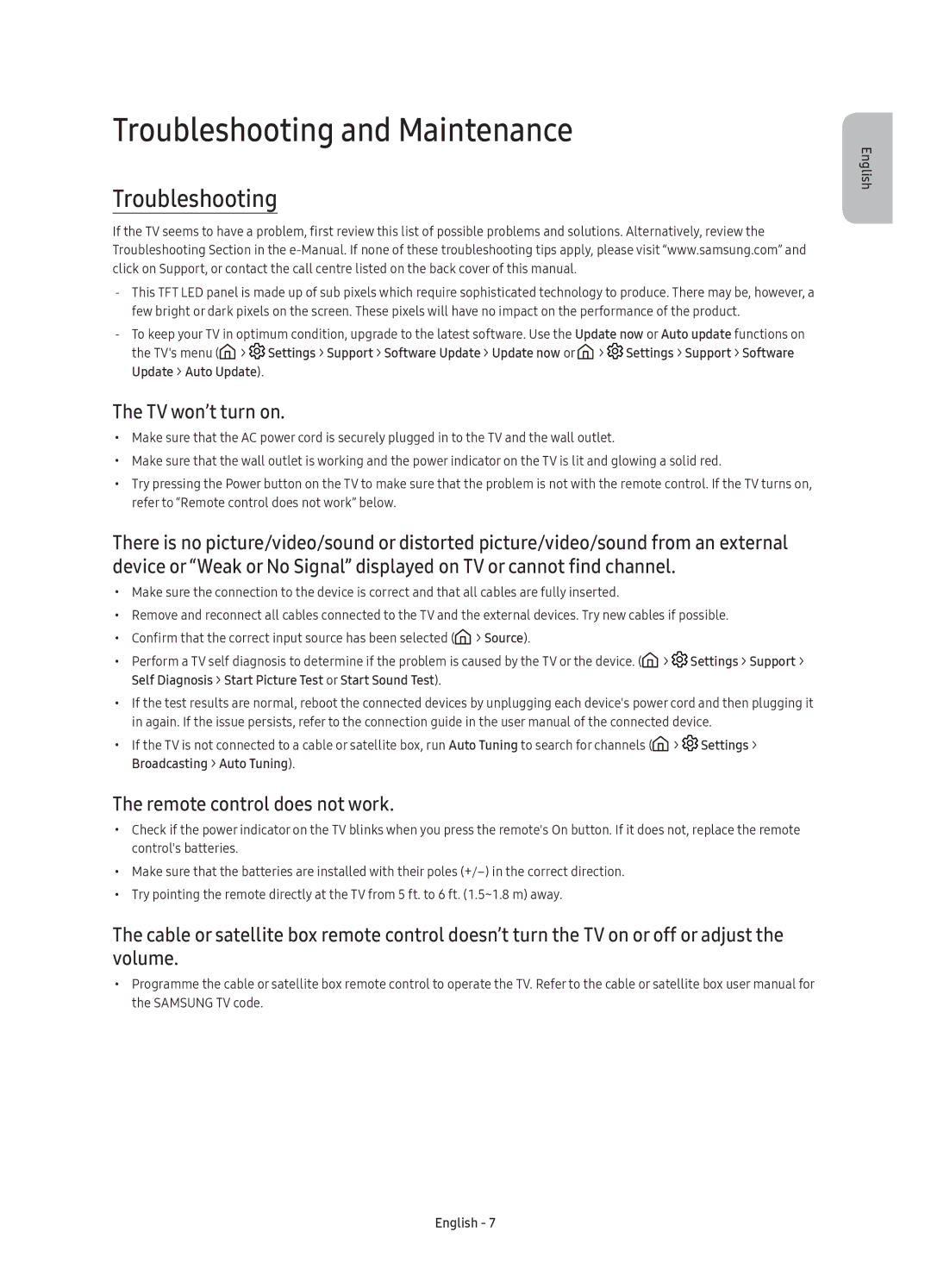UE55K6300AWXXN, UE40K6372SUXXH, UE40K6300AWXXH, UE49K6300AWXXH, UE40K6370SSXXN specifications
The Samsung UE32K5502AKXXH, UE55K5502AKXXH, UE49K5582SUXXH, UE55K6372SUXXH, and UE55K6300AWXXH are part of Samsung's diverse range of televisions that combine stunning visuals, advanced technology, and user-friendly features. Each model is designed to deliver an immersive viewing experience, whether you are watching movies, sports, or playing video games.Starting with the UE32K5502AKXXH, this 32-inch model is ideal for smaller spaces and delivers Full HD resolution. It utilizes Samsung’s Hyper Real Engine technology, which enhances the picture quality by optimizing color and contrast. This model also supports Smart TV functionality, allowing users to access streaming apps and browse content seamlessly. Its slim design complements any room, making it a perfect choice for bedrooms or cozy living spaces.
Next, the UE55K5502AKXXH offers a larger 55-inch screen size, also featuring Full HD resolution. This television is equipped with the Pur Color technology, which refines white balance and color reproduction, presenting images as they should be seen. Its integrated Wi-Fi capability allows users to connect to their home network and stream their favorite shows in a straightforward, user-friendly interface.
The UE49K5582SUXXH takes the viewing experience a step further with its UHD 4K resolution. The 49-inch screen is paired with HDR support, ensuring that bright highlights and shadow details are visible, providing a dynamic viewing experience. The Smart Hub interface simplifies navigation between apps and content, making it easy for viewers to access their favorite programs quickly.
Moving to the UE55K6372SUXXH, this model offers the convenience of curved screen technology, enhancing immersion by providing a wider field of view. It retains the 4K UHD resolution and supports HDR, elevating the viewing experience with lifelike images. The television’s design is sleek and modern, making it a stylish addition to any entertainment setup.
Lastly, the UE55K6300AWXXH features a stylish flat screen with 4K UHD resolution, delivering exceptional clarity and detail. The Easy Sharing feature allows viewers to seamlessly share content with other smart devices, while the Smart View app enables control and content accessibility from mobile devices.
All these models come equipped with Samsung’s signature quality, ensuring robust build, vibrant colors, and sharp dynamics whether you're gaming, streaming, or enjoying live sports. Each television model is crafted to cater to diverse viewing needs, making them excellent choices for anyone looking to enhance their home entertainment experience.