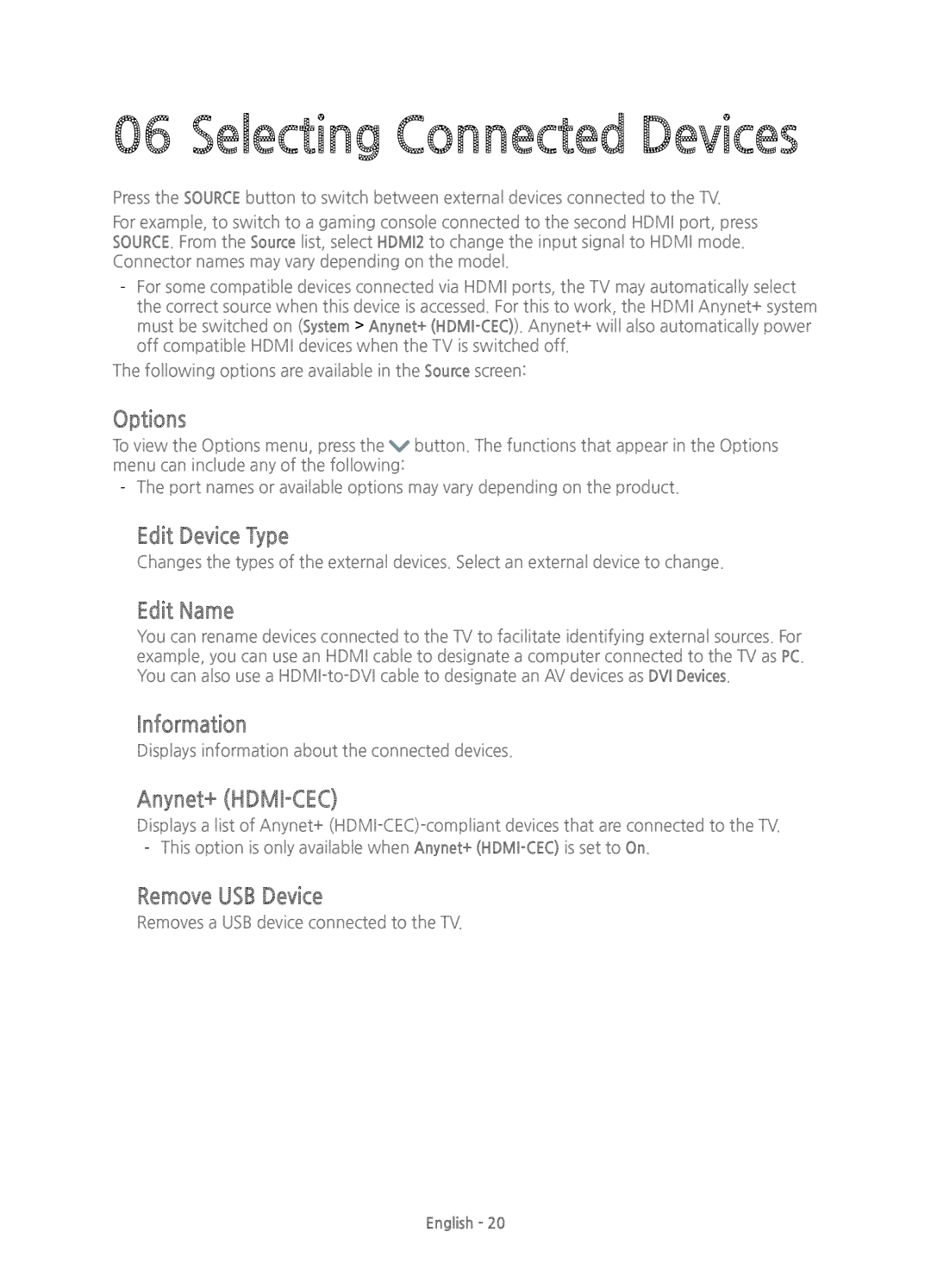06 Selecting Connected Devices
Press the SOURCE button to switch between external devices connected to the TV.
For example, to switch to a gaming console connected to the second HDMI port, press SOURCE. From the Source list, select HDMI2 to change the input signal to HDMI mode. Connector names may vary depending on the model.
The following options are available in the Source screen:
Options
To view the Options menu, press the ![]() button. The functions that appear in the Options menu can include any of the following:
button. The functions that appear in the Options menu can include any of the following:
Edit Device Type
Changes the types of the external devices. Select an external device to change.
Edit Name
You can rename devices connected to the TV to facilitate identifying external sources. For example, you can use an HDMI cable to designate a computer connected to the TV as PC. You can also use a
Information
Displays information about the connected devices.
Anynet+ (HDMI-CEC)
Displays a list of Anynet+
Remove USB Device
Removes a USB device connected to the TV.