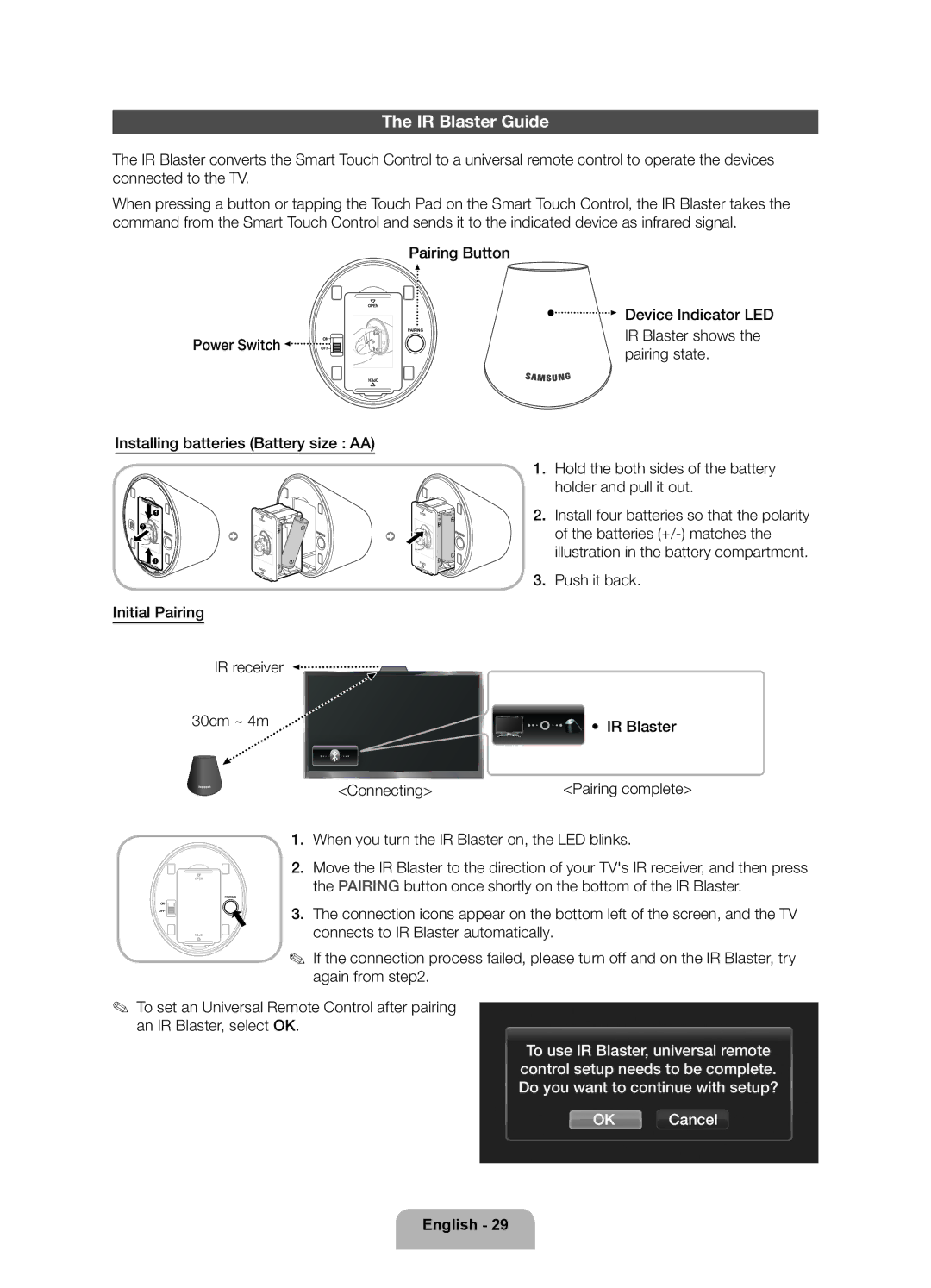The IR Blaster Guide
The IR Blaster converts the Smart Touch Control to a universal remote control to operate the devices connected to the TV.
When pressing a button or tapping the Touch Pad on the Smart Touch Control, the IR Blaster takes the command from the Smart Touch Control and sends it to the indicated device as infrared signal.
Pairing Button
|
| OPEN |
|
| PAIRING |
Power Switch | OFF | 1 |
1 | ||
| ON | 2 |
|
|
![]()
![]() Device Indicator LED
Device Indicator LED
IR Blaster shows the pairing state.
OPEN
Installing batteries (Battery size : AA)
1
1 | OPEN |
2 | OPEN |
| |
1 | OPEN |
| |
| OPEN |
Initial Pairing
IR receiver
30cm ~ 4m
<Connecting>
1.Hold the both sides of the battery holder and pull it out.
2.Install four batteries so that the polarity of the batteries
3.Push it back.
![]() • IR Blaster
• IR Blaster
<Pairing complete>
ON
OFF
1.When you turn the IR Blaster on, the LED blinks.
| 2. | Move the IR Blaster to the direction of your TV's IR receiver, and then press |
OPEN |
| the PAIRING button once shortly on the bottom of the IR Blaster. |
| PAIRING |
|
| 3. | The connection icons appear on the bottom left of the screen, and the TV |
PENO |
| connects to IR Blaster automatically. |
✎If the connection process failed, please turn off and on the IR Blaster, try again from step2.
✎To set an Universal Remote Control after pairing an IR Blaster, select OK.
To use IR Blaster, universal remote control setup needs to be complete. Do you want to continue with setup?
OK Cancel