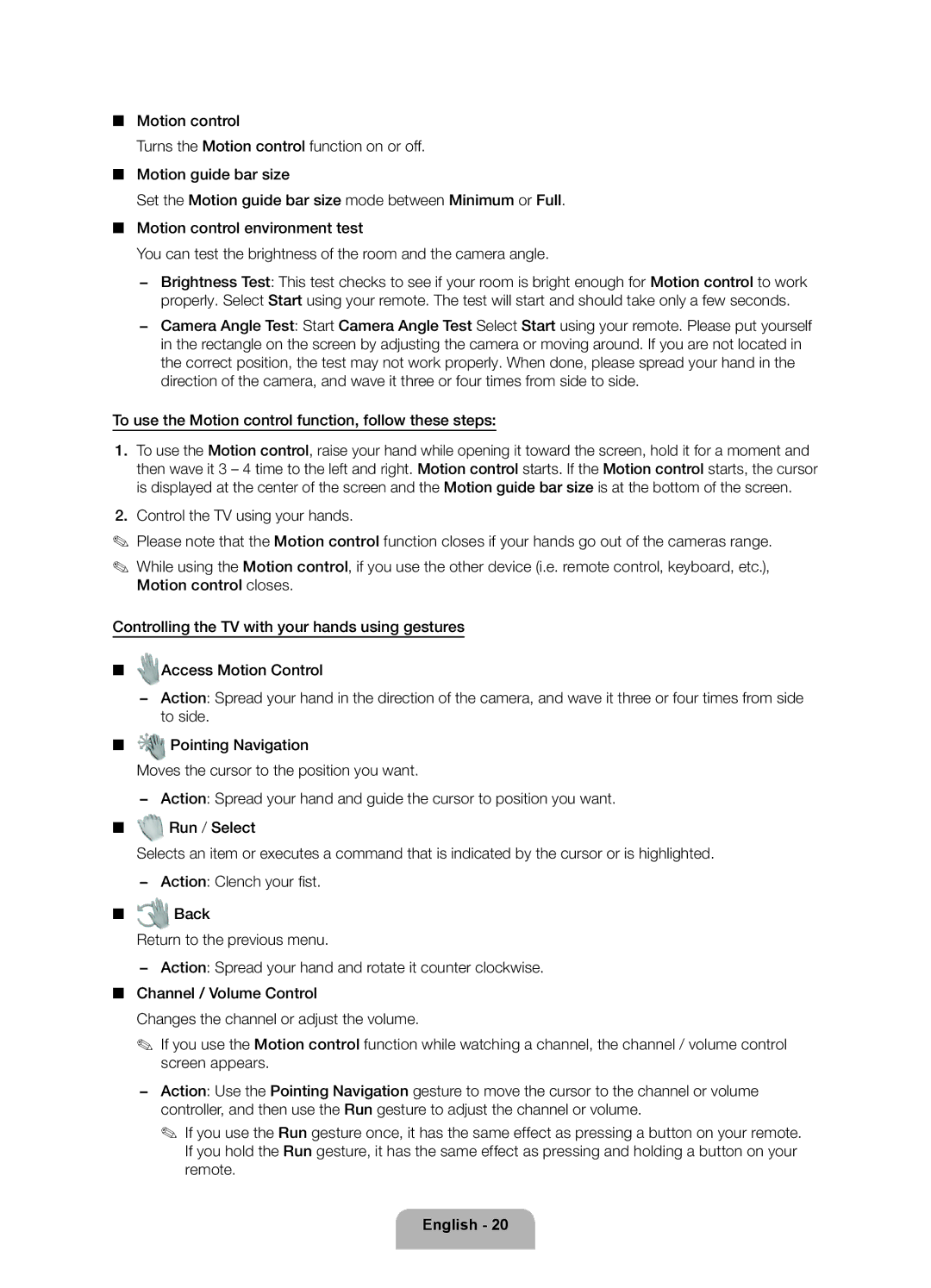■■ Motion control
Turns the Motion control function on or off.
■■ Motion guide bar size
Set the Motion guide bar size mode between Minimum or Full. ■■ Motion control environment test
You can test the brightness of the room and the camera angle.
−− Brightness Test: This test checks to see if your room is bright enough for Motion control to work properly. Select Start using your remote. The test will start and should take only a few seconds.
−− Camera Angle Test: Start Camera Angle Test Select Start using your remote. Please put yourself in the rectangle on the screen by adjusting the camera or moving around. If you are not located in the correct position, the test may not work properly. When done, please spread your hand in the direction of the camera, and wave it three or four times from side to side.
To use the Motion control function, follow these steps:
1.To use the Motion control, raise your hand while opening it toward the screen, hold it for a moment and then wave it 3 – 4 time to the left and right. Motion control starts. If the Motion control starts, the cursor is displayed at the center of the screen and the Motion guide bar size is at the bottom of the screen.
2.Control the TV using your hands.
✎✎ Please note that the Motion control function closes if your hands go out of the cameras range.
✎✎ While using the Motion control, if you use the other device (i.e. remote control, keyboard, etc.), Motion control closes.
Controlling the TV with your hands using gestures
■■ ![]() Access Motion Control
Access Motion Control
−− Action: Spread your hand in the direction of the camera, and wave it three or four times from side to side.
■■ ![]() Pointing Navigation
Pointing Navigation
Moves the cursor to the position you want.
−− Action: Spread your hand and guide the cursor to position you want.
■■ ![]() Run / Select
Run / Select
Selects an item or executes a command that is indicated by the cursor or is highlighted. −− Action: Clench your fist.
■■ Back
Return to the previous menu.
−− Action: Spread your hand and rotate it counter clockwise.
■■ Channel / Volume Control
Changes the channel or adjust the volume.
✎✎ If you use the Motion control function while watching a channel, the channel / volume control screen appears.
−− Action: Use the Pointing Navigation gesture to move the cursor to the channel or volume controller, and then use the Run gesture to adjust the channel or volume.
✎✎ If you use the Run gesture once, it has the same effect as pressing a button on your remote. If you hold the Run gesture, it has the same effect as pressing and holding a button on your remote.