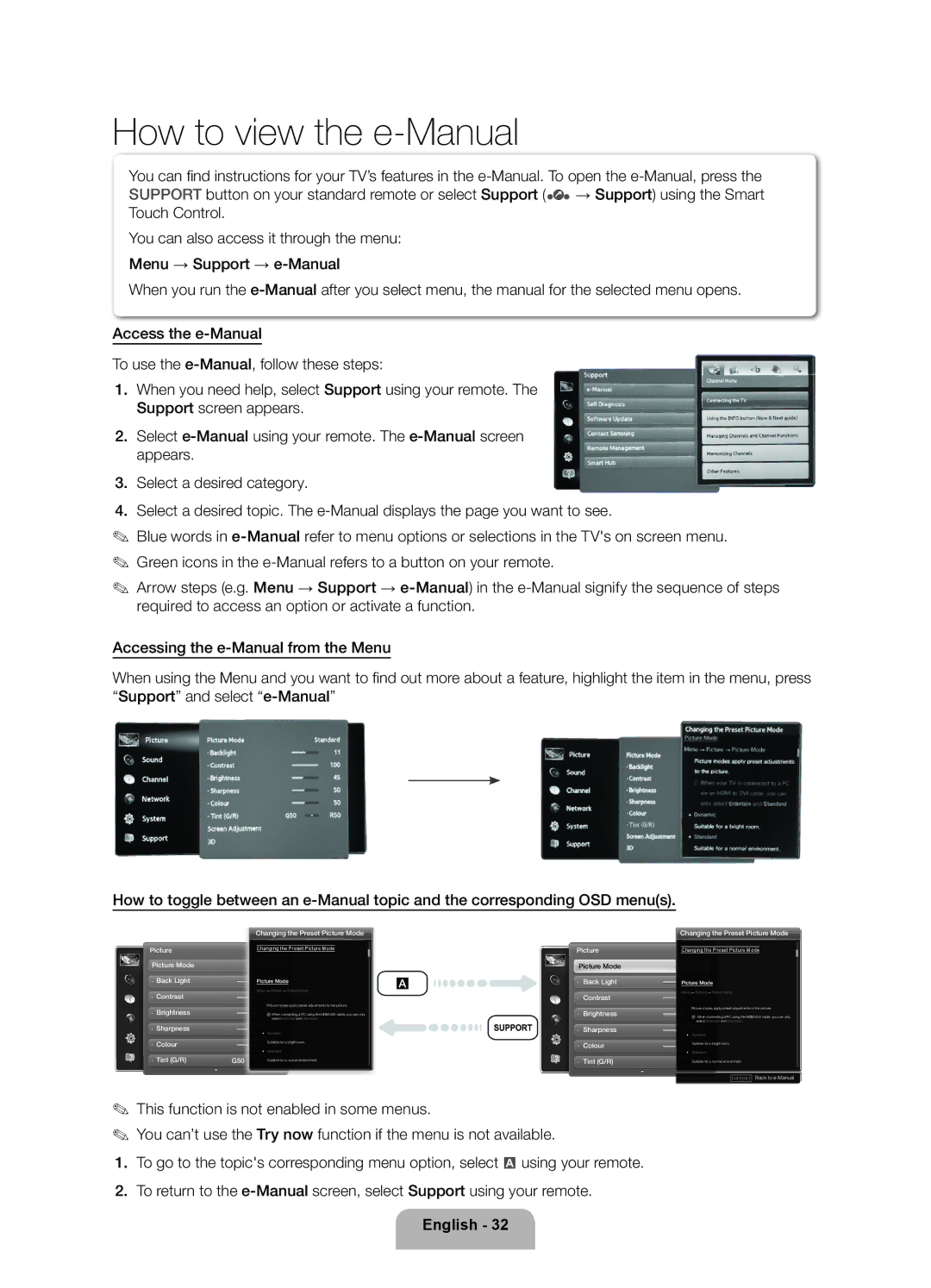How to view the e-Manual
You can fi nd instructions for your TV’s features in the
You can also access it through the menu:
Menu → Support →
When you run the
Access the
To use the
1.When you need help, select Support using your remote. The Support screen appears.
2.Select
3.Select a desired category.
4.Select a desired topic. The
✎Blue words in
✎Green icons in the
✎Arrow steps (e.g. Menu → Support →
Accessing the
When using the Menu and you want to fi nd out more about a feature, highlight the item in the menu, press “Support” and select
How to toggle between an
| Changing the Preset Picture Mode | ||
Picture | Changing the Preset Picture Mode | ||
Picture Mode |
|
| |
Back Light | Picture Mode | ||
Contrast | Menu → Picture → Picture Mode | ||
|
| ||
|
| Picture modes apply preset adjustments to the picture. | |
Brightness |
| N When connecting a PC using the | |
|
| select Entertain and Standard. | |
Sharpness | • | Dynamic | |
Colour | |||
| Suitable for a bright room. | ||
Tint (G/R) | • | Standard | |
G50 | Suitable for a normal environment. | ||
Picture
Picture Mode
Back Light
Contrast
Brightness
Sharpness
Colour
Tint (G/R)
Changing the Preset Picture Mode
Changing the Preset Picture Mode
Picture Mode
Menu → Picture → Picture Mode
Picture modes apply preset adjustments to the picture.
NWhen connecting a PC using the
•Dynamic
Suitable for a bright room.
•Standard
Suitable for a normal environment.
‘Back to
✎This function is not enabled in some menus.
✎You can’t use the Try now function if the menu is not available.
1.To go to the topic's corresponding menu option, select a using your remote.
2.To return to the