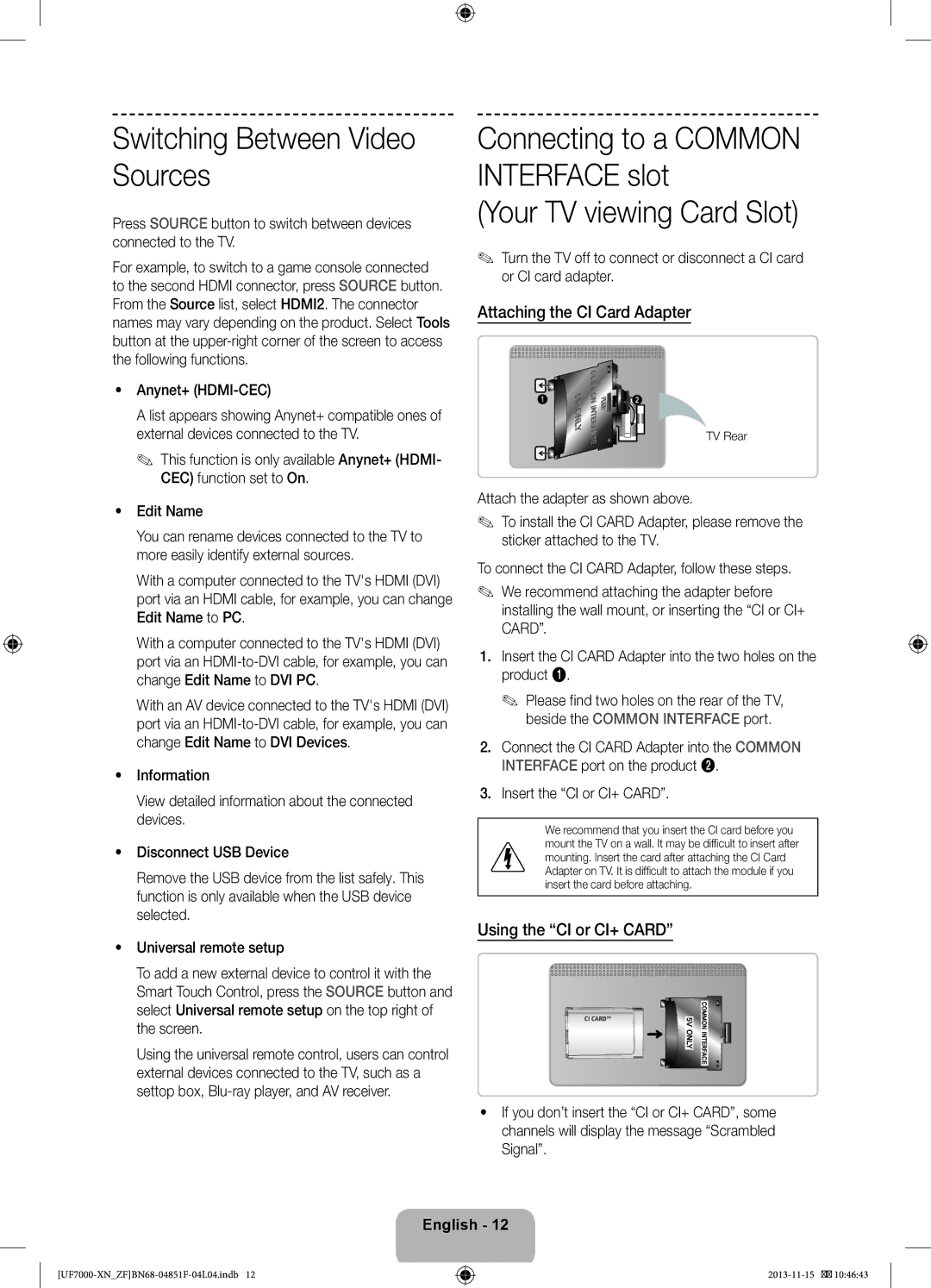UE60F7000SLXZF, UE40F7000SLXZF, UE46F7000SLXZF, UE55F7000SLXZF specifications
Samsung's F7000 series of televisions represents a significant leap in home entertainment technology, providing an impressive combination of audio-visual excellence and smart features. The UE55F7000SLXZF, UE46F7000SLXZF, UE40F7000SLXZF, and UE60F7000SLXZF models stand out not only for their stunning screen sizes but also for a host of advanced technologies aimed at delivering an immersive viewing experience.At the heart of the F7000 series is Samsung's Full HD technology, which ensures stunning picture quality with vibrant colors and deep contrasts. The LED backlighting enhances brightness and sharpness, making it perfect for both darkened and well-lit rooms. These models feature Samsung's Micro Dimming technology, which optimizes the display by adjusting the brightness of individual zones on the screen, resulting in enhanced contrast and clarity that brings movies and shows to life.
The F7000 series is equipped with Smart TV capabilities, allowing users to access a plethora of apps and streaming services easily. The intuitive Smart Hub interface organizes content effortlessly, providing quick access to favorite applications, games, and social network interactions. With built-in Wi-Fi, users can connect seamlessly to the internet, expanding the possibilities for entertainment by streaming from various platforms.
Enhancing the audio experience, the F7000 series incorporates Dolby Digital Plus technology, which enriches the sound quality, allowing viewers to enjoy crystal-clear audio that complements the visuals. The sound is further enhanced by the advanced DTS Premium Sound technology, ensuring that dynamic range and depth bring out all the nuances in your favorite movies and shows.
One of the standout features of these models is their capability for voice interaction and motion control. The built-in camera allows for gesture recognition and voice commands, making navigation through menus and apps more intuitive. This smart interaction puts a modern twist on traditional TV usage and brings convenience to content consumption.
Energy efficiency is also a key aspect of the F7000 series, meeting high standards that improve environmental sustainability while reducing electricity bills. The sleek design of the TVs, with ultra-slim bezels, ensures they look stylish in any living room setting.
In conclusion, Samsung's UE55F7000SLXZF, UE46F7000SLXZF, UE40F7000SLXZF, and UE60F7000SLXZF models embody a perfect blend of cutting-edge technology, smart features, and exceptional design. They offer users an elevated viewing experience that caters to both the visual and audio senses, making them a prime choice for anyone looking to invest in a state-of-the-art television.