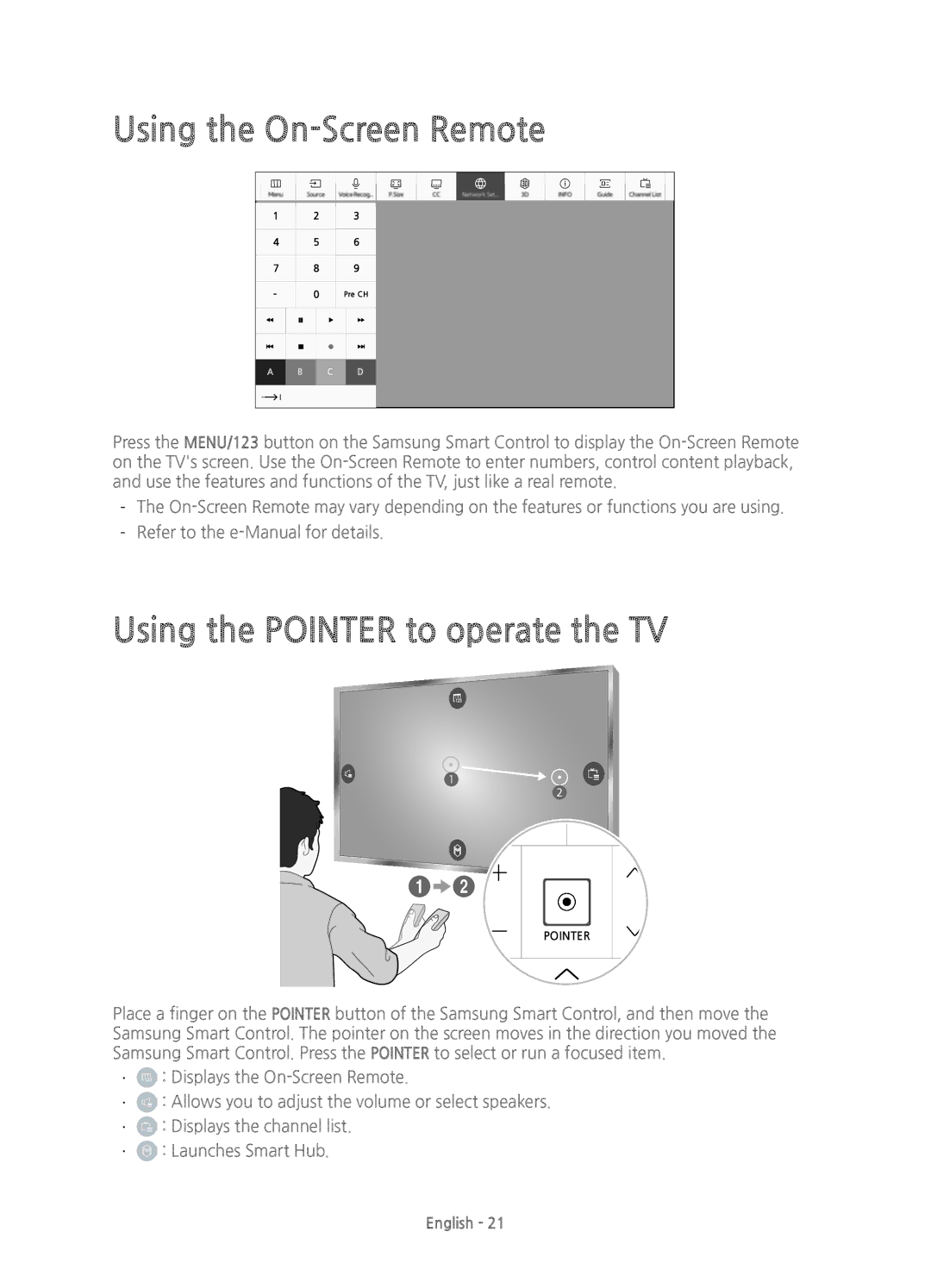Using the On-Screen Remote
Press the MENU/123 button on the Samsung Smart Control to display the
Using the POINTER to operate the TV
32,17(5
Place a finger on the POINTER button of the Samsung Smart Control, and then move the Samsung Smart Control. The pointer on the screen moves in the direction you moved the Samsung Smart Control. Press the POINTER to select or run a focused item.
••![]() : Displays the
: Displays the
••![]() : Allows you to adjust the volume or select speakers.
: Allows you to adjust the volume or select speakers.
••![]() : Displays the channel list.
: Displays the channel list.
••![]() : Launches Smart Hub.
: Launches Smart Hub.
English - 21