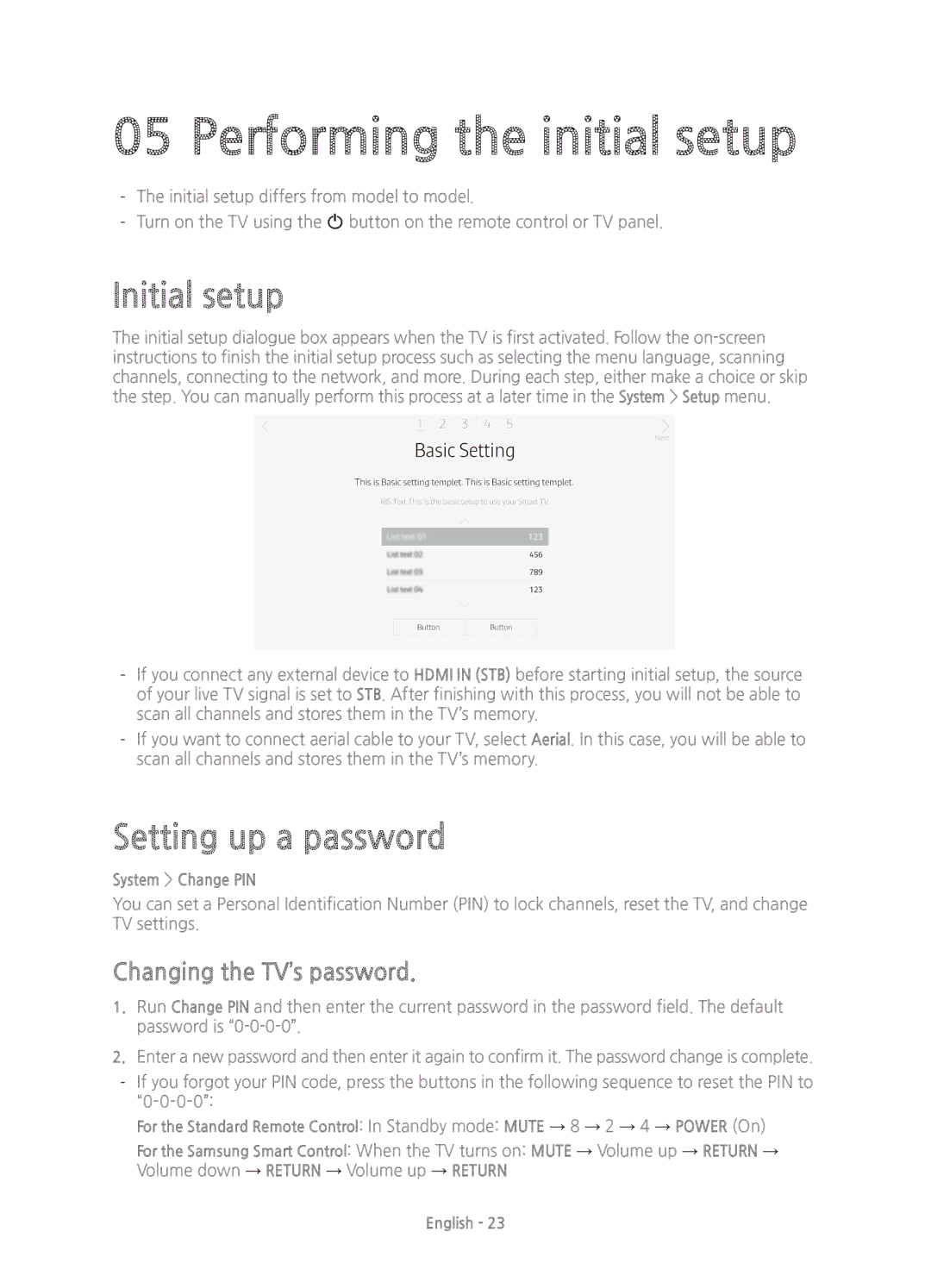05 Performing the initial setup
-- The initial setup differs from model to model.
-- Turn on the TV using the P button on the remote control or TV panel.
Initial setup
The initial setup dialogue box appears when the TV is first activated. Follow the on-screen instructions to finish the initial setup process such as selecting the menu language, scanning channels, connecting to the network, and more. During each step, either make a choice or skip the step. You can manually perform this process at a later time in the System > Setup menu.
-- If you connect any external device to HDMI IN (STB) before starting initial setup, the source of your live TV signal is set to STB. After finishing with this process, you will not be able to scan all channels and stores them in the TV’s memory.
-- If you want to connect aerial cable to your TV, select Aerial. In this case, you will be able to scan all channels and stores them in the TV’s memory.
Setting up a password
System > Change PIN
You can set a Personal Identification Number (PIN) to lock channels, reset the TV, and change TV settings.
Changing the TV’s password.
1.Run Change PIN and then enter the current password in the password field. The default password is “0-0-0-0”.
2.Enter a new password and then enter it again to confirm it. The password change is complete.
-- If you forgot your PIN code, press the buttons in the following sequence to reset the PIN to “0-0-0-0”:
For the Standard Remote Control: In Standby mode: MUTE → 8 → 2 → 4 → POWER (On)
For the Samsung Smart Control: When the TV turns on: MUTE → Volume up → RETURN → Volume down → RETURN → Volume up → RETURN