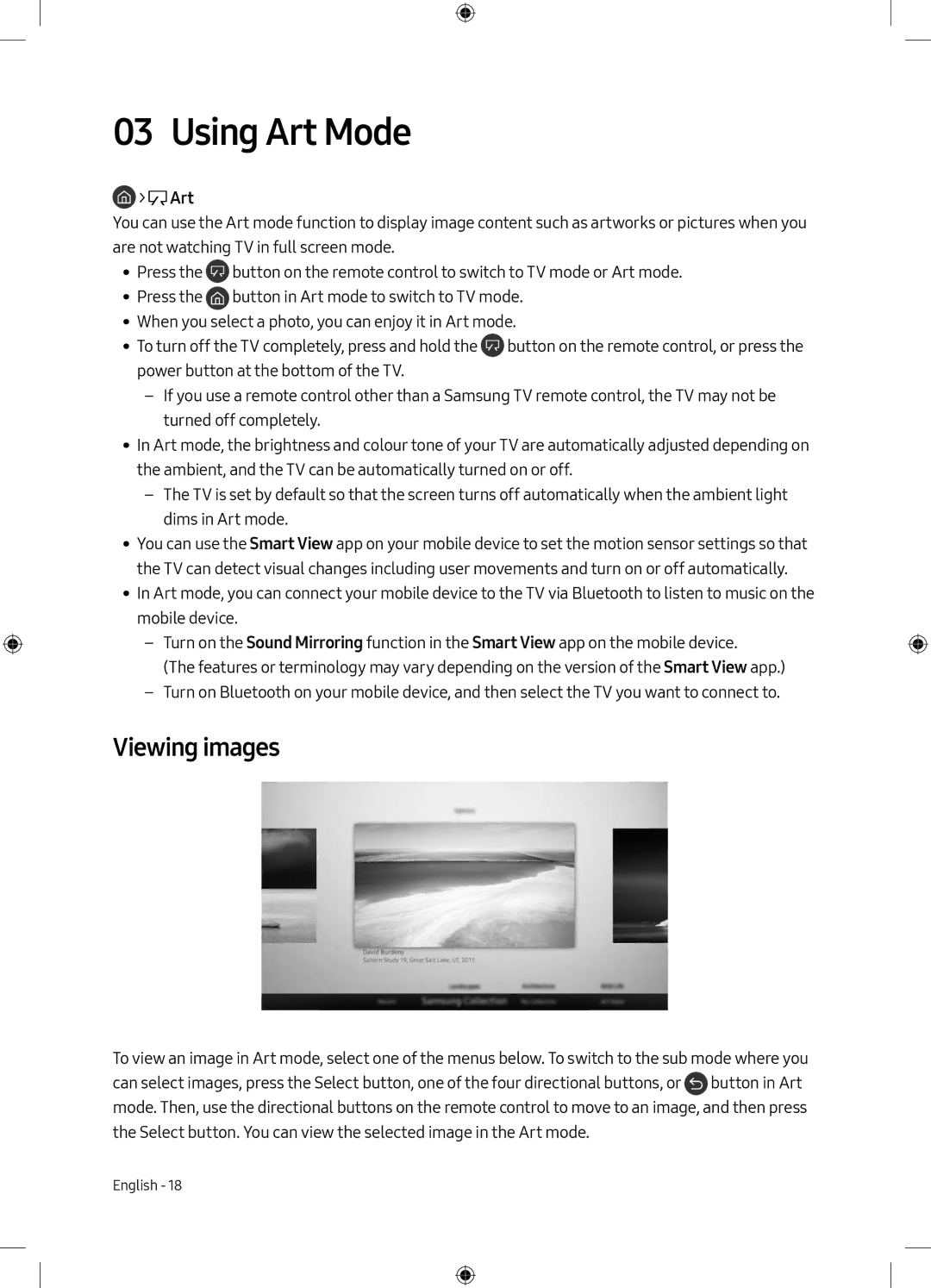UE65LS003AUXXH, UE55LS003AUXXH, UE65LS003AUXZG, UE55LS003AUXSQ, UE55LS003AUXXU specifications
The Samsung UE65LS003AUXSQ and UE55LS003AUXSQ are part of Samsung's Lifestyle TV range, renowned for combining cutting-edge technology with stylish design. These models cater to the modern consumer who values both aesthetics and functionality.At the heart of these televisions is QLED technology, which delivers stunning picture quality characterized by vibrant colors and deep contrasts. The Quantum Dot technology enhances color accuracy, ensuring that every scene is depicted with lifelike precision. With a 4K Ultra HD resolution, viewers can enjoy a sharper image with incredible detail, making their favorite movies and shows more immersive.
The design of both models is sleek and minimalist, embodying a contemporary look that seamlessly integrates into any living space. The unique Ambient Mode allows these TVs to blend into the environment, showcasing artwork or digital images when not in use. This feature transforms the television from a mere screen into a stylish focal point in any room.
Smart TV capabilities elevate the user experience through an intuitive interface and comprehensive app selection. Powered by Tizen OS, both models provide easy access to popular streaming platforms, games, and more. Additionally, voice control compatibility with Bixby, Google Assistant, and Amazon Alexa means users can navigate content hands-free.
Another significant feature is the built-in multi-room functionality, allowing users to connect and control audio across various speakers and devices. This creates a cohesive sound experience throughout the home, whether watching TV or listening to music.
For gamers, the low input lag and support for HDR (High Dynamic Range) make for an enjoyable gaming experience with rich visuals and quick response times. This is complemented by variable refresh rate technology, which ensures smooth gameplay without screen tearing.
Connectivity options are ample, with HDMI and USB ports allowing for easy connection to external devices. SmartThings compatibility also enables users to integrate their television into their smart home ecosystem, managing other connected devices seamlessly.
Ultimately, the Samsung UE65LS003AUXSQ and UE55LS003AUXSQ embody a perfect blend of advanced technology, stylish design, and user-friendly features, making them excellent choices for anyone looking to elevate their home entertainment setup.