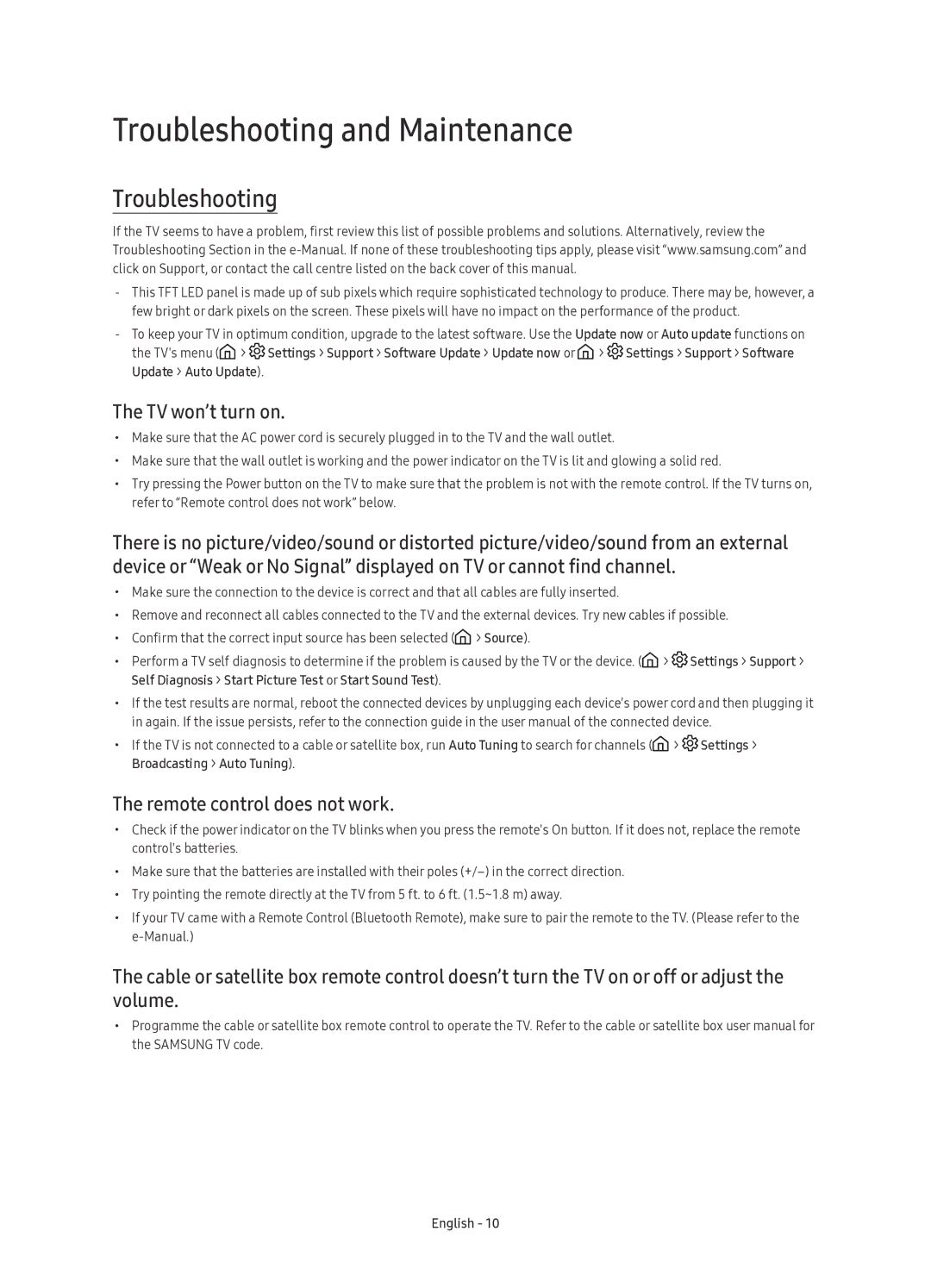Troubleshooting and Maintenance
Troubleshooting
If the TV seems to have a problem, first review this list of possible problems and solutions. Alternatively, review the Troubleshooting Section in the
![]() >
> ![]() Settings > Support > Software Update > Update now or
Settings > Support > Software Update > Update now or![]() >
> ![]() Settings > Support > Software Update > Auto Update).
Settings > Support > Software Update > Auto Update).
The TV won’t turn on.
•Make sure that the AC power cord is securely plugged in to the TV and the wall outlet.
•Make sure that the wall outlet is working and the power indicator on the TV is lit and glowing a solid red.
•Try pressing the Power button on the TV to make sure that the problem is not with the remote control. If the TV turns on, refer to “Remote control does not work” below.
There is no picture/video/sound or distorted picture/video/sound from an external device or “Weak or No Signal” displayed on TV or cannot find channel.
•Make sure the connection to the device is correct and that all cables are fully inserted.
•Remove and reconnect all cables connected to the TV and the external devices. Try new cables if possible.
•Confirm that the correct input source has been selected (![]() > Source).
> Source).
•Perform a TV self diagnosis to determine if the problem is caused by the TV or the device. (![]() >
> ![]() Settings > Support > Self Diagnosis > Start Picture Test or Start Sound Test).
Settings > Support > Self Diagnosis > Start Picture Test or Start Sound Test).
•If the test results are normal, reboot the connected devices by unplugging each device's power cord and then plugging it in again. If the issue persists, refer to the connection guide in the user manual of the connected device.
•If the TV is not connected to a cable or satellite box, run Auto Tuning to search for channels (![]() >
> ![]() Settings > Broadcasting > Auto Tuning).
Settings > Broadcasting > Auto Tuning).
The remote control does not work.
•Check if the power indicator on the TV blinks when you press the remote's On button. If it does not, replace the remote control's batteries.
•Make sure that the batteries are installed with their poles
•Try pointing the remote directly at the TV from 5 ft. to 6 ft. (1.5~1.8 m) away.
•If your TV came with a Remote Control (Bluetooth Remote), make sure to pair the remote to the TV. (Please refer to the
The cable or satellite box remote control doesn’t turn the TV on or off or adjust the volume.
•Programme the cable or satellite box remote control to operate the TV. Refer to the cable or satellite box user manual for the SAMSUNG TV code.
English - 10