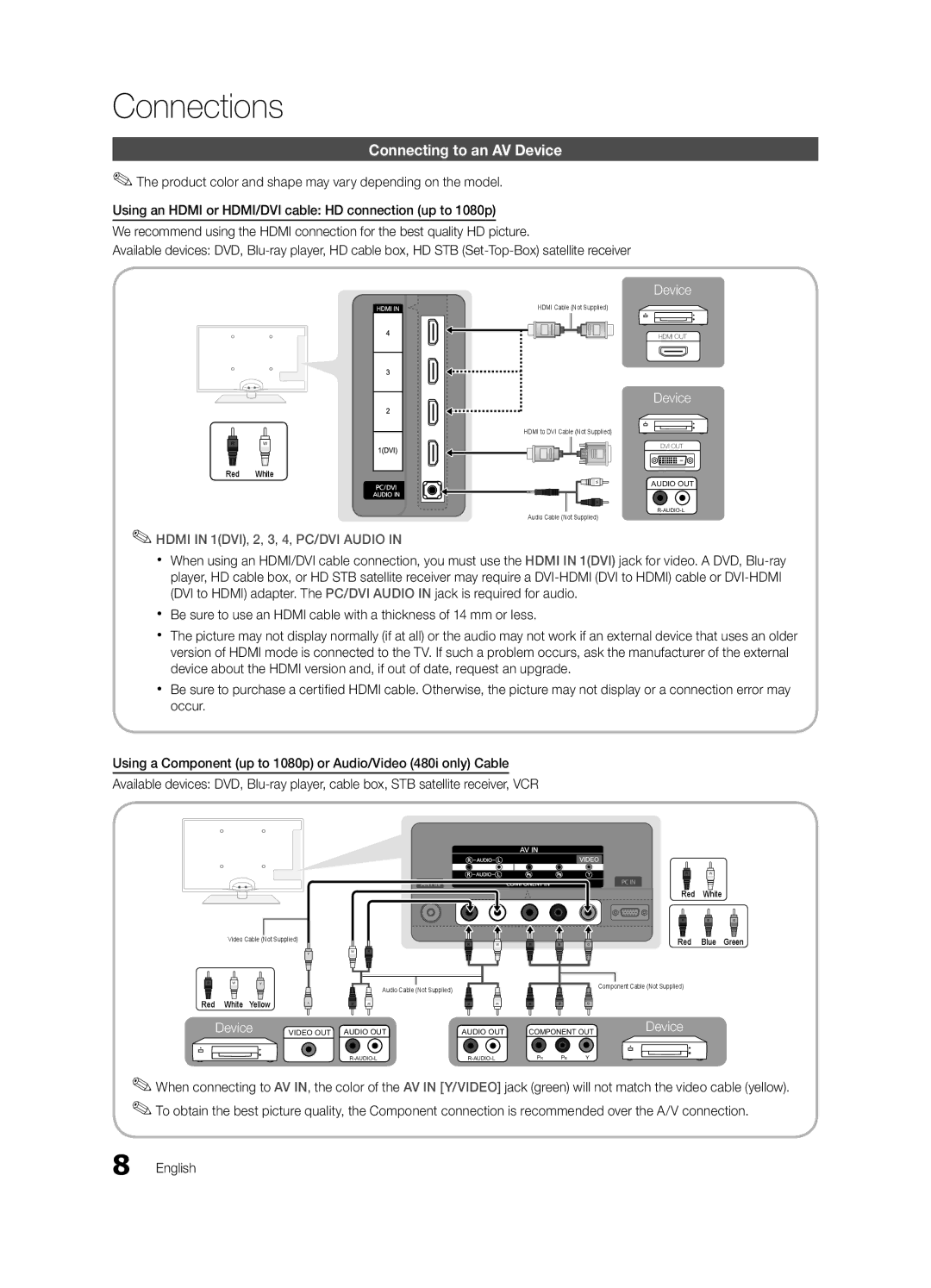Connections
Connecting to an AV Device
✎✎The product color and shape may vary depending on the model.
Using an HDMI or HDMI/DVI cable: HD connection (up to 1080p)
We recommend using the HDMI connection for the best quality HD picture.
Available devices: DVD,
Device
R W
Red White
✎✎HDMI IN 1(DVI), 2, 3, 4, PC/DVI AUDIO IN
HDMI Cable (Not Supplied)
HDMI to DVI Cable (Not Supplied)
![]()
![]()
![]()
![]()
![]()
![]()
![]()
![]()
![]()
![]()
![]()
![]()
![]()
![]()
![]()
![]()
![]()
![]()
![]()
![]()
![]()
![]()
![]()
![]()
![]()
![]()
![]()
![]() W R
W R![]()
Audio Cable (Not Supplied)
HDMI OUT
Device
DVI OUT
AUDIO OUT
xx When using an HDMI/DVI cable connection, you must use the HDMI IN 1(DVI) jack for video. A DVD,
xx Be sure to use an HDMI cable with a thickness of 14 mm or less.
xx The picture may not display normally (if at all) or the audio may not work if an external device that uses an older version of HDMI mode is connected to the TV. If such a problem occurs, ask the manufacturer of the external device about the HDMI version and, if out of date, request an upgrade.
xx Be sure to purchase a certified HDMI cable. Otherwise, the picture may not display or a connection error may occur.
Using a Component (up to 1080p) or Audio/Video (480i only) Cable
Available devices: DVD,
Video Cable (Not Supplied)
Y
W | R |
|
|
|
|
| R | W |
|
|
|
|
|
| Red | White |
|
|
|
|
|
| R | B | G |
R | W | R | B | G | Red | Blue | Green |
R | W | Y |
Red White Yellow
Device
Audio Cable (Not Supplied) | Component Cable (Not Supplied) |
|
Y | R | W | R | W | R | B | G |
VIDEO OUT AUDIO OUT | AUDIO OUT | COMPONENT OUT | Device | ||
| |||||
PR | PB | Y |
| ||
✎✎When connecting to AV IN, the color of the AV IN [Y/VIDEO] jack (green) will not match the video cable (yellow). ✎✎To obtain the best picture quality, the Component connection is recommended over the A/V connection.