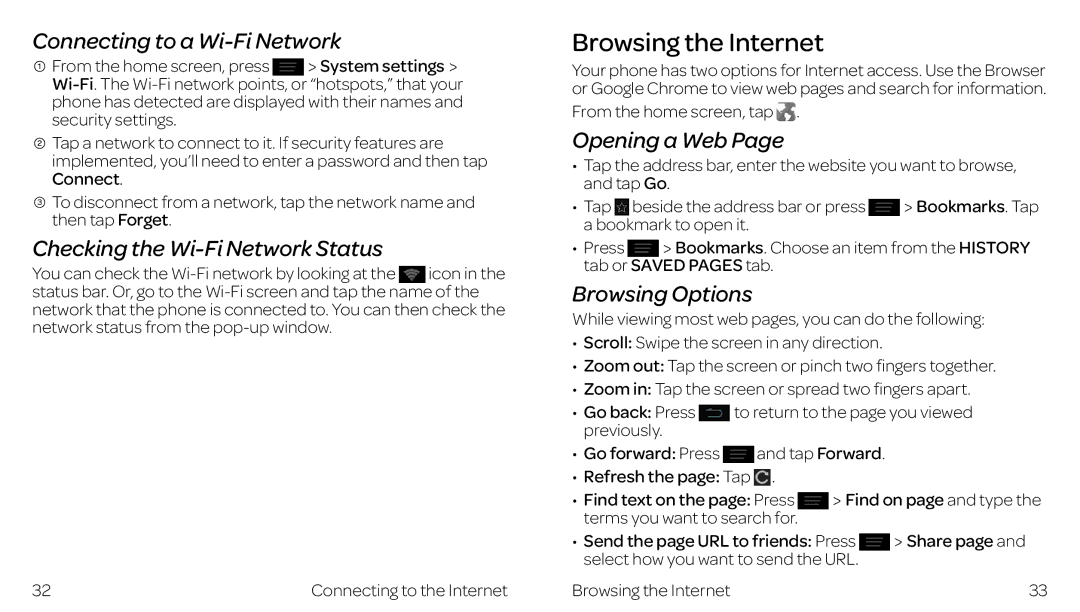Connecting to a Wi-Fi Network
![]() From the home screen, press System settings
From the home screen, press System settings
![]() Tap a network to connect to it. If security features are implemented, you’ll need to enter a password and then tap Connect.
Tap a network to connect to it. If security features are implemented, you’ll need to enter a password and then tap Connect.
![]() To disconnect from a network, tap the network name and then tap Forget.
To disconnect from a network, tap the network name and then tap Forget.
Checking the Wi-Fi Network Status
You can check the
32 | Connecting to the Internet |
Browsing the Internet
Your phone has two options for Internet access. Use the Browser or Google Chrome to view web pages and search for information.
From the home screen, tap ![]() .
.
Opening a Web Page
•Tap the address bar, enter the website you want to browse, and tap Go.
• Tap beside the address bar or press | Bookmarks. Tap |
a bookmark to open it. |
|
•Press Bookmarks. Choose an item from the HISTORY tab or SAVED PAGES tab.
Browsing Options
While viewing most web pages, you can do the following:
•Scroll: Swipe the screen in any direction.
•Zoom out: Tap the screen or pinch two fingers together.
•Zoom in: Tap the screen or spread two fingers apart.
• Go back: Press | to return to the page you viewed |
previously. |
|
•Go forward: Press ![]() and tap Forward.
and tap Forward.
•Refresh the page: Tap ![]() .
.
• Find text on the page: Press | Find on page and type the | |
terms you want to search for. |
|
|
• Send the page URL to friends: Press | Share page and | |
select how you want to send the URL. |
| |
Browsing the Internet |
| 33 |