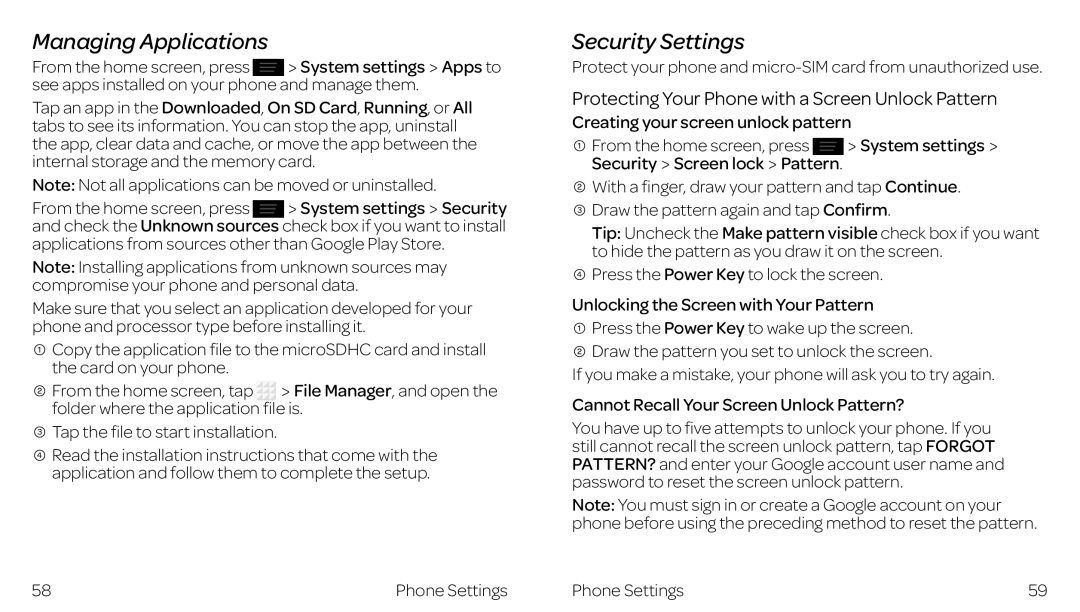Managing Applications
From the home screen, press System settings Apps to see apps installed on your phone and manage them.
Tap an app in the Downloaded, On SD Card, Running, or All tabs to see its information. You can stop the app, uninstall the app, clear data and cache, or move the app between the internal storage and the memory card.
Note: Not all applications can be moved or uninstalled.
From the home screen, press System settings Security and check the Unknown sources check box if you want to install applications from sources other than Google Play Store.
Note: Installing applications from unknown sources may compromise your phone and personal data.
Make sure that you select an application developed for your phone and processor type before installing it.
![]() Copy the application file to the microSDHC card and install the card on your phone.
Copy the application file to the microSDHC card and install the card on your phone.
![]() From the home screen, tap File Manager, and open the folder where the application file is.
From the home screen, tap File Manager, and open the folder where the application file is.
![]() Tap the file to start installation.
Tap the file to start installation.
![]() Read the installation instructions that come with the application and follow them to complete the setup.
Read the installation instructions that come with the application and follow them to complete the setup.
Security Settings
Protect your phone and
Protecting Your Phone with a Screen Unlock Pattern
Creating your screen unlock pattern
![]() From the home screen, press System settings Security
From the home screen, press System settings Security![]() Screen lock
Screen lock![]() Pattern.
Pattern.
![]() With a finger, draw your pattern and tap Continue.
With a finger, draw your pattern and tap Continue.
![]() Draw the pattern again and tap Confirm.
Draw the pattern again and tap Confirm.
Tip: Uncheck the Make pattern visible check box if you want to hide the pattern as you draw it on the screen.
![]() Press the Power Key to lock the screen.
Press the Power Key to lock the screen.
Unlocking the Screen with Your Pattern
![]() Press the Power Key to wake up the screen.
Press the Power Key to wake up the screen.
![]() Draw the pattern you set to unlock the screen.
Draw the pattern you set to unlock the screen.
If you make a mistake, your phone will ask you to try again.
Cannot Recall Your Screen Unlock Pattern?
You have up to five attempts to unlock your phone. If you still cannot recall the screen unlock pattern, tap FORGOT PATTERN? and enter your Google account user name and password to reset the screen unlock pattern.
Note: You must sign in or create a Google account on your phone before using the preceding method to reset the pattern.
58 | Phone Settings | Phone Settings | 59 |