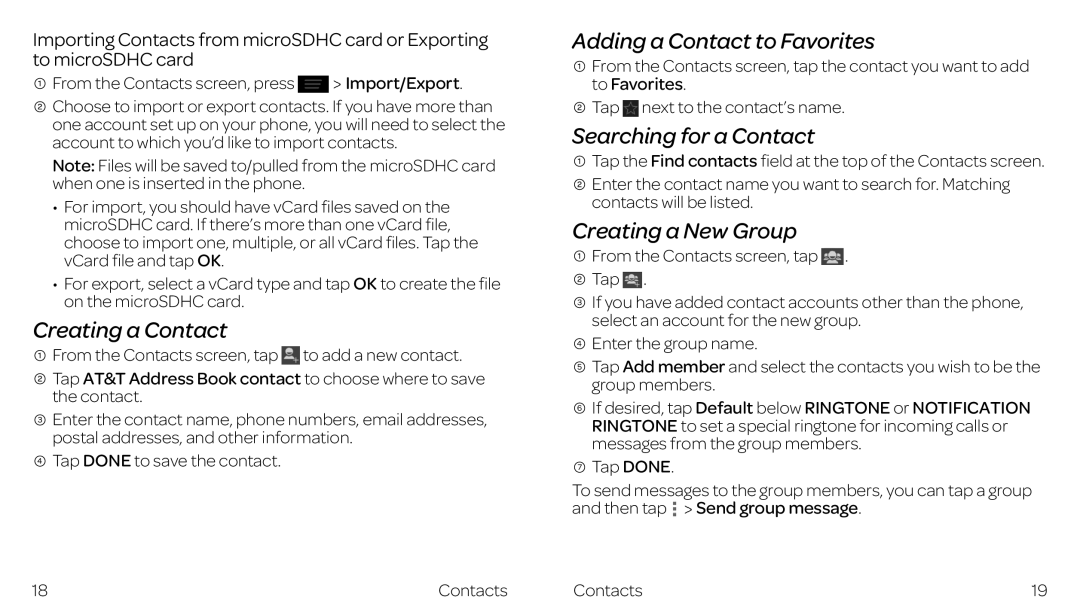Importing Contacts from microSDHC card or Exporting to microSDHC card
![]() From the Contacts screen, press
From the Contacts screen, press ![]() Import/Export.
Import/Export.
![]() Choose to import or export contacts. If you have more than one account set up on your phone, you will need to select the account to which you’d like to import contacts.
Choose to import or export contacts. If you have more than one account set up on your phone, you will need to select the account to which you’d like to import contacts.
Note: Files will be saved to/pulled from the microSDHC card when one is inserted in the phone.
•For import, you should have vCard files saved on the microSDHC card. If there’s more than one vCard file, choose to import one, multiple, or all vCard files. Tap the vCard file and tap OK.
•For export, select a vCard type and tap OK to create the file on the microSDHC card.
Creating a Contact
![]() From the Contacts screen, tap
From the Contacts screen, tap ![]() to add a new contact.
to add a new contact.
![]() Tap AT&T Address Book contact to choose where to save the contact.
Tap AT&T Address Book contact to choose where to save the contact.
![]() Enter the contact name, phone numbers, email addresses, postal addresses, and other information.
Enter the contact name, phone numbers, email addresses, postal addresses, and other information.
![]() Tap DONE to save the contact.
Tap DONE to save the contact.
Adding a Contact to Favorites
![]() From the Contacts screen, tap the contact you want to add to Favorites.
From the Contacts screen, tap the contact you want to add to Favorites.
![]() Tap
Tap ![]() next to the contact’s name.
next to the contact’s name.
Searching for a Contact
![]() Tap the Find contacts field at the top of the Contacts screen.
Tap the Find contacts field at the top of the Contacts screen.
![]() Enter the contact name you want to search for. Matching contacts will be listed.
Enter the contact name you want to search for. Matching contacts will be listed.
Creating a New Group
![]() From the Contacts screen, tap
From the Contacts screen, tap ![]() .
.
![]() Tap
Tap ![]() .
.
![]() If you have added contact accounts other than the phone, select an account for the new group.
If you have added contact accounts other than the phone, select an account for the new group.
![]() Enter the group name.
Enter the group name.
![]() Tap Add member and select the contacts you wish to be the group members.
Tap Add member and select the contacts you wish to be the group members.
![]() If desired, tap Default below RINGTONE or NOTIFICATION RINGTONE to set a special ringtone for incoming calls or messages from the group members.
If desired, tap Default below RINGTONE or NOTIFICATION RINGTONE to set a special ringtone for incoming calls or messages from the group members.
![]() Tap DONE.
Tap DONE.
To send messages to the group members, you can tap a group and then tap ![]() Send group message.
Send group message.
18 | Contacts | Contacts | 19 |