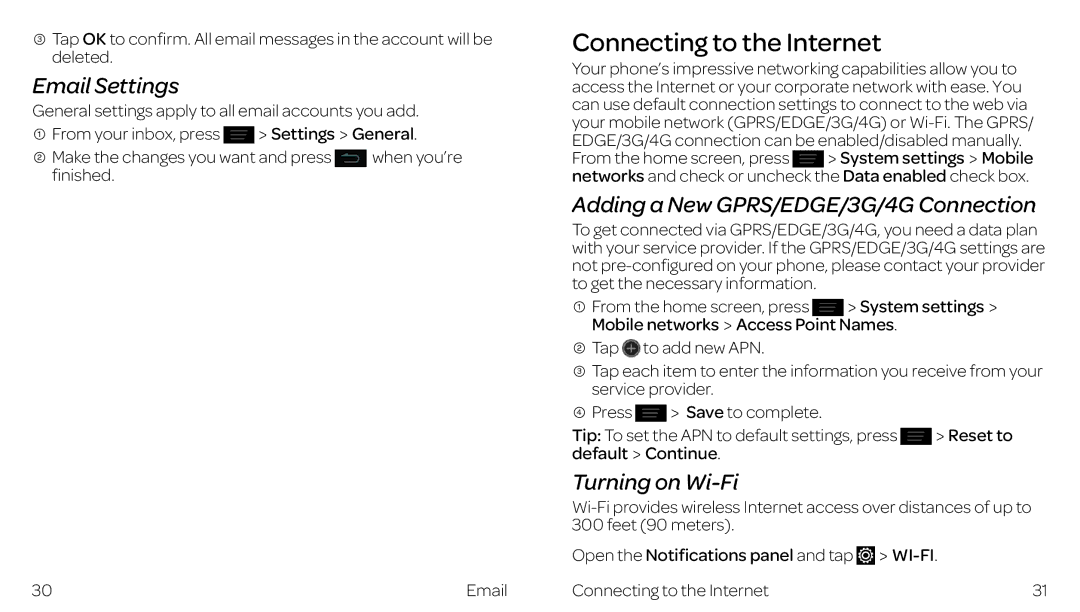![]() Tap OK to confirm. All email messages in the account will be deleted.
Tap OK to confirm. All email messages in the account will be deleted.
Email Settings
General settings apply to all email accounts you add.
![]() From your inbox, press
From your inbox, press ![]() Settings
Settings![]() General.
General.
Make the changes you want and press | when you’re |
finished. |
|
30 |
Connecting to the Internet
Your phone’s impressive networking capabilities allow you to access the Internet or your corporate network with ease. You can use default connection settings to connect to the web via your mobile network (GPRS/EDGE/3G/4G) or
From the home screen, press System settings Mobile networks and check or uncheck the Data enabled check box.
Adding a New GPRS/EDGE/3G/4G Connection
To get connected via GPRS/EDGE/3G/4G, you need a data plan with your service provider. If the GPRS/EDGE/3G/4G settings are not
From the home screen, press System settings
Mobile networks![]() Access Point Names.
Access Point Names.
![]() Tap
Tap ![]() to add new APN.
to add new APN.
![]() Tap each item to enter the information you receive from your service provider.
Tap each item to enter the information you receive from your service provider.
![]() Press
Press ![]() Save to complete.
Save to complete.
Tip: To set the APN to default settings, press | Reset to |
default Continue. |
|
Turning on Wi-Fi
Open the Notifications panel and tap | |
Connecting to the Internet | 31 |