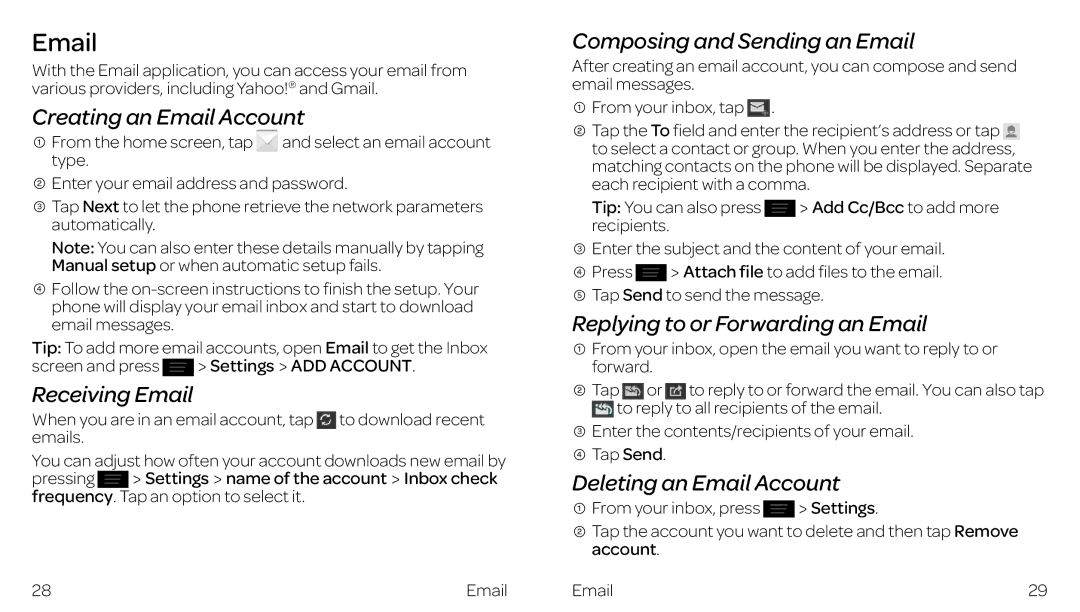With the Email application, you can access your email from various providers, including Yahoo!® and Gmail.
Creating an Email Account
![]() From the home screen, tap and select an email account type.
From the home screen, tap and select an email account type.
![]() Enter your email address and password.
Enter your email address and password.
![]() Tap Next to let the phone retrieve the network parameters automatically.
Tap Next to let the phone retrieve the network parameters automatically.
Note: You can also enter these details manually by tapping Manual setup or when automatic setup fails.
![]() Follow the
Follow the
Tip: To add more email accounts, open Email to get the Inbox
screen and press ![]() Settings
Settings![]() ADD ACCOUNT.
ADD ACCOUNT.
Receiving Email
When you are in an email account, tap to download recent emails.
You can adjust how often your account downloads new email by
pressing Settings name of the account Inbox check frequency. Tap an option to select it.
28 |
Composing and Sending an Email
After creating an email account, you can compose and send email messages.
![]() From your inbox, tap
From your inbox, tap ![]() .
.
![]() Tap the To field and enter the recipient’s address or tap to select a contact or group. When you enter the address, matching contacts on the phone will be displayed. Separate each recipient with a comma.
Tap the To field and enter the recipient’s address or tap to select a contact or group. When you enter the address, matching contacts on the phone will be displayed. Separate each recipient with a comma.
Tip: You can also press | Add Cc/Bcc to add more |
recipients. |
|
![]() Enter the subject and the content of your email.
Enter the subject and the content of your email.
![]() Press
Press ![]() Attach file to add files to the email.
Attach file to add files to the email. ![]() Tap Send to send the message.
Tap Send to send the message.
Replying to or Forwarding an Email
![]() From your inbox, open the email you want to reply to or forward.
From your inbox, open the email you want to reply to or forward.
![]() Tap or to reply to or forward the email. You can also tap
Tap or to reply to or forward the email. You can also tap
![]() to reply to all recipients of the email.
to reply to all recipients of the email.
![]() Enter the contents/recipients of your email.
Enter the contents/recipients of your email. ![]() Tap Send.
Tap Send.
Deleting an Email Account
![]() From your inbox, press
From your inbox, press ![]() Settings.
Settings.
![]() Tap the account you want to delete and then tap Remove account.
Tap the account you want to delete and then tap Remove account.
29 |