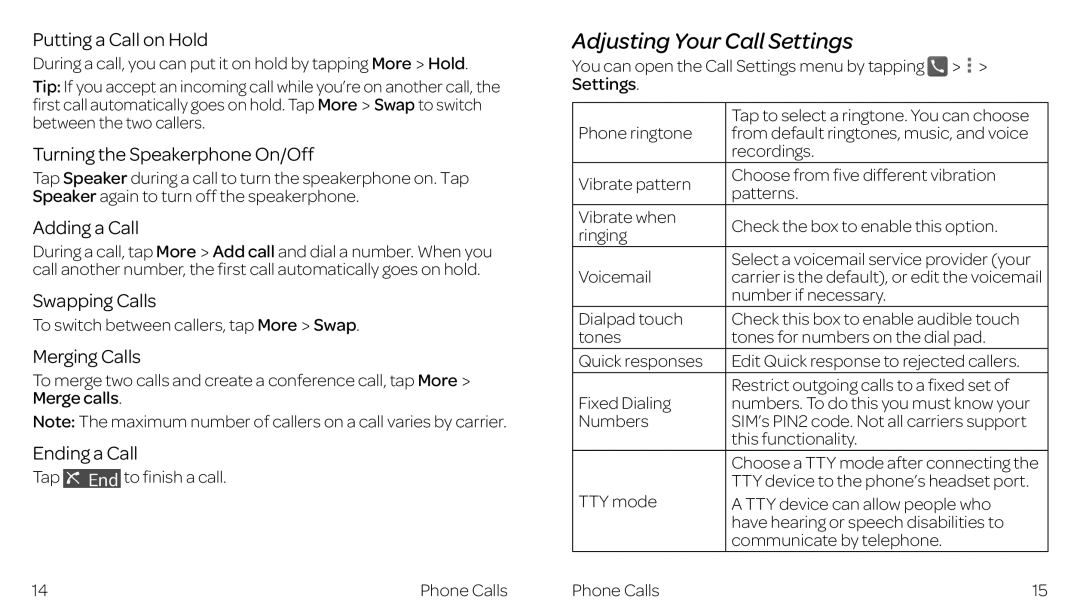Putting a Call on Hold
During a call, you can put it on hold by tapping More![]() Hold.
Hold.
Tip: If you accept an incoming call while you’re on another call, the first call automatically goes on hold. Tap More Swap to switch between the two callers.
Turning the Speakerphone On/Off
Tap Speaker during a call to turn the speakerphone on. Tap Speaker again to turn off the speakerphone.
Adding a Call
During a call, tap More Add call and dial a number. When you call another number, the first call automatically goes on hold.
Swapping Calls
To switch between callers, tap More![]() Swap.
Swap.
Merging Calls
To merge two calls and create a conference call, tap More Merge calls.
Note: The maximum number of callers on a call varies by carrier.
Ending a Call
Tap ![]() to finish a call.
to finish a call.
Adjusting Your Call Settings
You can open the Call Settings menu by tapping
Settings.
Phone ringtone | Tap to select a ringtone. You can choose | |
from default ringtones, music, and voice | ||
| recordings. | |
Vibrate pattern | Choose from five different vibration | |
patterns. | ||
| ||
Vibrate when | Check the box to enable this option. | |
ringing | ||
| ||
Voicemail | Select a voicemail service provider (your | |
carrier is the default), or edit the voicemail | ||
| number if necessary. | |
Dialpad touch | Check this box to enable audible touch | |
tones | tones for numbers on the dial pad. | |
Quick responses | Edit Quick response to rejected callers. | |
Fixed Dialing | Restrict outgoing calls to a fixed set of | |
numbers. To do this you must know your | ||
Numbers | SIM’s PIN2 code. Not all carriers support | |
| this functionality. | |
| Choose a TTY mode after connecting the | |
TTY mode | TTY device to the phone’s headset port. | |
A TTY device can allow people who | ||
| have hearing or speech disabilities to | |
| communicate by telephone. |
14 | Phone Calls | Phone Calls | 15 |