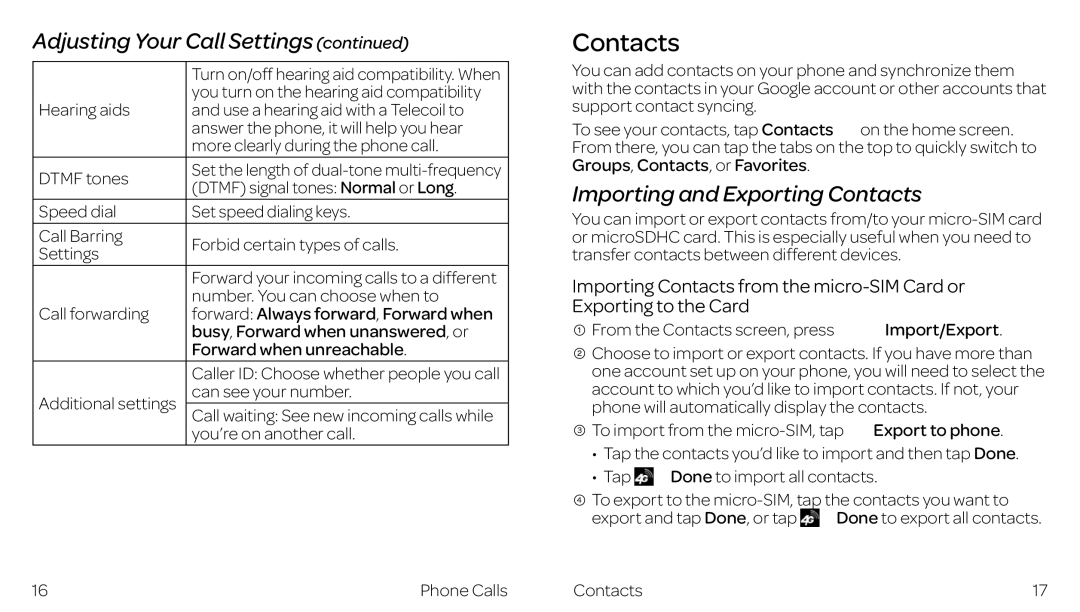Adjusting Your Call Settings (continued)
| Turn on/off hearing aid compatibility. When | |
Hearing aids | you turn on the hearing aid compatibility | |
and use a hearing aid with a Telecoil to | ||
| answer the phone, it will help you hear | |
| more clearly during the phone call. | |
DTMF tones | Set the length of | |
(DTMF) signal tones: Normal or Long. | ||
| ||
Speed dial | Set speed dialing keys. | |
Call Barring | Forbid certain types of calls. | |
Settings | ||
| ||
| Forward your incoming calls to a different | |
Call forwarding | number. You can choose when to | |
forward: Always forward, Forward when | ||
| busy, Forward when unanswered, or | |
| Forward when unreachable. | |
| Caller ID: Choose whether people you call | |
Additional settings | can see your number. | |
Call waiting: See new incoming calls while | ||
| you’re on another call. |
Contacts
You can add contacts on your phone and synchronize them with the contacts in your Google account or other accounts that support contact syncing.
To see your contacts, tap Contacts on the home screen. From there, you can tap the tabs on the top to quickly switch to Groups, Contacts, or Favorites.
Importing and Exporting Contacts
You can import or export contacts from/to your
Importing Contacts from the
![]() From the Contacts screen, press
From the Contacts screen, press ![]() Import/Export.
Import/Export.
![]() Choose to import or export contacts. If you have more than one account set up on your phone, you will need to select the account to which you’d like to import contacts. If not, your phone will automatically display the contacts.
Choose to import or export contacts. If you have more than one account set up on your phone, you will need to select the account to which you’d like to import contacts. If not, your phone will automatically display the contacts.
![]() To import from the
To import from the ![]()
![]() Export to phone.
Export to phone.
•Tap the contacts you’d like to import and then tap Done.
•Tap ![]()
![]() Done to import all contacts.
Done to import all contacts.
To export to the
export and tap Done, or tap ![]()
![]() Done to export all contacts.
Done to export all contacts.
16 | Phone Calls | Contacts | 17 |