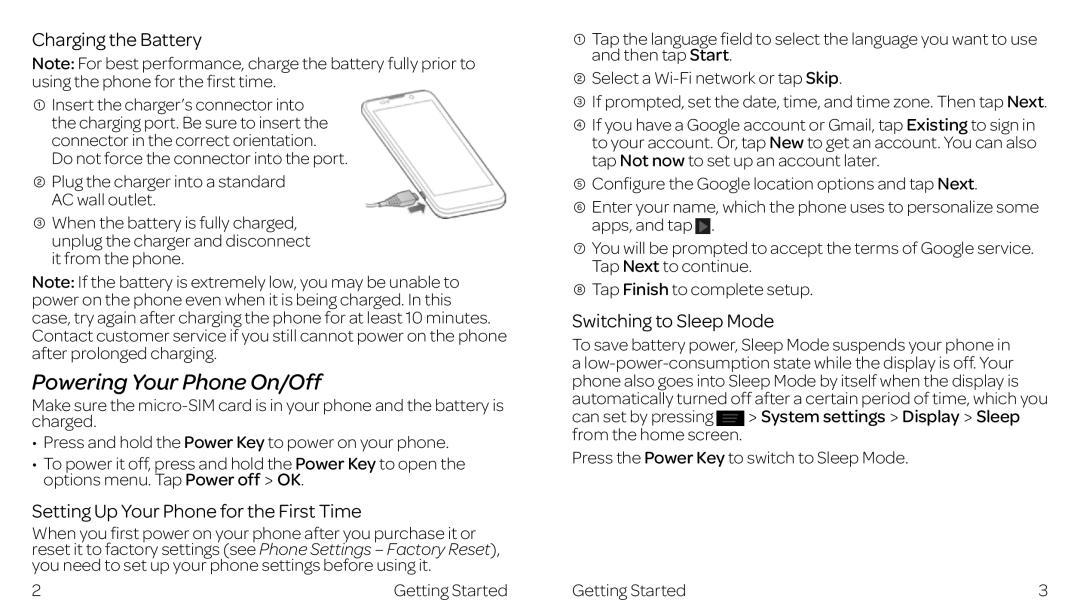Charging the Battery
Note: For best performance, charge the battery fully prior to using the phone for the first time.
![]() Insert the charger’s connector into the charging port. Be sure to insert the connector in the correct orientation.
Insert the charger’s connector into the charging port. Be sure to insert the connector in the correct orientation.
Do not force the connector into the port.
![]() Plug the charger into a standard AC wall outlet.
Plug the charger into a standard AC wall outlet.
![]() When the battery is fully charged, unplug the charger and disconnect it from the phone.
When the battery is fully charged, unplug the charger and disconnect it from the phone.
Note: If the battery is extremely low, you may be unable to power on the phone even when it is being charged. In this case, try again after charging the phone for at least 10 minutes. Contact customer service if you still cannot power on the phone after prolonged charging.
Powering Your Phone On/Off
Make sure the
•Press and hold the Power Key to power on your phone.
•To power it off, press and hold the Power Key to open the options menu. Tap Power off![]() OK.
OK.
Setting Up Your Phone for the First Time
When you first power on your phone after you purchase it or reset it to factory settings (see Phone Settings – Factory Reset), you need to set up your phone settings before using it.
2 | Getting Started |
Tap the language field to select the language you want to use and then tap Start.
![]() Select a
Select a
![]() If prompted, set the date, time, and time zone. Then tap Next.
If prompted, set the date, time, and time zone. Then tap Next.
![]() If you have a Google account or Gmail, tap Existing to sign in to your account. Or, tap New to get an account. You can also tap Not now to set up an account later.
If you have a Google account or Gmail, tap Existing to sign in to your account. Or, tap New to get an account. You can also tap Not now to set up an account later.
![]() Configure the Google location options and tap Next.
Configure the Google location options and tap Next.
![]() Enter your name, which the phone uses to personalize some apps, and tap
Enter your name, which the phone uses to personalize some apps, and tap ![]() .
.
![]() You will be prompted to accept the terms of Google service. Tap Next to continue.
You will be prompted to accept the terms of Google service. Tap Next to continue.
![]() Tap Finish to complete setup.
Tap Finish to complete setup.
Switching to Sleep Mode
To save battery power, Sleep Mode suspends your phone in a
can set by pressing System settings Display Sleep from the home screen.
Press the Power Key to switch to Sleep Mode.
Getting Started | 3 |