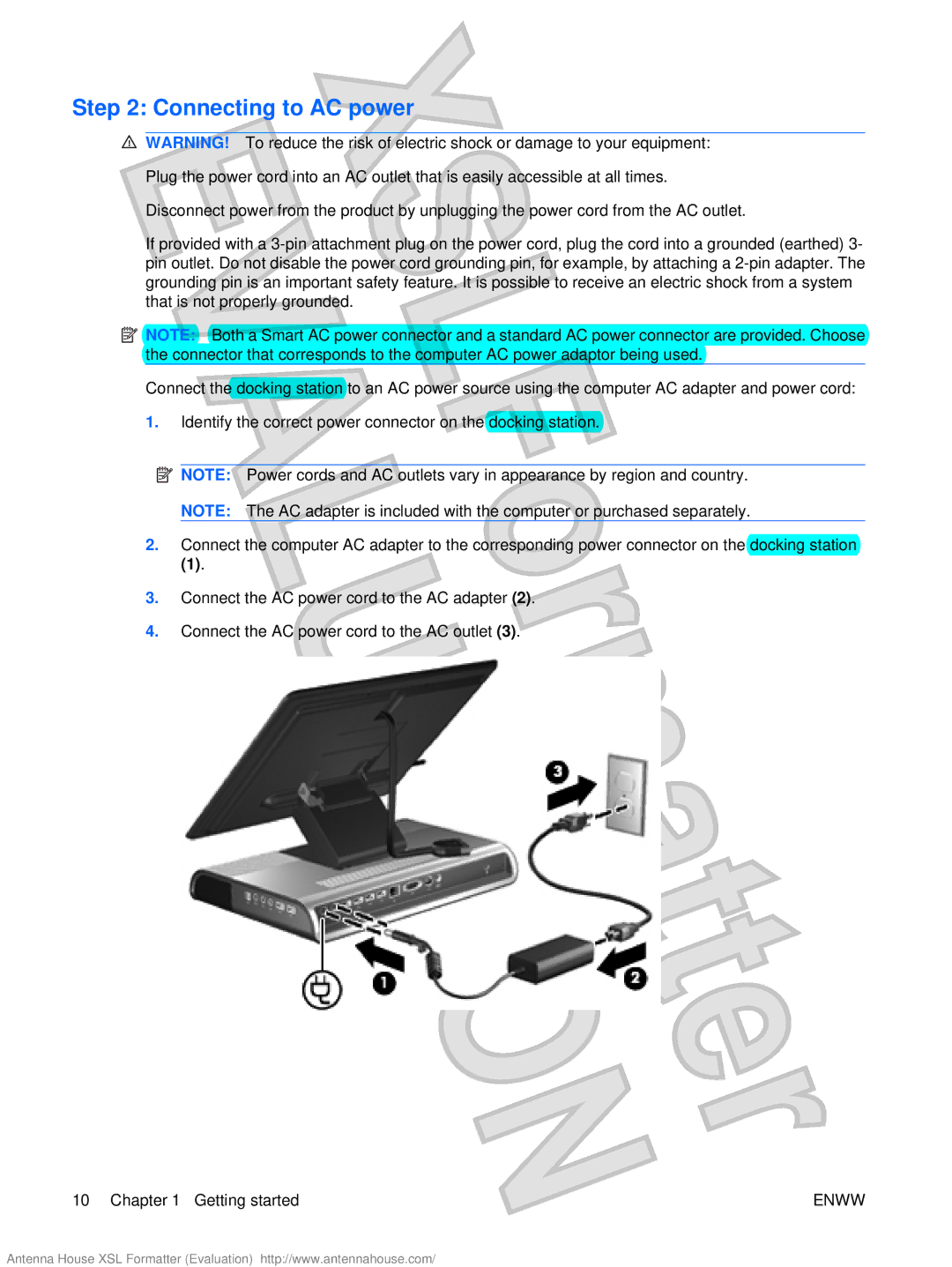Step 2: Connecting to AC power
![]() WARNING! To reduce the risk of electric shock or damage to your equipment:
WARNING! To reduce the risk of electric shock or damage to your equipment:
Plug the power cord into an AC outlet that is easily accessible at all times.
Disconnect power from the product by unplugging the power cord from the AC outlet.
If provided with a
![]() NOTE: Both a Smart AC power connector and a standard AC power connector are provided. Choose the connector that corresponds to the computer AC power adaptor being used.
NOTE: Both a Smart AC power connector and a standard AC power connector are provided. Choose the connector that corresponds to the computer AC power adaptor being used.
Connect the docking station to an AC power source using the computer AC adapter and power cord:
1.Identify the correct power connector on the docking station.
![]() NOTE: Power cords and AC outlets vary in appearance by region and country.
NOTE: Power cords and AC outlets vary in appearance by region and country.
NOTE: The AC adapter is included with the computer or purchased separately.
2.Connect the computer AC adapter to the corresponding power connector on the docking station
(1).
3.Connect the AC power cord to the AC adapter (2).
4.Connect the AC power cord to the AC outlet (3).
10 Chapter 1 Getting started | ENWW |
Antenna House XSL Formatter (Evaluation) http://www.antennahouse.com/