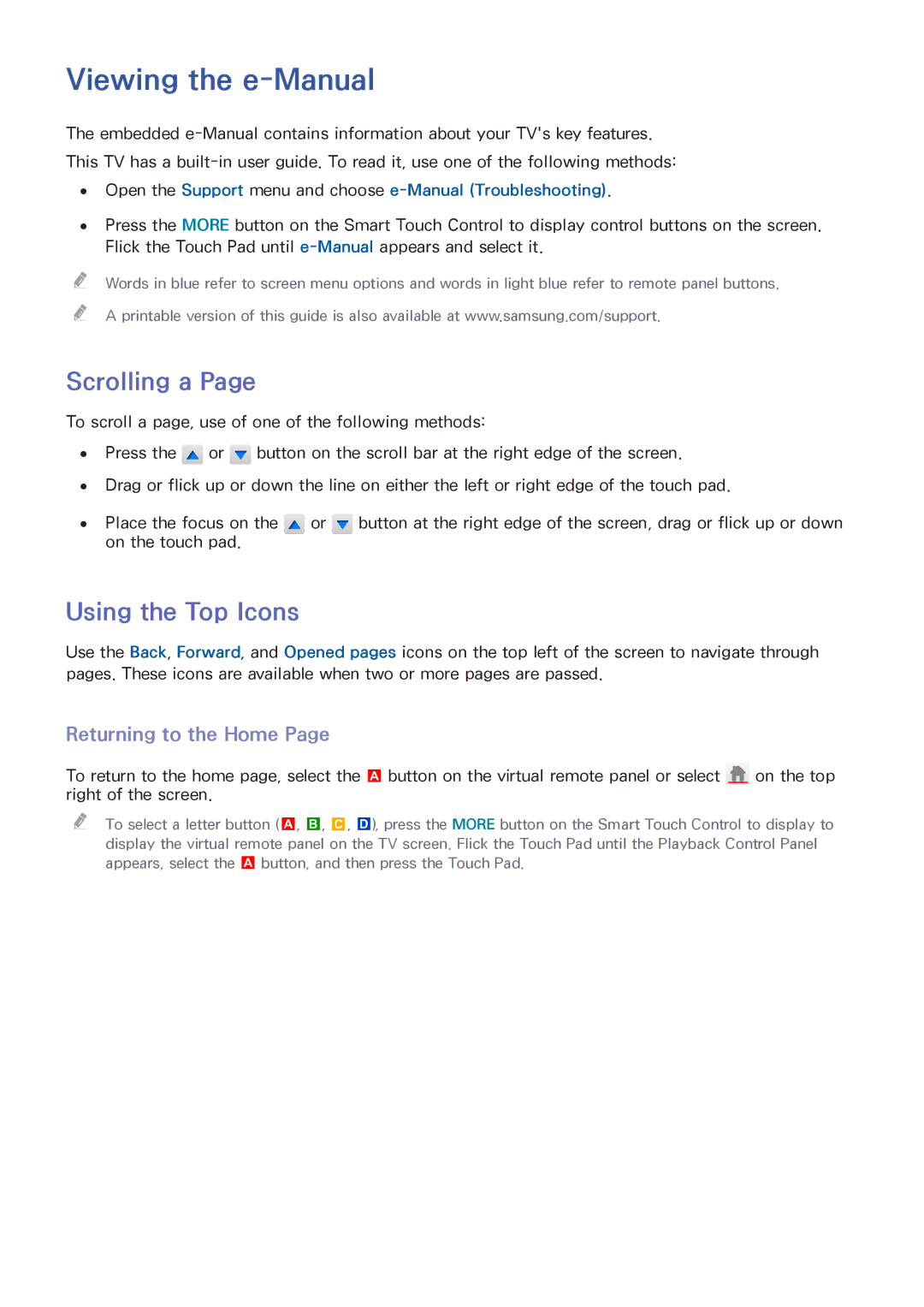Viewing the e-Manual
The embedded
This TV has a
●● Open the Support menu and choose e-Manual (Troubleshooting).
●● Press the MORE button on the Smart Touch Control to display control buttons on the screen. Flick the Touch Pad until
"" Words in blue refer to screen menu options and words in light blue refer to remote panel buttons.
"" A printable version of this guide is also available at www.samsung.com/support.
Scrolling a Page
To scroll a page, use of one of the following methods:
●● Press the ![]() or
or ![]() button on the scroll bar at the right edge of the screen.
button on the scroll bar at the right edge of the screen.
●● Drag or flick up or down the line on either the left or right edge of the touch pad.
●● Place the focus on the ![]() or
or ![]() button at the right edge of the screen, drag or flick up or down on the touch pad.
button at the right edge of the screen, drag or flick up or down on the touch pad.
Using the Top Icons
Use the Back, Forward, and Opened pages icons on the top left of the screen to navigate through pages. These icons are available when two or more pages are passed.
Returning to the Home Page
To return to the home page, select the a button on the virtual remote panel or select ![]() on the top right of the screen.
on the top right of the screen.
"" To select a letter button (a, b, {, }), press the MORE button on the Smart Touch Control to display to display the virtual remote panel on the TV screen. Flick the Touch Pad until the Playback Control Panel appears, select the a button, and then press the Touch Pad.